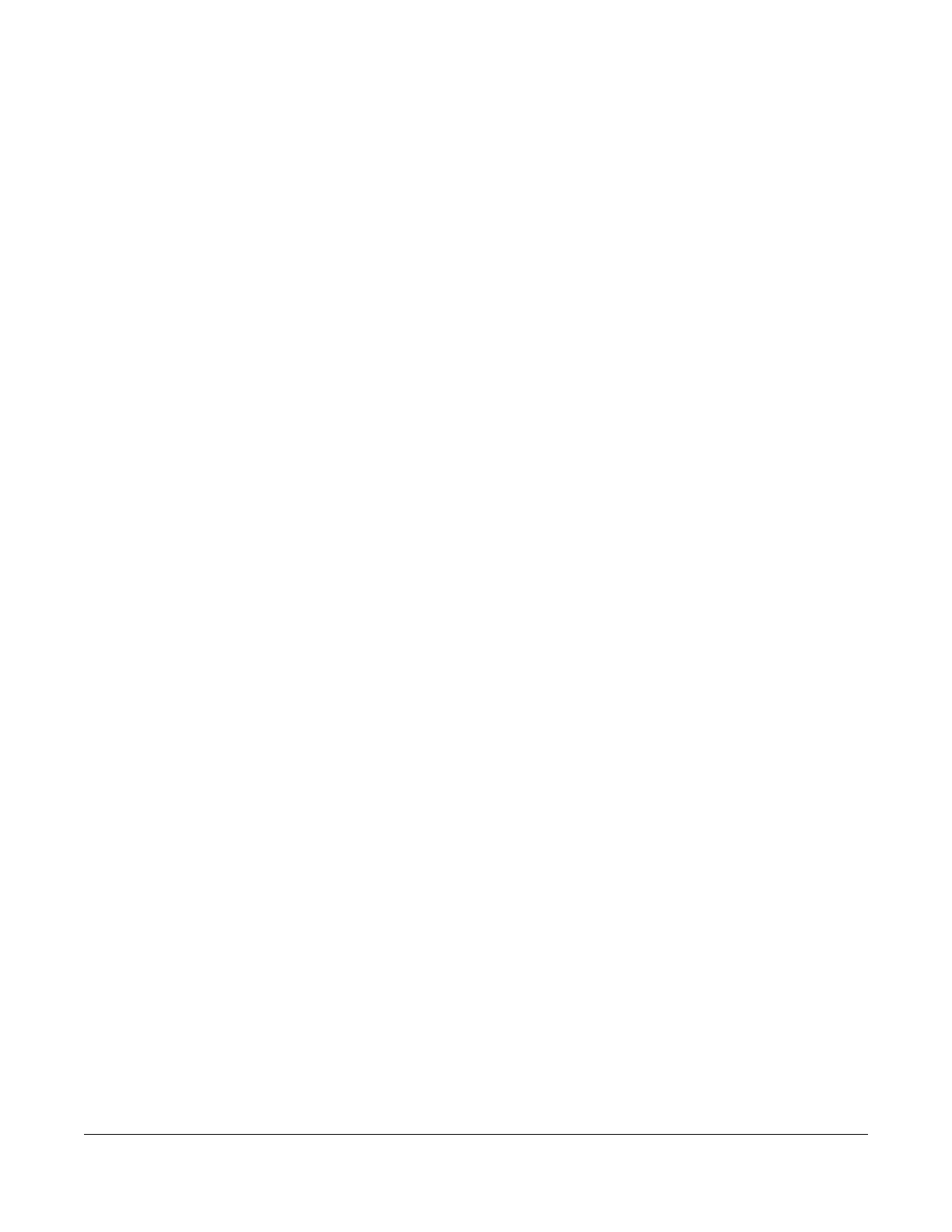AX/DX/EX/PX Series User’s Guide
309
CHAPTER 12
Quality of Service (QoS)
12.1 QoS Overview
Quality of Service (QoS) refers to both a network’s ability to deliver data with minimum delay, and the
networking methods used to control the use of bandwidth. Without QoS, all traffic data is equally likely
to be dropped when the network is congested. This can cause a reduction in network performance and
make the network inadequate for time-critical applications such as video-on-demand.
Configure QoS on the Zyxel Device to group and prioritize application traffic and fine-tune network
performance. Setting up QoS involves these steps:
1 Configure classifiers to sort traffic into different flows.
2 Assign priority and define actions to be performed for a classified traffic flow.
The Zyxel Device assigns each packet a priority and then queues the packet accordingly. Packets
assigned a high priority are processed more quickly than those with low priority if there is congestion,
allowing time-sensitive applications to flow more smoothly. Time-sensitive applications include both
those that require a low level of latency (delay) and a low level of jitter (variations in delay) such as
Voice over IP (VoIP) or Internet gaming, and those for which jitter alone is a problem such as Internet
radio or streaming video. There are eight priority levels, with 1 having the highest priority.
This chapter contains information about configuring QoS and editing classifiers.
12.1.1 What You Can Do in this Chapter
• The General screen lets you enable or disable QoS and set the upstream bandwidth (Section 12.3 on
page 311).
• The Queue Setup screen lets you configure QoS queue assignment (Section 12.4 on page 313).
• The Classification Setup screen lets you add, edit or delete QoS classifiers (Section 12.5 on page 315).
• The Shaper Setup screen limits outgoing traffic transmission rate on the selected interface (Section
12.6 on page 321).
• The Policer Setup screen lets you control incoming traffic transmission rate and bursts (Section 12.7 on
page 322).
• The Monitor screen lets you use any available port to access any available service from a remote
WAN device (Section 12.8 on page 325).
12.2 What You Need to Know
The following terms and concepts may help as you read through this chapter.
