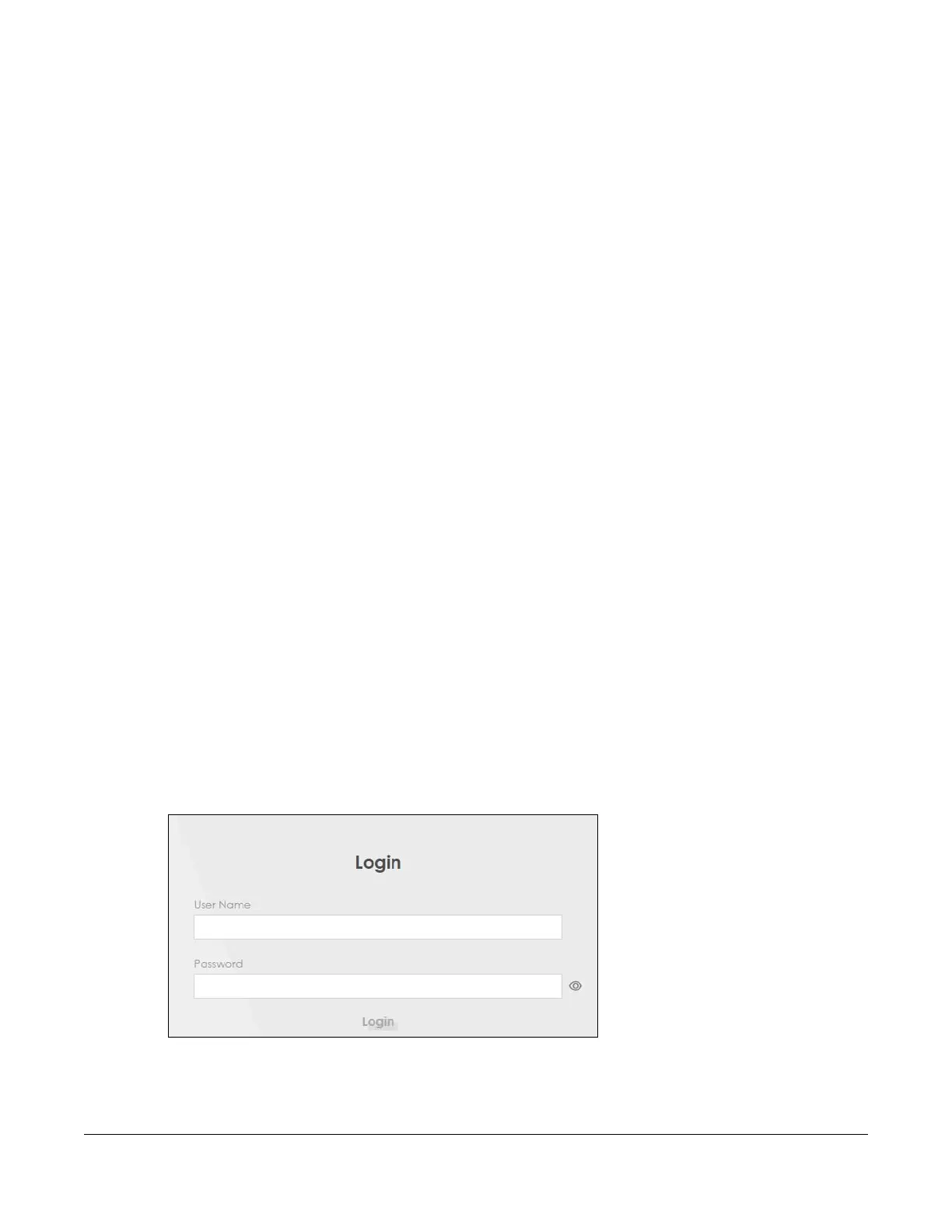AX/DX/EX/PX Series User’s Guide
65
CHAPTER 3
Web Configurator
3.1 Overview
The Web Configurator is an HTML-based management interface that allows easy system setup and
management through Internet browser. Use a browser that supports HTML5, such as
Microsoft Edge,
Mozilla Firefox, or Google Chrome. The recommended minimum screen resolution is 1024 by 768 pixels.
In order to use the Web Configurator you need to allow:
• Web browser pop-up windows from your computer.
• JavaScript (enabled by default).
• Java permissions (enabled by default).
3.1.1 Access the Web Configurator
1 Make sure your Zyxel Device hardware is properly connected (refer to the Quick Start Guide).
2 Make sure your computer has an IP address in the same subnet as the Zyxel Device.
3 Launch your web browser. If the Zyxel Device does not automatically re-direct you to the login screen,
go to http://192.168.1.1.
4 A login screen displays. Select the language you prefer (upper right).
5 To access the administrative Web Configurator and manage the Zyxel Device, enter the default user
name admin and the randomly assigned default password (see the Zyxel Device label) in the Login
screen and click Login. If you have changed the password, enter your password and click Login.
Figure 47 Login Screen
