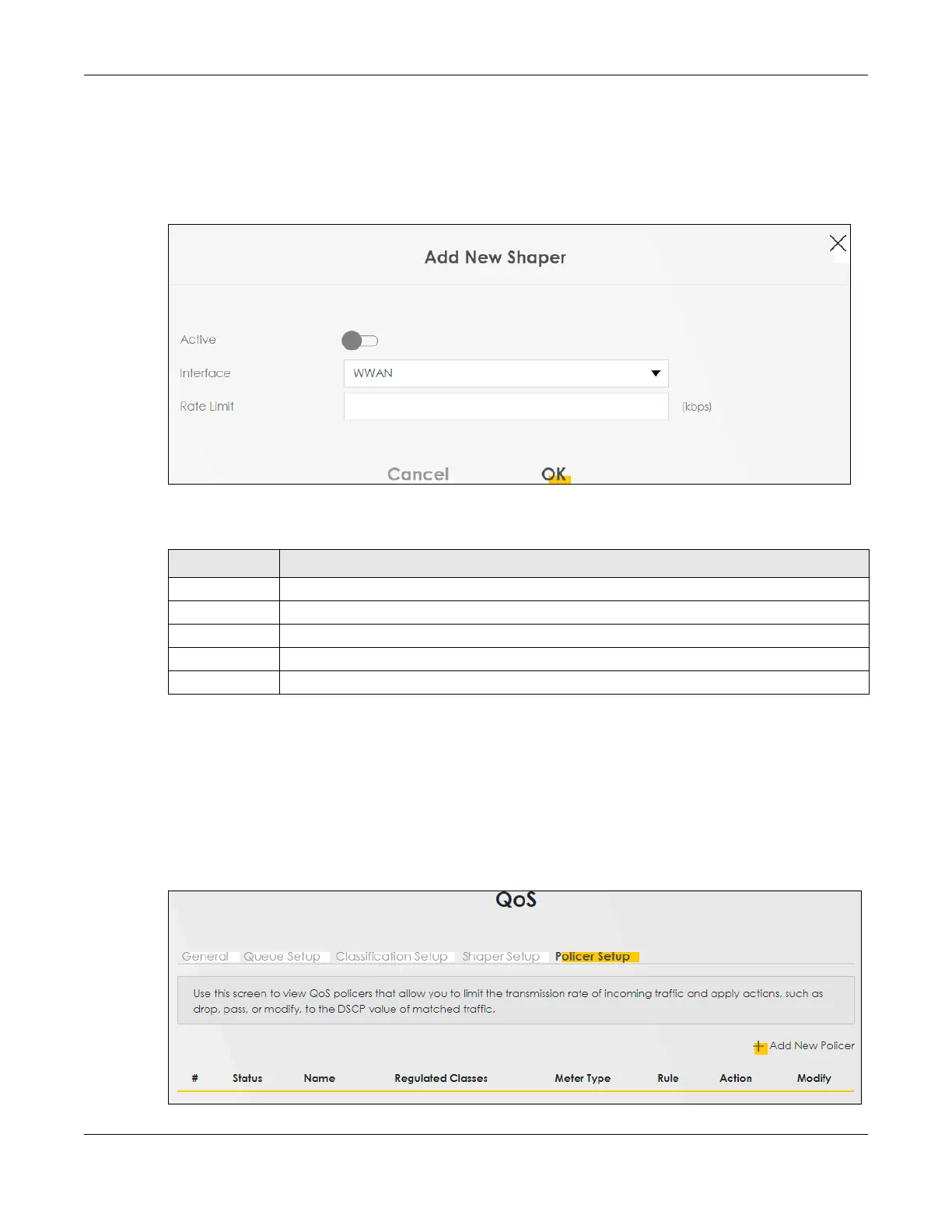Chapter 12 Quality of Service (QoS)
AX/DX/EX/PX Series User’s Guide
322
12.6.1 Add or Edit a QoS Shaper
Click Add New Shaper in the Shaper Setup screen or the Edit icon next to a shaper to show the following
screen.
Figure 164 Network Setting > QoS > Shaper Setup > Add New Shaper/Edit
The following table describes the labels in this screen.
12.7 QoS Policer Setup
Use this screen to view QoS policers that allow you to limit the transmission rate of incoming traffic and
apply actions, such as drop, pass, or modify, to the DSCP value of matched traffic. Click Network Setting
> QoS > Policer Setup. The screen appears as shown.
Figure 165 Network Setting > QoS > Policer Setup
Table 93 Network Setting > QoS > Shaper Setup > Add New Shaper/Edit
LABEL DESCRIPTION
Active Click this switch to enable the shaper.
Interface Select a Zyxel Device's interface through which traffic in this shaper applies.
Rate Limit Enter the average rate limit of traffic bursts for this shaper.
Cancel Click Cancel to exit this screen without saving any changes.
OK Click OK to save your changes.
