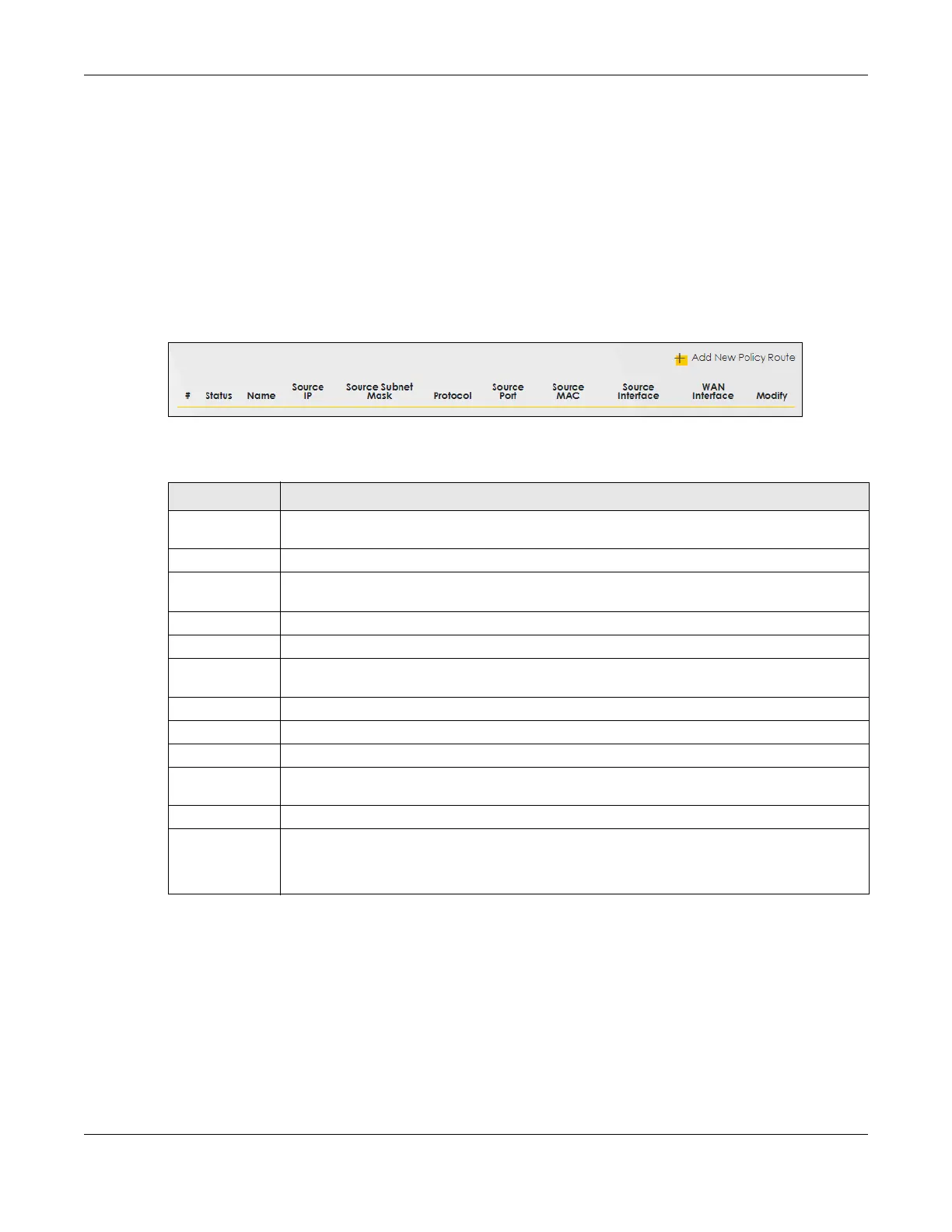Chapter 11 Routing
AX/DX/EX/PX Series User’s Guide
306
11.4 Policy Route
By default, the Zyxel Device routes packets based on the shortest path to the destination address. Policy
routes allow you to override the default behavior and route packets based on other criteria, such as the
source address. For example, you can use policy-based routing to direct traffic from specific users
through specific connections or distribute traffic across multiple paths for load sharing. Policy-based
routing is applied to outgoing packets before the default routing rules are applied.
The Policy Route screen let you view and configure routing policies on the Zyxel Device. Click Network
Setting > Routing > Policy Route to open the following screen.
Figure 151 Network Setting > Routing > Policy Route
The following table describes the labels in this screen.
11.4.1 Add or Edit Policy Route
Click Add New Policy Route in the Policy Route screen or click the Edit icon next to a policy. Use this
screen to configure the required information for a policy route.
Table 84 Network Setting > Routing > Policy Route
LABEL DESCRIPTION
Add New Policy
Route
Click this to create a new policy forwarding rule.
# This is the index number of the entry.
Status This field displays whether the DNS route is active or not. A yellow bulb signifies that this DNS route
is active. A gray bulb signifies that this DNS route is not active.
Name This is the name of the rule.
Source IP This is the source IP address.
Source Subnet
Mask
This is the source subnet mask address.
Protocol This is the transport layer protocol.
Source Port This is the source port number.
Source MAC This is the source MAC address.
Source
Interface
This is the interface from which the matched traffic is sent.
WAN Interface This is the WAN interface through which the traffic is routed.
Modify Click the Edit icon to edit this policy.
Click the Delete icon to remove a policy from the Zyxel Device. A window displays asking you to
confirm that you want to delete the policy.
