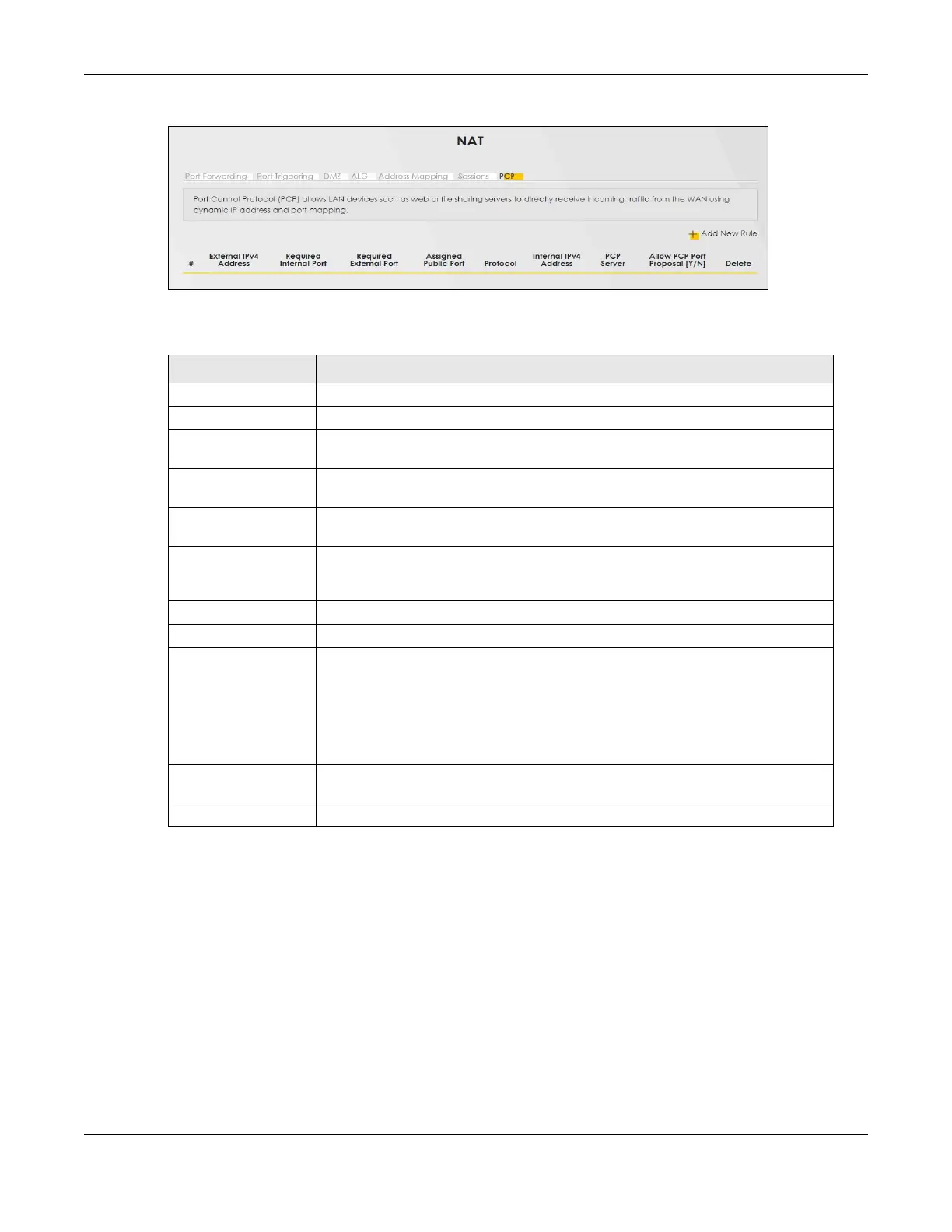Chapter 13 Network Address Translation (NAT)
AX/DX/EX/PX Series User’s Guide
345
Figure 179 Network Setting > NAT > PCP
The following table describes the fields in this screen.
13.8.1 Add New Rule Screen
To add a new PCP rule, click Add New Rule. To edit an existing rule, select the rule, then click the Modify
icon. The following screen displays.
Note: Be careful not to configure conflicting mapping between PCP and NAT port forwarding
for incoming traffic.
Table 108 Network Setting > NAT > PCP
LABEL DESCRIPTION
Add New Rule Click this to add a new PCP rule.
# This is the index number of the rule.
External IPv4 Address This displays the external IP address assigned by the PCP server. PCP maps from this
IP address to the LAN device IP address.
Required Internal Port This displays the internal port number that the PCP server maps to, from the external
port.
Required External Port This displays the proposed external port number that the PCP server maps from, to
the internal port.
Assigned Public Port This displays the allocated external port number assigned by the PCP server for the
service on the WAN if Allow PCP Port Proposal is enabled. PCP maps from this port
number to the internal port number.
Protocol This is the protocol (TCP or UDP) for port number that identifies a service.
Internal IPv4 Address This is the LAN device IP address. PCP maps the external IP address to this IP address.
PCP Server This field displays the status of the PCP mapping request to the PCP server.
• Succeeded - The PCP server successfully mapped the external IP address and
port to the internal IP address and port.
• Failed - The PCP server failed to map the external IP address and port to the
internal IP address and port. Make sure to select Allow PCP Port Proposal to allow
the PCP server to assign an external IP address and port if the configured ones
are not available.
Allow PCP Port
Proposal (Y/N)
This displays Y if the PCP server can assign a different external IP address and port to
the required ones you configured.
Delete Select a rule, then click this icon to remove the rule from the Zyxel Device.
