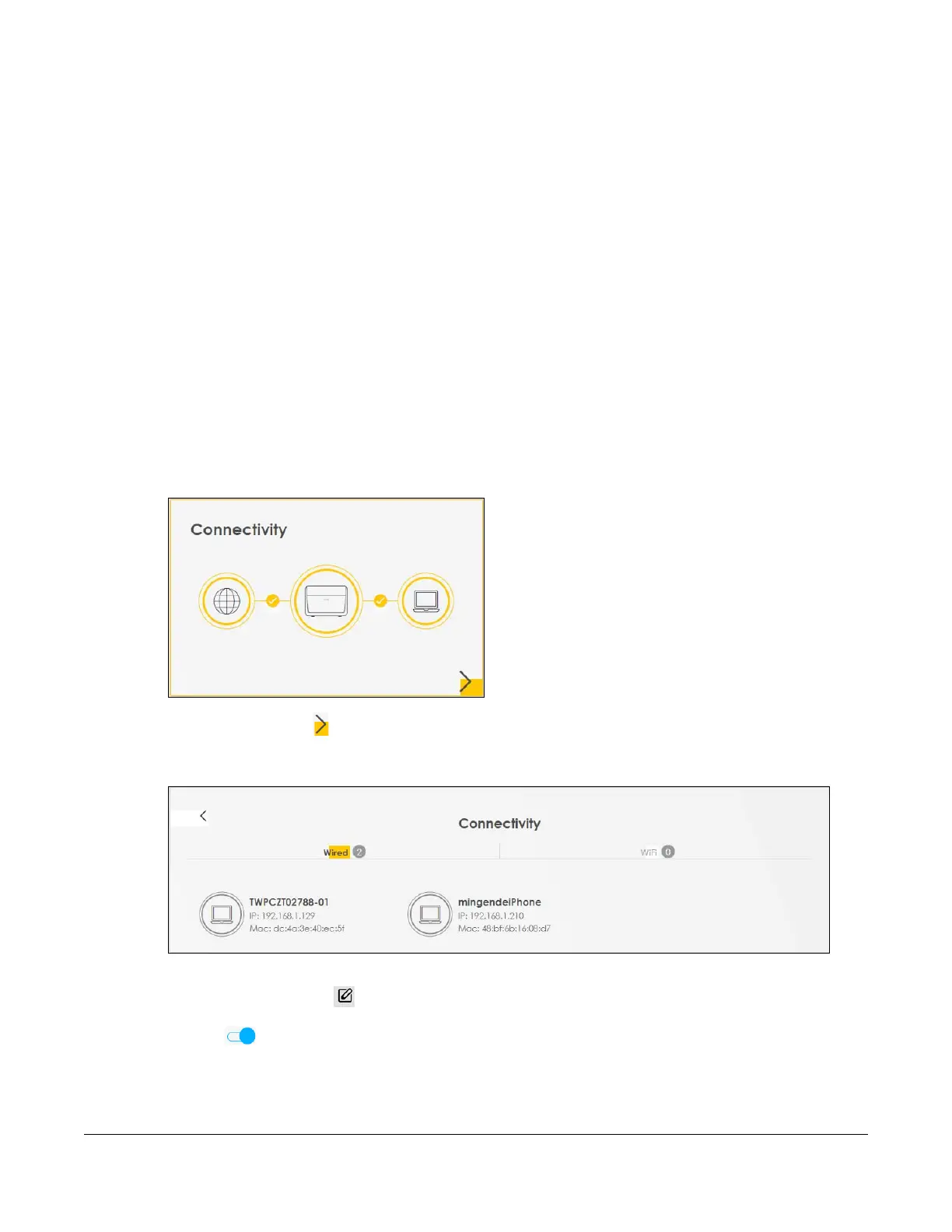AX/DX/EX/PX Series User’s Guide
186
CHAPTER 7
Connection Status
7.1 Connection Status Overview
After you log into the Web Configurator, the Connection Status screen appears. You can configure
basic Internet access and WiFi settings in this screen. It also shows the network status of the Zyxel Device
and computers or devices connected to it.
7.1.1 Connectivity
Use this screen to view the network connection status of the Zyxel Device and its clients.
Figure 71 Connectivity
Click the Arrow icon ( ) to view IP addresses and MAC addresses of the wireless and wired devices
connected to the Zyxel Device.
Figure 72 Connectivity: Connected Devices
You can change the icon and name of a connected device. Place your mouse within the device
block, and an Edit icon ( ) will appear. Click the Edit icon, and you’ll see there are several icon
choices for you to select. Enter a name in the Device Name field for a connected device. Click to
enable
() Internet Blocking for a connected WiFi client.
The following screen appears when you enable MPro Mesh in the Network Setting > Wireless > MESH
screen. Check Section 1.1 on page 19 to see if your Zyxel Device supports MPro Mesh.
