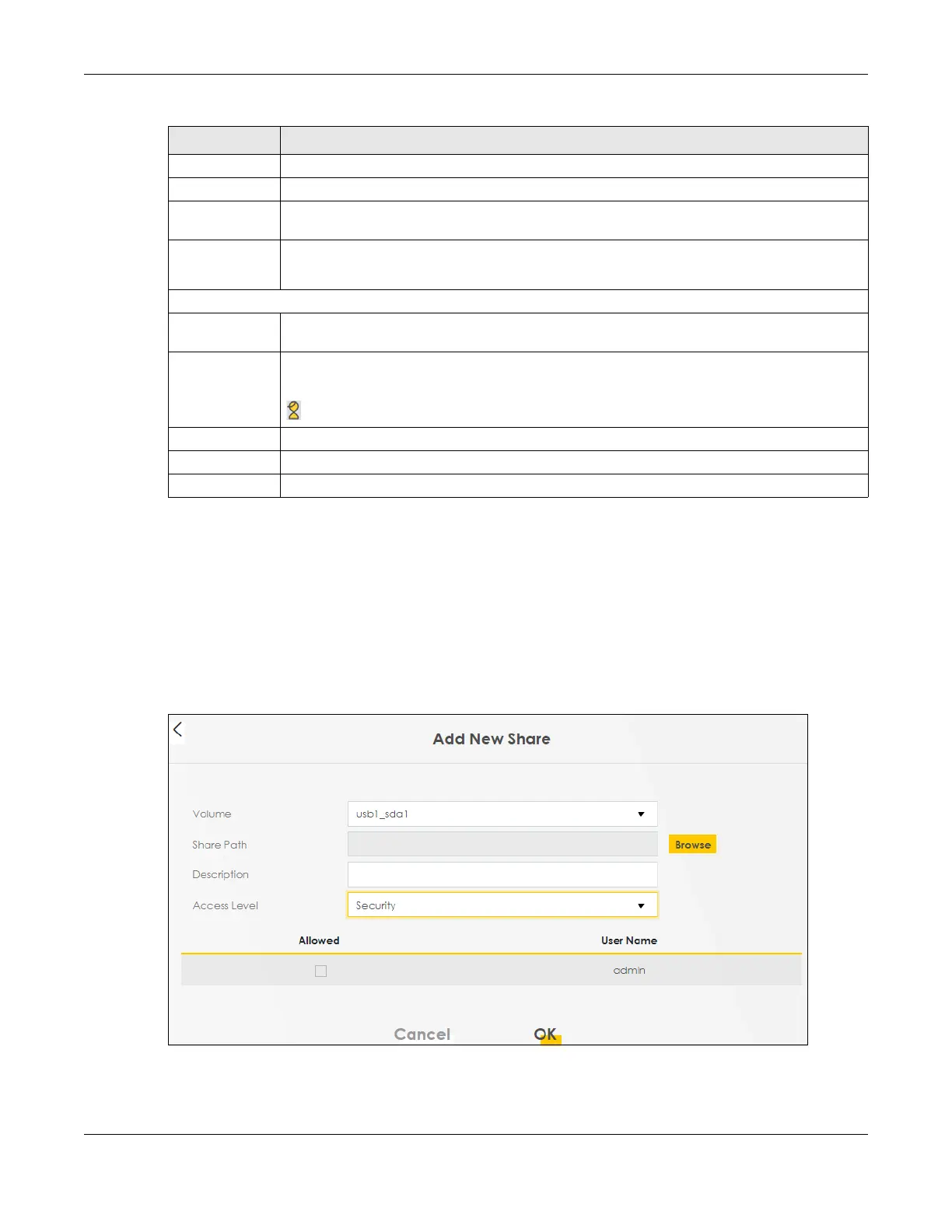Chapter 18 USB Service
AX/DX/EX/PX Series User’s Guide
371
18.2.1 Add New Share
Use this screen to set up a new share or edit an existing share on the Zyxel Device. Click Add New Share
in the File Sharing screen or click the Edit or Modify icon next to an existing share.
Please note that you need to set up shared folders on the USB device before enabling file sharing in the
Zyxel Device. Spaces and the following special characters, [ " ], [ ` ], [ ' ], [ < ], [ > ], [ ^ ], [ $ ], [ | ], [ & ], [
; ], are not allowed for the USB share name.
Figure 199 Network Setting > USB Service > Add New Share
Share Name This field displays the name of the file you shared.
Share Path This field displays the location in the USB of the file you shared.
Share
Description
This field displays a description of the file you shared.
Modify Click the Edit icon to change the settings of an existing share.
Click the Delete icon to delete this share in the list.
Account Management
Add New User
Click this button to create a user account to access the secured shares. This button redirects you
to Maintenance > User Account.
Status
This field shows the status of the user.
: The user account is not activated for the share.
: The user account is activated for the share.
User Name
This is the name of a user who is allowed to access the secured shares on the USB device.
Cancel Click this to restore your previously saved settings.
Apply Click this to save your changes to the Zyxel Device.
Table 121 Network Setting > USB Service (continued)
LABEL DESCRIPTION
