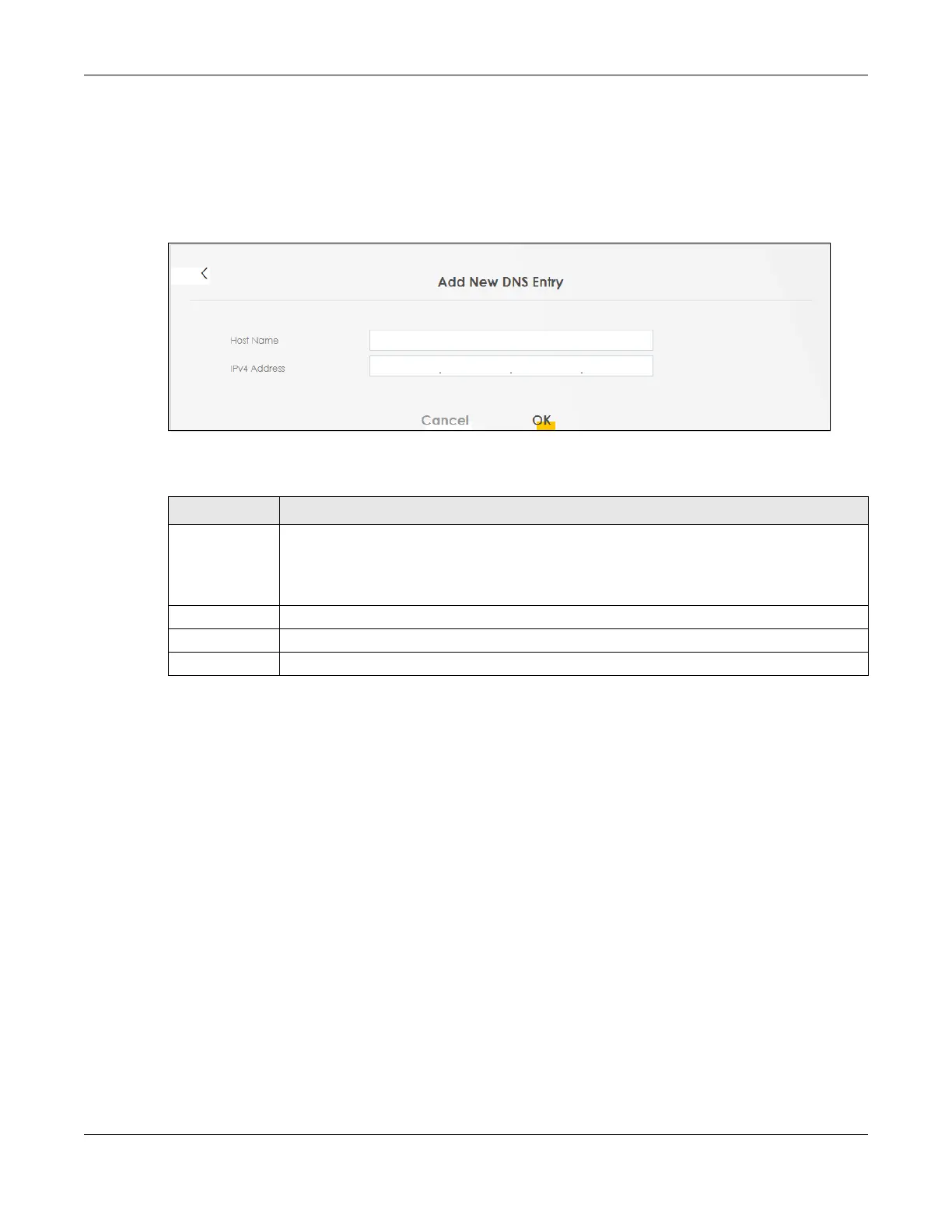Chapter 14 DNS
AX/DX/EX/PX Series User’s Guide
352
14.2.1 Add or Edit DNS Entry
You can manually add or edit the Zyxel Device’s DNS name and IP address entry. Click Add New DNS
Entry in the DNS Entry screen or the Edit icon next to the entry you want to edit. The screen shown next
appears.
Figure 185 Network Setting > DNS > DNS Entry: Add or Edit
The following table describes the labels in this screen.
14.3 Dynamic DNS
Dynamic DNS can update your current dynamic IP address mapping to a hostname. Configure a DDNS
service provider on your Zyxel Device. Click Network Setting > DNS > Dynamic DNS. The screen appears
as shown.
Table 113 Network Setting > DNS > DNS Entry: Add or Edit
LABEL DESCRIPTION
Host Name Enter the host name of the DNS entry. You can use up to 256 alphanumeric (0-9, a-z, A-Z)
characters with hyphens [ - ] and periods [ . ].
You can use the wildcard character, an “*” (asterisk) as the left most part of a domain name,
such as *.example.com.
IPv4 Address Enter the IPv4 address of the DNS entry.
Cancel Click Cancel to exit this screen without saving.
OK Click OK to save your changes.
