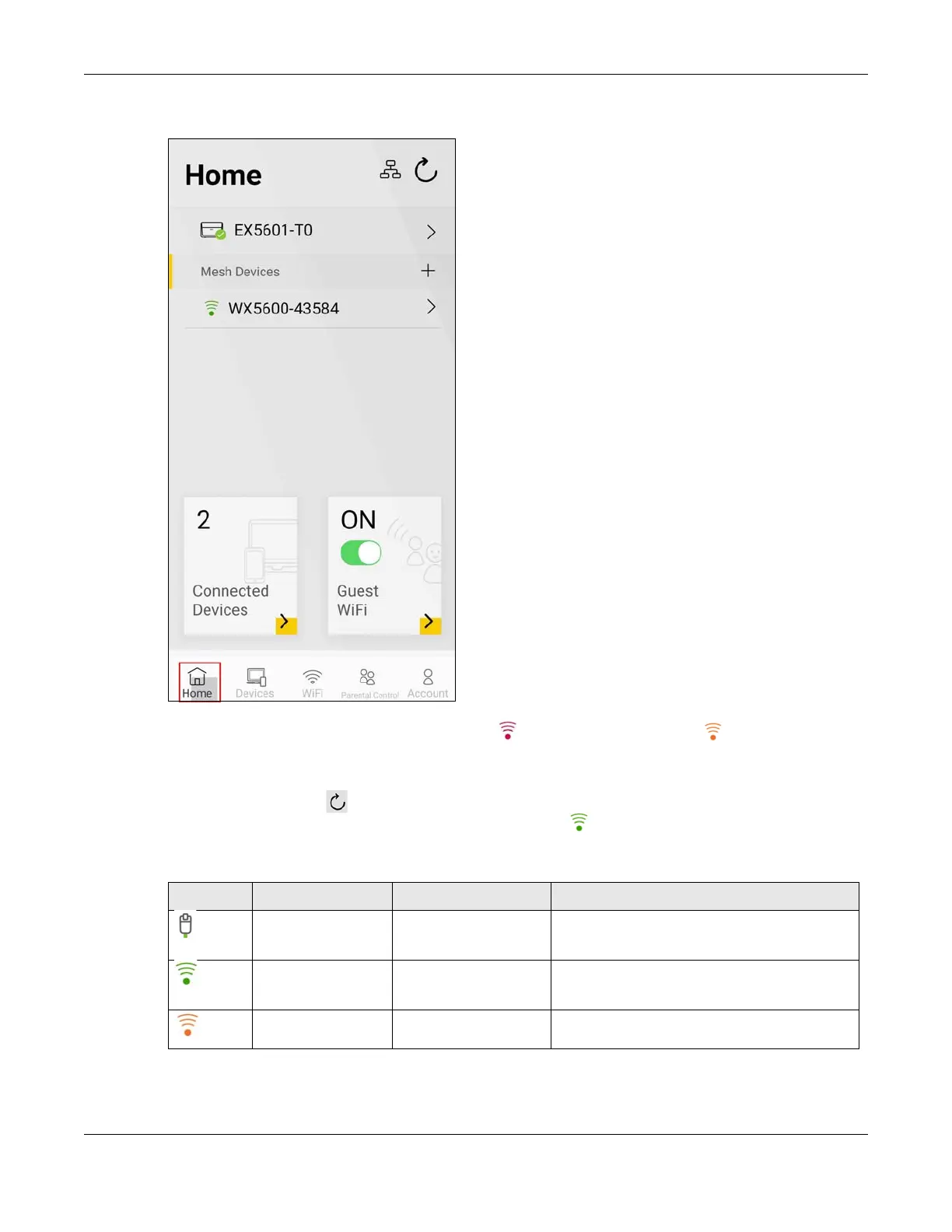Chapter 6 App Tutorials
AX/DX/EX/PX Series User’s Guide
151
1 Tap on Home in the navigation panel.
Home
2 Look for the extender with a red WiFi signal icon ( ) or amber WiFi signal icon ( ) in front of it. Move
the extender closer to or farther from the Zyxel Device according to the WiFi signal icon. See the link
quality table below.
3 Tap the refresh button ( ) at the top right corner to check the updated status of your extenders. The
WiFi signal icons in front of your extenders should be green ( ) if they’re placed in appropriate
locations. See the table below for the Zyxel Device connection status.
Table 30 Link Quality
ICON CONNECTION TYPE CONNECTION STATUS ACTION TO DO
Wired Wired Connection None.
Wireless Good to Go None.
Wireless Too Close to the Router Move the Extender farther away from the Router/
uplink Extender.
