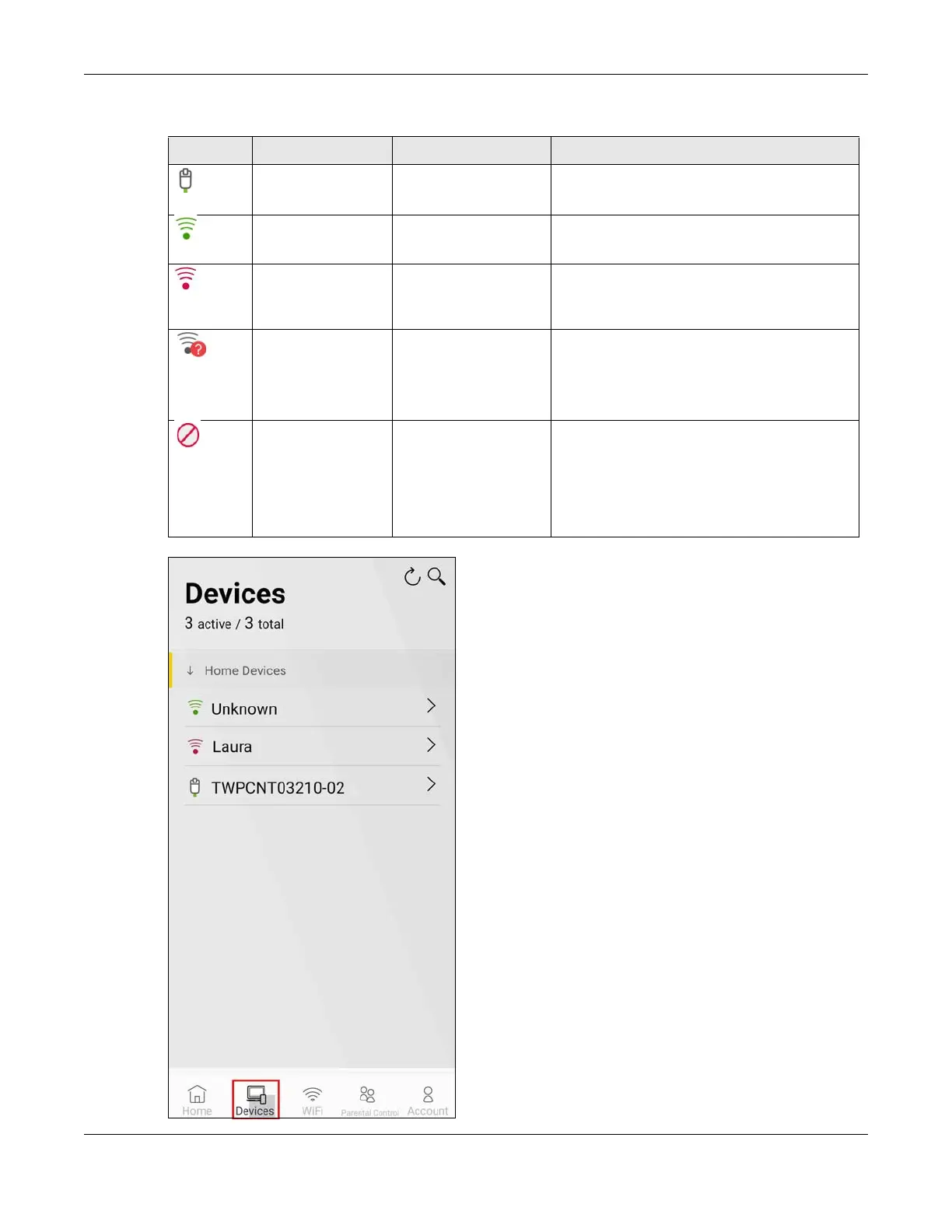Chapter 6 App Tutorials
AX/DX/EX/PX Series User’s Guide
169
Table 33 Client Device Connection Status
ICON CONNECTION TYPE CONNECTION STATUS ACTION TO DO
Wired Wired Connection None.
Wireless Good to Go None.
Wireless Too Far from the Zyxel
Device
• Move the client device closer to the Zyxel
Device.
• Avoid obstacles, such as walls or doors in
between.
Wired/Wireless No Connection • Wired: Make sure the client device is
correctly connected to the Zyxel Device’s
LAN port through an Ethernet cable.
• Wireless: Move the client device closer to the
Zyxel Device where the client device can
receive the Zyxel Device’s WiFi signal.
Wired/Wireless Blocked from the
Internet
You have previously blocked the client device
from the Internet. To resume the client device’s
Internet access, disable Pause Internet and make
sure the client device is not blocked by any
parental control profile. See Section 6.8 on page
159 and Section 6.11 on page 172 for more
information.
