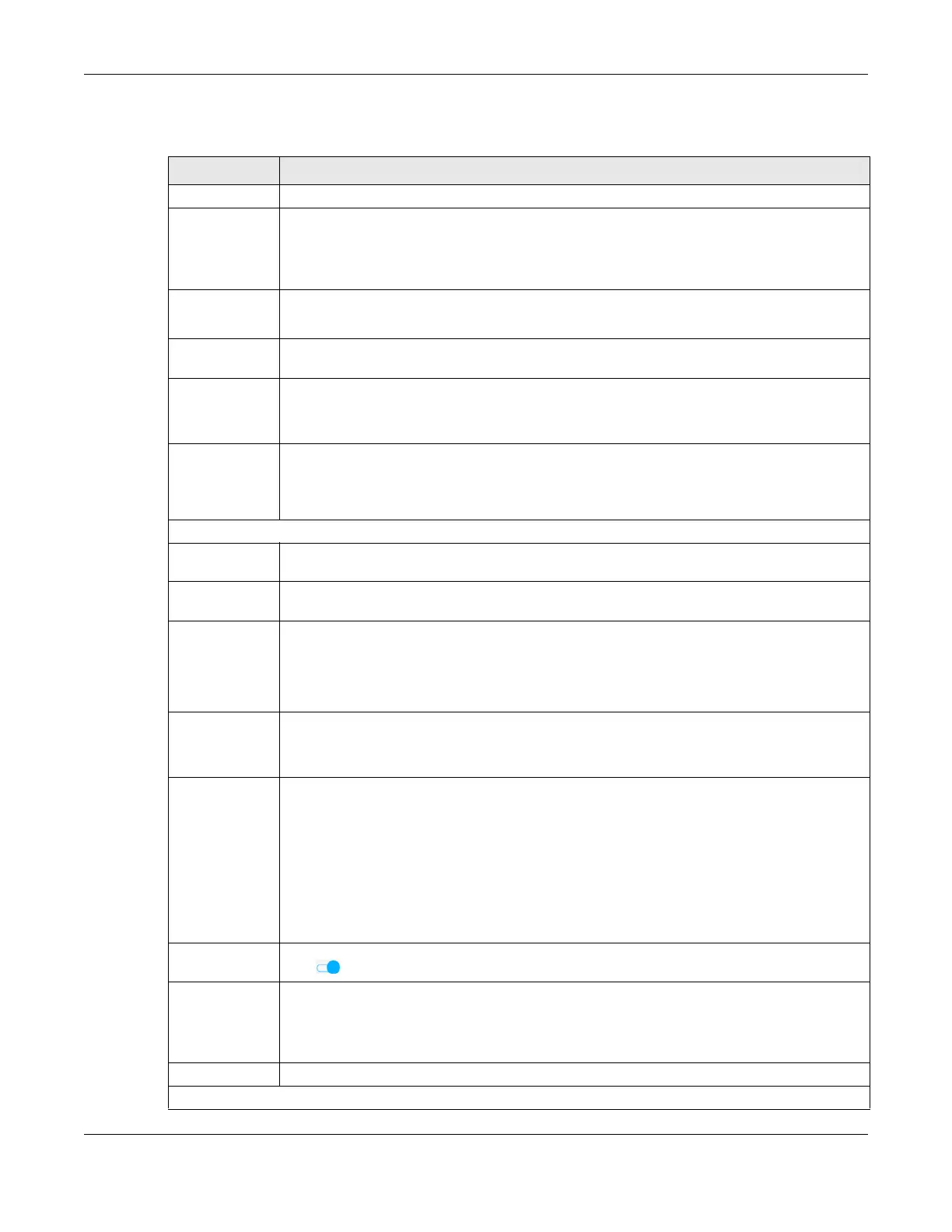Chapter 8 Broadband
AX/DX/EX/PX Series User’s Guide
217
The following table describes the labels in this screen.
Table 48 Network Setting > Broadband > Add or Edit New WAN Interface (Routing Mode)
LABEL DESCRIPTION
General Click this switch to enable the WAN interface.
Name Specify a descriptive name for this connection. You can use up to 15 alphanumeric (0-9, a-z, A-
Z) and special characters except [ " ], [ ` ], [ ' ], [ < ], [ > ], [ ^ ], [ $ ], [ | ], [ & ], or [ ; ]. Spaces are
allowed.
This field is read-only is you are editing the WAN interface.
Type This field shows Ethernet and indicates an Ethernet connection.
This field is read-only is you are editing the WAN interface.
Mode Select Routing if your ISP give you one IP address only and you want multiple computers to share
an Internet account.
Encapsulation Select the method of encapsulation used by your ISP from the drop-down list box. This option is
available only when you select Routing in the Mode field.
The choices are PPPoE and IPoE.
IPv4/IPv6 Mode Select IPv4 Only if you want the Zyxel Device to run IPv4 only.
Select IPv4 IPv6 DualStack to allow the Zyxel Device to run IPv4 and IPv6 at the same time.
Select IPv6 Only if you want the Zyxel Device to run IPv6 only.
PPP Information (This is available only when you select PPPoE in the Encapsulation field.)
PPP User Name Enter the user name exactly as your ISP assigned. If assigned a name in the form user@domain
where domain identifies a service name, then enter both components exactly as given.
PPP Password Enter the password associated with the user name above. Select password unmask to show your
entered password in plain text.
PPP Connection
Trigger
Select when to have the Zyxel Device establish the PPP connection.
Auto Connect – select this to not let the connection time out.
On Demand – select this to automatically bring up the connection when the Zyxel Device
receives packets destined for the Internet.
Idle Timeout This value specifies the time in minutes that elapses before the router automatically disconnects
from the PPPoE server.
This field is only available if you select On Demand in the PPP Connection Trigger field.
PPPoE
Passthrough
This field is available when you select PPPoE encapsulation.
In addition to the Zyxel Device’s built-in PPPoE client, you can enable PPPoE pass through to
allow up to ten hosts on the LAN to use PPPoE client software on their computers to connect to
the ISP through the Zyxel Device. Each host can have a separate account and a public WAN IP
address.
PPPoE pass through is an alternative to NAT for application where NAT is not appropriate.
Disable PPPoE pass through if you do not need to allow hosts on the LAN to use PPPoE client
software on their computers to connect to the ISP.
VLAN Click this switch to enable or disable VLAN on this WAN interface. When the switch goes to the
right , the function is enabled. Otherwise, it is not.
802.1p IEEE 802.1p defines up to 8 separate traffic types by inserting a tag into a MAC-layer frame that
contains bits to define class of service.
Select the IEEE 802.1p priority level (from 0 to 7) to add to traffic through this connection. The
greater the number, the higher the priority level.
802.1q Type the VLAN ID number (from 0 to 4094) for traffic through this connection.
MTU
