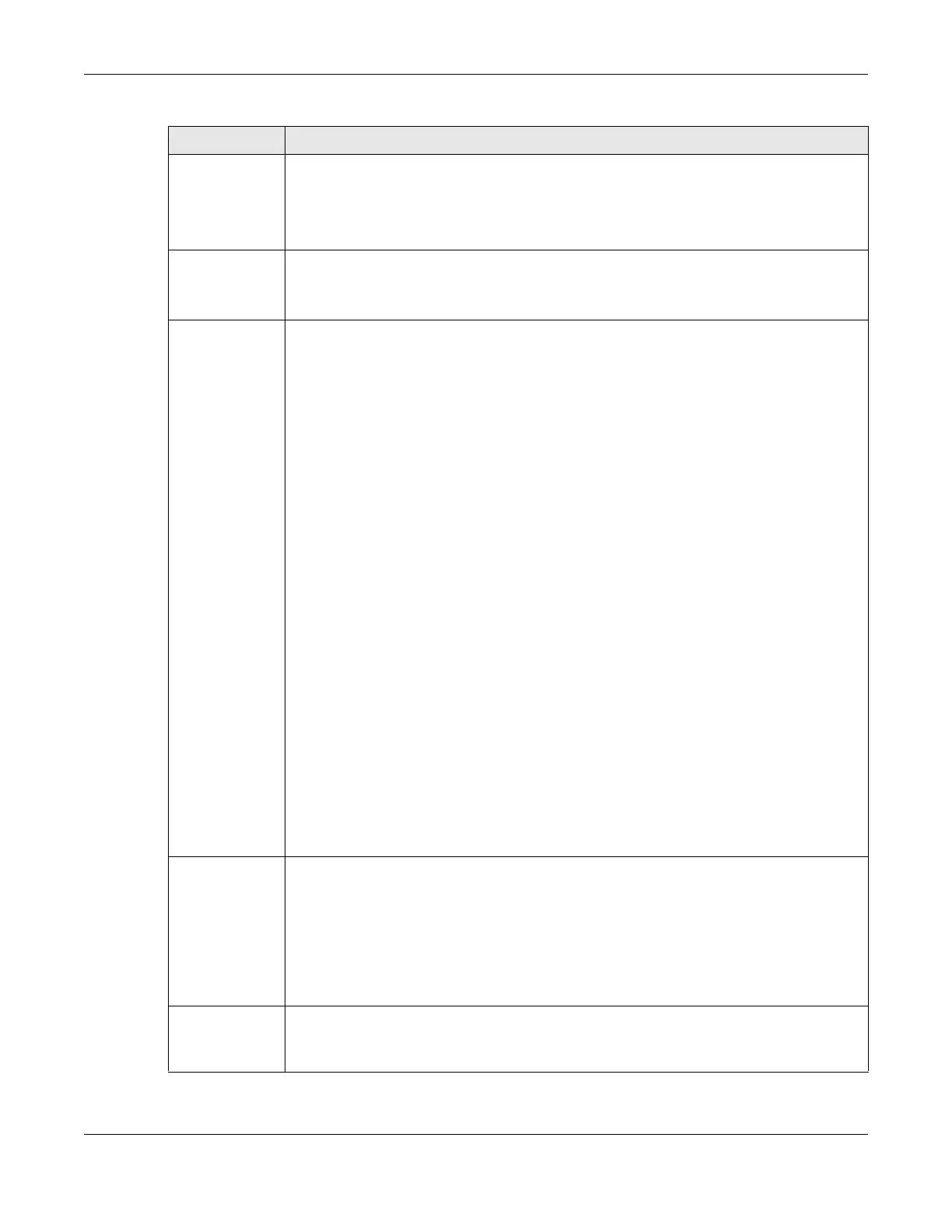Chapter 9 Wireless
AX/DX/EX/PX Series User’s Guide
255
Beacon Interval When a wirelessly networked device sends a beacon, it includes with it a beacon interval. This
specifies the time period before the device sends the beacon again.
The interval tells receiving devices on the network how long they can wait in low power mode
before waking up to handle the beacon. This value can be set from 50 ms to 1000 ms. A high
value helps save current consumption of the access point.
DTIM Interval Delivery Traffic Indication Message (DTIM) is the time period after which broadcast and
multicast packets are transmitted to mobile clients in the Power Saving mode. A high DTIM
value can cause clients to lose connectivity with the network. This value can be set from 1 to
255.
802.11 Mode For 2.4 GHz frequency WiFi devices:
•Select 802.11b Only to allow only IEEE 802.11b compliant WiFi devices to associate with the
Zyxel Device.
•Select 802.11g Only to allow only IEEE 802.11g compliant WiFi devices to associate with the
Zyxel Device.
•Select 802.11n Only to allow only IEEE 802.11n compliant WiFi devices to associate with the
Zyxel Device.
•Select 802.11b/g Mixed to allow either IEEE 802.11b or IEEE 802.11g compliant WiFi devices
to associate with the Zyxel Device. The transmission rate of your Zyxel Device might be
reduced.
•Select 802.11b/g/n Mixed to allow IEEE 802.11b, IEEE 802.11g or IEEE 802.11n compliant WiFi
devices to associate with the Zyxel Device. The transmission rate of your Zyxel Device might
be reduced.
•Select 802.11b/g/n/ax Mixed to allow IEEE 802.11b, IEEE 802.11g, IEEE 802.11n or IEEE
802.11ax compliant WiFi devices to associate with the Zyxel Device. The transmission rate of
your Zyxel Device might be reduced.
For 5 GHz / 6GHz frequency WiFi devices:
•Select 802.11a Only to allow only IEEE 802.11a compliant WiFi devices to associate with the
Zyxel Device.
•Select 802.11n Only to allow only IEEE 802.11n compliant WiFi devices to associate with the
Zyxel Device.
•Select 802.11ac Only to allow only IEEE 802.11ac compliant WiFi devices to associate with
the Zyxel Device.
•Select 802.11a/n Mixed to allow either IEEE 802.11a or IEEE 802.11n compliant WiFi devices
to associate with the Zyxel Device. The transmission rate of your Zyxel Device might be
reduced.
•Select 802.11n/ac Mixed to allow either IEEE 802.11n or IEEE 802.11ac compliant WiFi
devices to associate with the Zyxel Device. The transmission rate of your Zyxel Device might
be reduced.
•Select 802.11a/n/ac Mixed to allow IEEE 802.11a, IEEE 802.11n or IEEE 802.11ac compliant
WiFi devices to associate with the Zyxel Device. The transmission rate of your Zyxel Device
might be reduced.
•Select 802.11a/n/ac/ax Mixed to allow IEEE 802.11a, IEEE 802.11n, IEEE 802.11ac or IEEE
802.11ax compliant WiFi devices to associate with the Zyxel Device. The transmission rate of
your Zyxel Device might be reduced.
802.11 Protection Enabling this feature can help prevent collisions in mixed-mode networks (networks with both
IEEE 802.11b and IEEE 802.11g traffic).
Select Auto to have the wireless devices transmit data after a RTS/CTS handshake. This helps
improve IEEE 802.11g performance.
Select Off to disable 802.11 protection. The transmission rate of your Zyxel Device might be
reduced in a mixed-mode network.
This field displays Off and is not configurable when you set 802.11 Mode to 802.11b Only.
Preamble Select a preamble type from the drop-down list box. Choices are Long or Short. See Section
9.10.7 on page 264 for more information.
This field is configurable only when you set 802.11 Mode to 802.11b.
Table 64 Network Setting > Wireless > Others (continued)
LABEL DESCRIPTION
