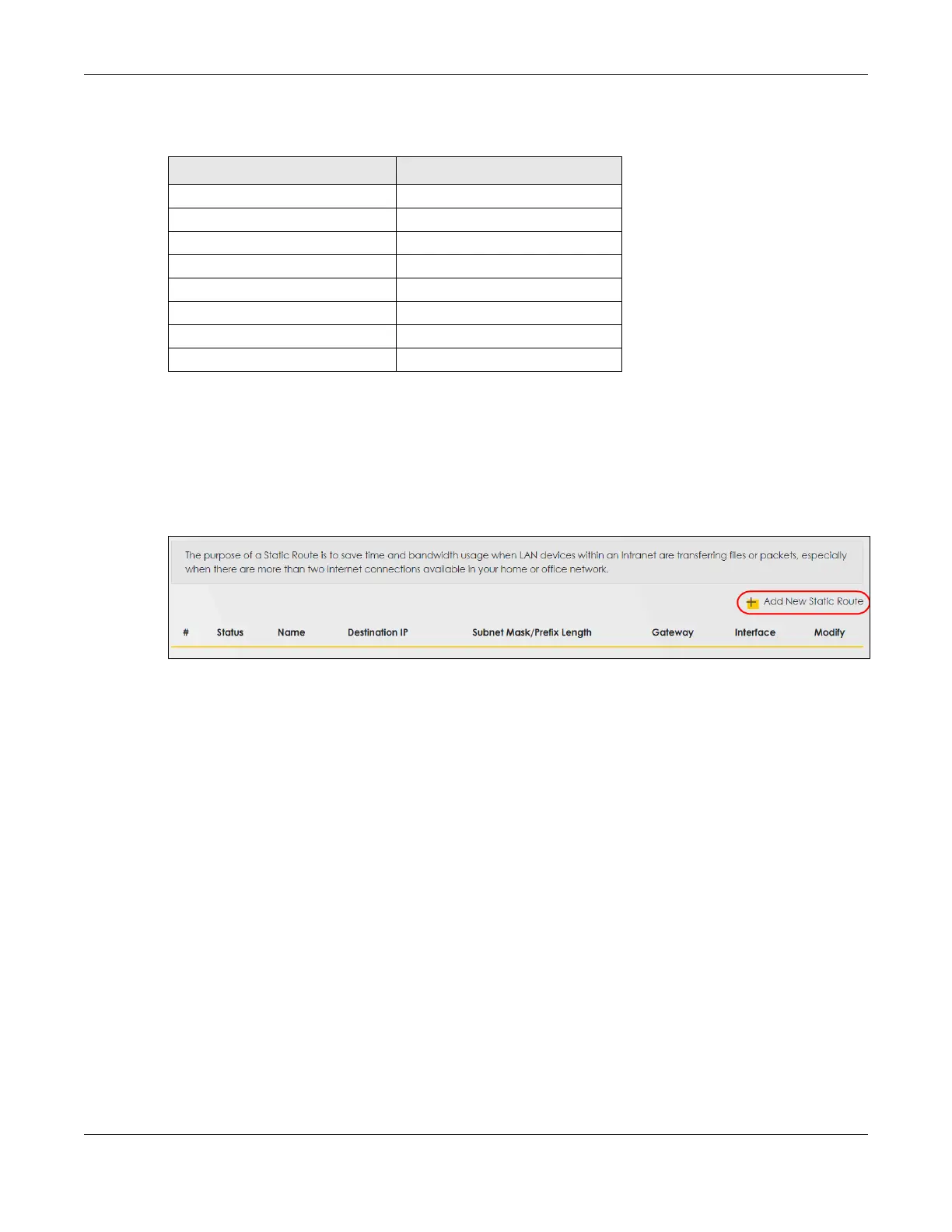Chapter 11 Routing
AX/DX/EX/PX Series User’s Guide
303
This tutorial uses the following example IP settings:
To configure a static route to route traffic from N1 to N2:
1 Log into the Zyxel Device’s Web Configurator.
2 Click Network Setting > Routing.
3 Click Add new Static Route in the Static Route screen.
4 Configure the Static Route Setup screen using the following settings:
• Click the Active button to enable this static route. When the switch goes to the right, the function is
enabled. Enter the Route Name as R.
•Set IP Type to IPv4.
• Enter the Destination IP Address 192.168.10.1 and IP Subnet Mask 255.255.255.0 for the destination, N2.
• Click the Use Gateway IP Address button to enable this function. When the switch goes to the right,
the function is enabled. Enter 192.168.1.253 (R’s N1 address) in the Gateway IP Address field.
•Select Default as the Use Interface.
• Click OK.
Now B should be able to receive traffic from A. You may need to additionally configure B’s firewall
settings to allow specific traffic to pass through.
Table 81 IP Settings in this Tutorial
DEVICE / COMPUTER IP ADDRESS
The Zyxel Device’s WAN 172.16.1.1
The Zyxel Device’s LAN 192.168.1.1
IP Type IPv4
Use Interface Default
A 192.168.1.34
R’s N1 192.168.1.253
R’s N2 192.168.10.2
B 192.168.10.33
