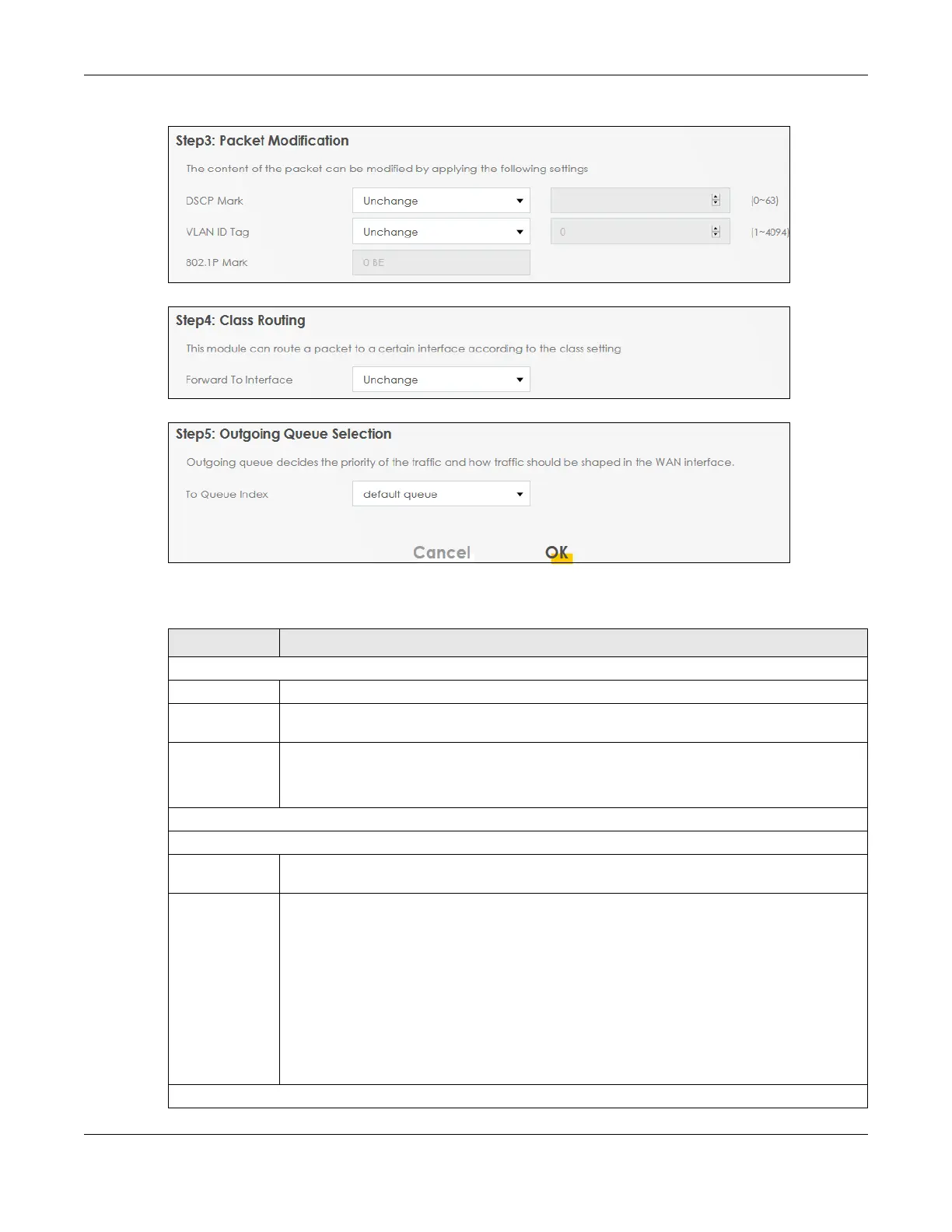Chapter 12 Quality of Service (QoS)
AX/DX/EX/PX Series User’s Guide
318
Figure 160 Network Setting > QoS > Classification Setup > Add New Classification/Edit: Step3
Figure 161 Network Setting > QoS > Classification Setup > Add New Classification/Edit: Step4
Figure 162 Network Setting > QoS > Classification Setup > Add New Classification/Edit: Step5
The following table describes the labels in this screen.
Table 91 Network Setting > QoS > Classification Setup > Add New Classification/Edit
LABEL DESCRIPTION
Step1: Class Configuration
Active Click this switch to enable the classifier.
Class Name Enter a descriptive name for this class. You can use up to 32 printable characters except [ " ], [ `
], [ ' ], [ < ], [ > ], [ ^ ], [ $ ], [ | ], [ & ], or [ ; ]. Spaces are allowed.
Classification
Order
Select an existing number for where you want to put this classifier to move the classifier to the
number you selected after clicking Apply.
Select Last to put this rule in the back of the classifier list.
Step2: Criteria Configuration
Basic
From Interface If you want to classify the traffic by an ingress interface, select an interface from the From
Interface drop-down list box.
Ether Type Select a predefined application to configure a class for the matched traffic. Traffic will be
classified with the Ether Type of Ethernet frames. Ether Type is a field in an Ethernet frame used to
identify the protocol encapsulated in the frame.
Select NA to specify traffic that does not belong to any Ether type.
If you select IP, you also need to configure source or destination, IP address, DHCP options,
DSCP value or the protocol type.
If you select IPv6, you also need to configure source or destination, IPv6 address, DSCP value or
the protocol type.
If you select 802.1Q, you can configure an 802.1p priority level.
Source
