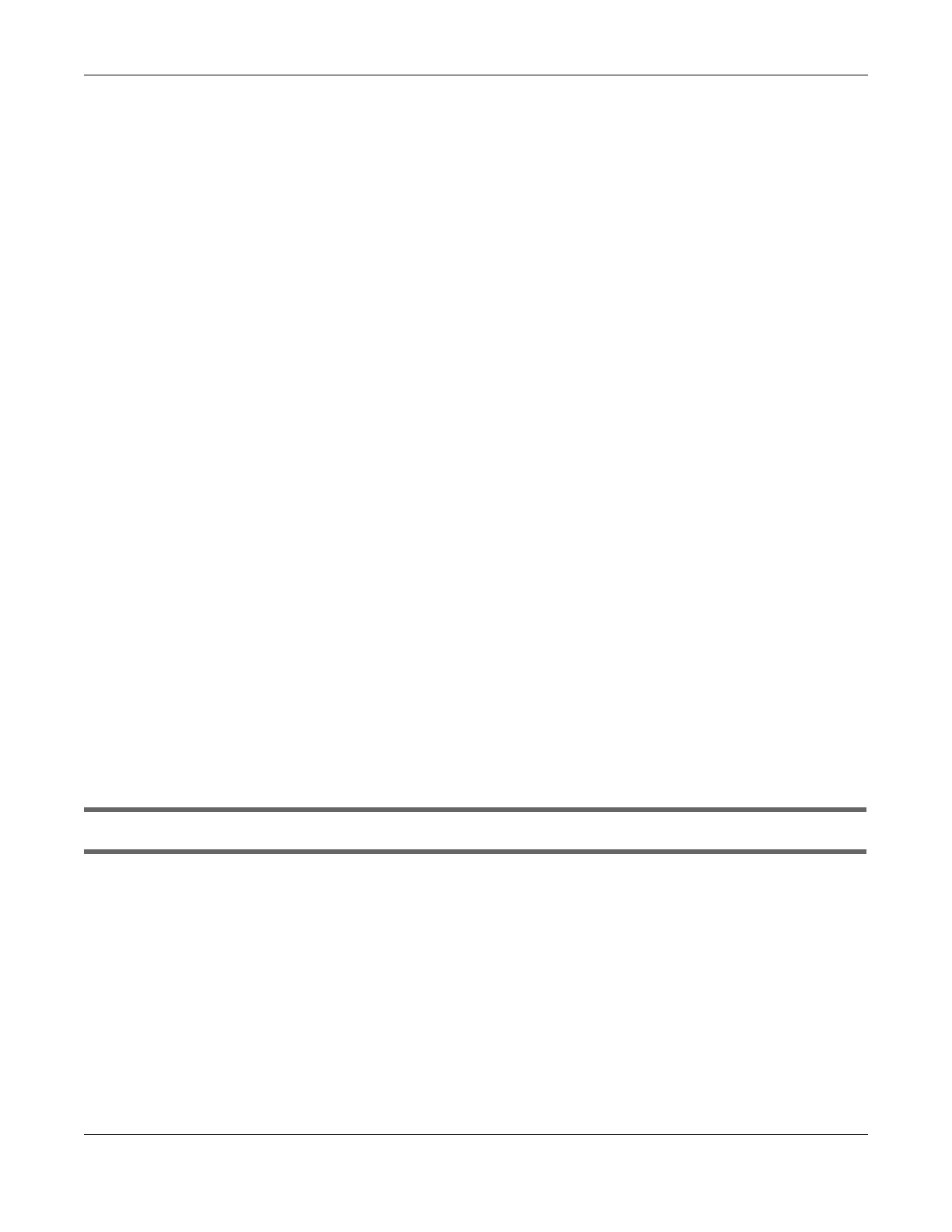Chapter 45 Troubleshooting
AX/DX/EX/PX Series User’s Guide
508
Step 1 Register for a DDNS Account on www.dyndns.org
1 Open a browser and enter http://www.dyndns.org.
2 Apply for a user account. This tutorial uses UserName1 and 12345 as the username and password.
3 Log into www.dyndns.org using your account.
4 Add a new DDNS host name. This tutorial uses the following settings as an example.
• Hostname: zyxelrouter.dyndns.org
• Service Type: Host with IP address
• IP Address: Enter the WAN IP address that your Zyxel Device is currently using. You can find the IP
address on the Zyxel Device’s Web Configurator Status page.
Then you will need to configure the same account and host name on the Zyxel Device later.
Step 2 Configure DDNS on Your Zyxel Device
Configure the following settings in the Network Setting > DNS > Dynamic DNS screen.
•Select Enable Dynamic DNS.
•Select www.DynDNS.com as the service provider.
•Enter zyxelrouter.dyndns.org in the Host Name field.
• Enter the user name (UserName1) and password (12345). Click Apply.
Step 3 Test the DDNS Setting
Now you should be able to access the Zyxel Device from the Internet. To test this:
1 Open a web browser on the computer (using the IP address a.b.c.d) that is connected to the Internet.
2 Enter http://zyxelrouter.dyndns.org and press [Enter].
3 The Zyxel Device’s login page should appear. You can then log into the Zyxel Device and manage it.
I cannot connect to the Zyxel Device using FTP, Telnet, SSH, or Ping.
1 See the Remote Management section for details on allowing web services (such as HTTP, HTTPS, FTP,
Telnet, SSH and Ping) to access the Zyxel Device.
2 Check the server Port number field for the web service in the Maintenance > Remote Management
screen. You must use the same port number in order to use that web service for remote management.
3 Try the troubleshooting suggestions for I cannot access the Web Configurator login screen. Ignore the
suggestions about your browser.
