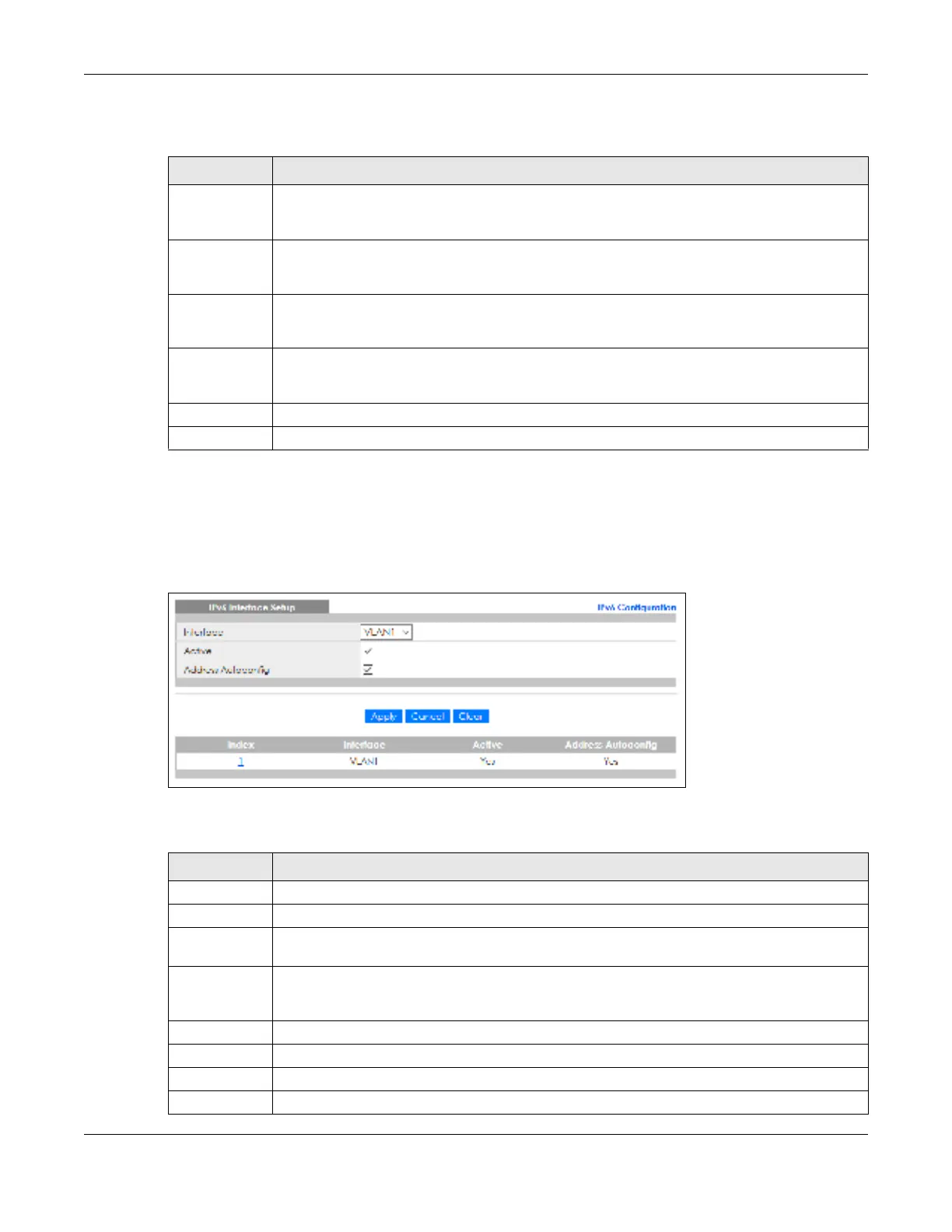Chapter 8 Basic Setting
GS2220 Series User’s Guide
125
The following table describes the labels in this screen.
8.10.5 IPv6 Inte rfa c e Se tup
Use this screen to turn on or off an IPv6 interface. Click the link next to IPv6 Inte rfa c e Se tup in the IPv6
Config ura tio n screen to display the screen as shown next.
Fig ure 100 Basic Setting > IPv6 > IPv6 Configuration > IPv6 Interface Setup
The following table describes the labels in this screen.
Table 41 Basic Setting > IPv6 > IPv6 Configuration > IPv6 Global Setup
LABEL DESC RIPTIO N
IPv6 Hop Limit Specify the maximum number of hops (from 1 to 255) in router advertisements. This is the
maximum number of hops on which an IPv6 packet is allowed to transmit before it is discarded by
an IPv6 router, which is similar to the TTL field in IPv4.
ICMPv6 Rate
Limit Bucket
Size
Specify the maximum number of ICMPv6 error messages (from 1 to 200) which are allowed to
transmit in a given time interval. If the bucket is full, subsequent error messages are suppressed.
ICMPv6 Rate
Limit Error
Interval
Specify the time period (from 0 to 2147483647 milliseconds) during which ICMPv6 error messages
of up to the bucket size can be transmitted. 0 means no limit.
Apply Click Apply to save your changes to the Switch’s run-time memory. The Switch loses these
changes if it is turned off or loses power, so use the Sa ve link on the top navigation panel to save
your changes to the non-volatile memory when you are done configuring.
Cancel Click C a nc e l to begin configuring this screen afresh.
Clear Click Cle a r to reset the fields to the factory defaults.
Table 42 Basic Setting > IPv6 > IPv6 Configuration > IPv6 Interface Setup
LABEL DESC RIPTIO N
Interface Select the IPv6 interface you want to configure.
Active Select this option to enable the interface.
Address
Autoconfig
Select this option to allow the interface to automatically generate a link-local address through
stateless auto-configuration.
Apply Click Apply to save your changes to the Switch’s run-time memory. The Switch loses these
changes if it is turned off or loses power, so use the Sa ve link on the top navigation panel to save
your changes to the non-volatile memory when you are done configuring.
Cancel Click C a nc e l to begin configuring this screen afresh.
Clear Click Cle a r to reset the fields to the factory defaults.
Index This is the interface index number. Click on an index number to change the settings.
Interface This is the name of the IPv6 interface you created.
