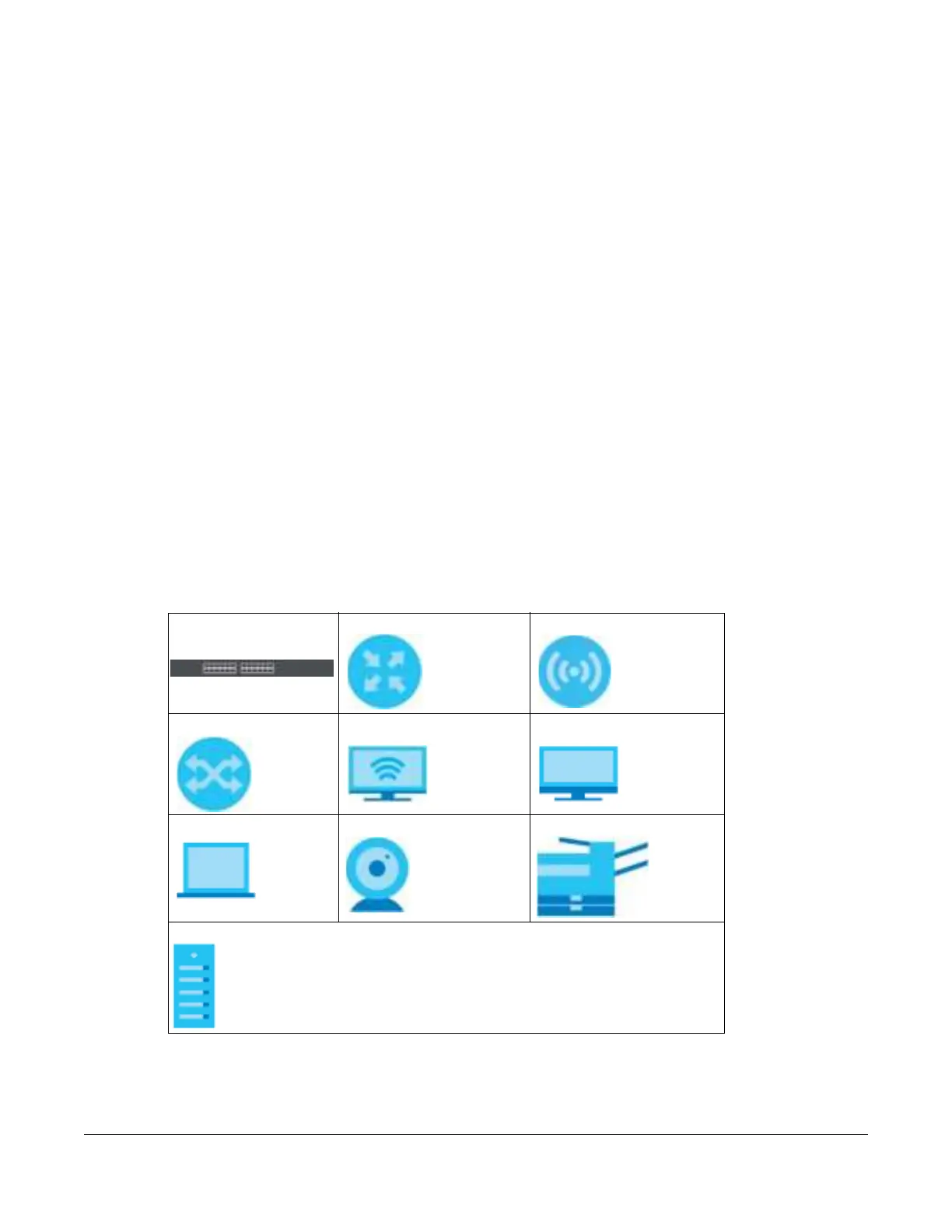GS2220 Series User’s Guide
3
Do c um e nt Conve ntio ns
Wa rning s a nd No te s
These are how warnings and notes are shown in this guide.
Wa rning s te ll yo u a b o ut thing s tha t c o uld ha rm yo u o r yo ur de vic e .
Note: Notes tell you other important information (for example, other things you may need to
configure or helpful tips) or recommendations.
Synta x Co nve ntio ns
• All models may be referred to as the “Switch” in this guide.
• Product labels, screen names, field labels and field choices are all in bo ld font.
• A right angle bracket ( > ) within a screen name denotes a mouse click. For example, Ba sic Se tting >
IP Se tup > IP Co nfig ura tio n > Ne two rk Pro xy Co nfig ura tio n means you first click Ba sic Se tting in the
navigation panel, then the IP Se tup sub menu, then IP C o nfig ura tio n and finally Ne two rk Pro xy
Config ura tio n to get to that screen.
Ic o ns Use d in Fig ure s
Figures in this user guide may use the following generic icons. The Switch icon is not an exact
representation of your device.
Switch Generic Router Wireless Router / Access Point
Generic Switch Smart TV Desktop
Laptop IP Camera Printer
Server
