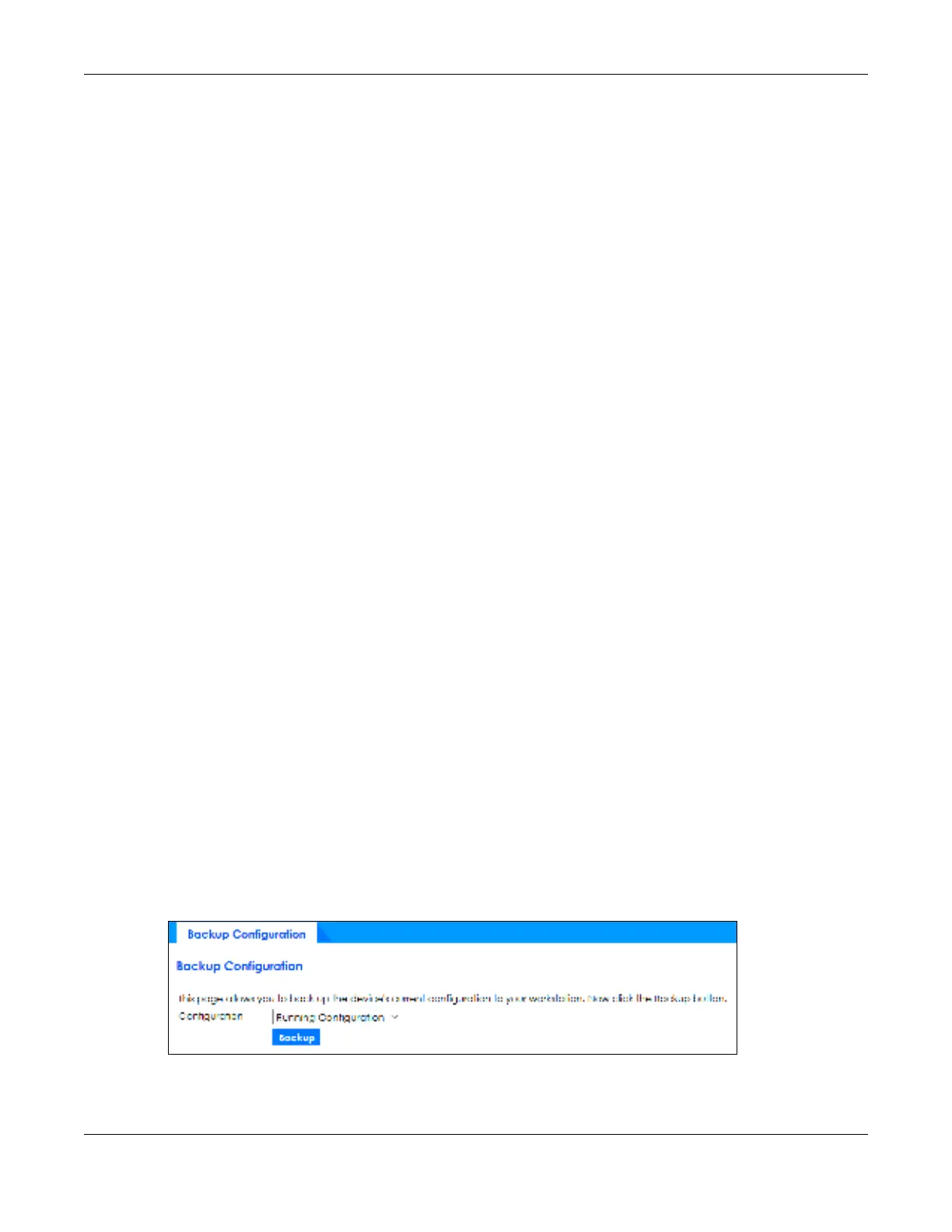Chapter 64 Maintenance
GS2220 Series User’s Guide
511
C HAPTER 64
Ma inte na nc e
This section explains how to configure the screens that let you maintain the firmware and configuration
files.
64.1 Wha t You C a n Do
• Use the Ba c kup Co nfig ura tio n screen (
Section 64.2 on page 511) to save your configuration for later
use.
• Use the Firm wa re Upg ra de screen (Section 64.3 on page 512) to upload the latest firmware.
• Use the Re bo o t Syste m screen (
Section 64.4 on page 513) to restart the Switch without physically
turning the power off and load a specific configuration file.
• Use the Re sto re Co nfig ura tio n screen (Section 64.5 on page 514) to upload a stored device
configuration file.
• Use the Sa ve Co nfig ura tio n screen (Section 64.6 on page 514) to save the current configuration
settings to a specific configuration file on the Switch.
• Use the Te c h- Suppo rt screen (Section 64.7 on page 515) to create reports for customer support if
there are problems with the Switch.
64.2 Ba c kup C o nfig ura tio n
Backing up your Switch configurations allows you to create various “snap shots” of your device from
which you may restore at a later date.
Click Ma inte na nc e > Ma inte na nc e > Ba c kup Co nfig ura tio n to display the screen as shown next. Use this
screen to back up your current Switch configuration and log files to a server or as local files to your
computer.
Fig ure 386 Maintenance > Maintenance > Backup Configuration
Follow the steps below to back up the current Switch configuration to your computer in this screen.
