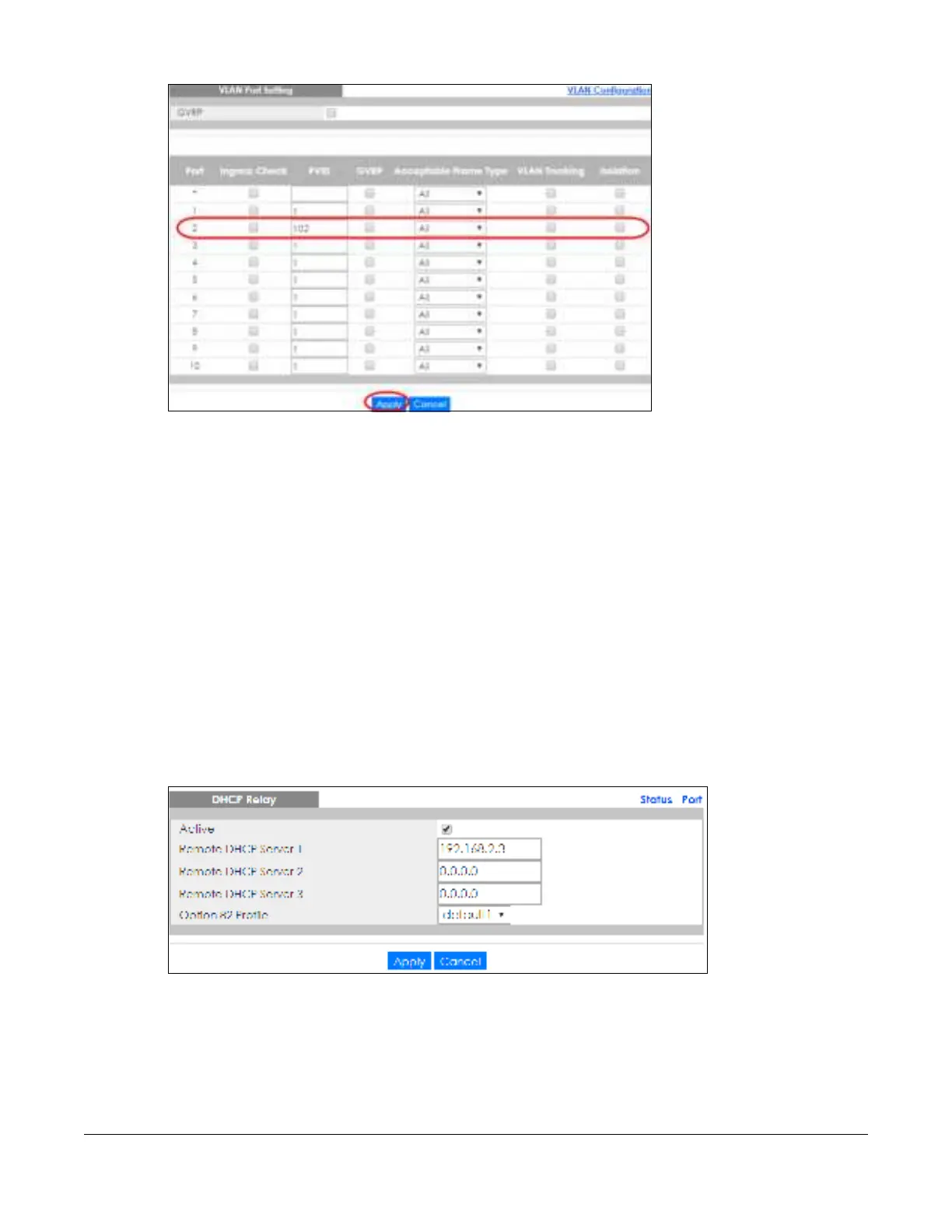GS2220 Series User’s Guide
91
Fig ure 71 Tutorial: Add Tag for Frames Received on Port 2
11 Click the Sa ve link in the upper right corner of the Web Configurator to save your configuration
permanently.
6.3.3 C o nfig ure DHCPv4 Re la y
Follow the steps below to enable DHCP relay on the Switch and allow the Switch to add relay agent
information (such as the VLAN ID) to DHCP requests.
1 Click IP Applic a tio n > DHC P > DHC Pv4 and then the G lo b a l link to open the DHCP Re la y screen.
2 Select the Ac tive check box.
3 Enter the DHCP server’s IP address (192.168.2.3 in this example) in the Re m o te DHCP Se rve r 1 field.
4 Select de fa ult1 or de fa ult2 in the O ptio n 82 Pro file field.
5 Click Apply to save your changes back to the run-time memory.
Fig ure 72 Tutorial: Set DHCP Server and Relay Information
6 Click the Sa ve link in the upper right corner of the Web Configurator to save your configuration
permanently.
7 The DHCP server can then assign a specific IP address based on the DHCP request.
