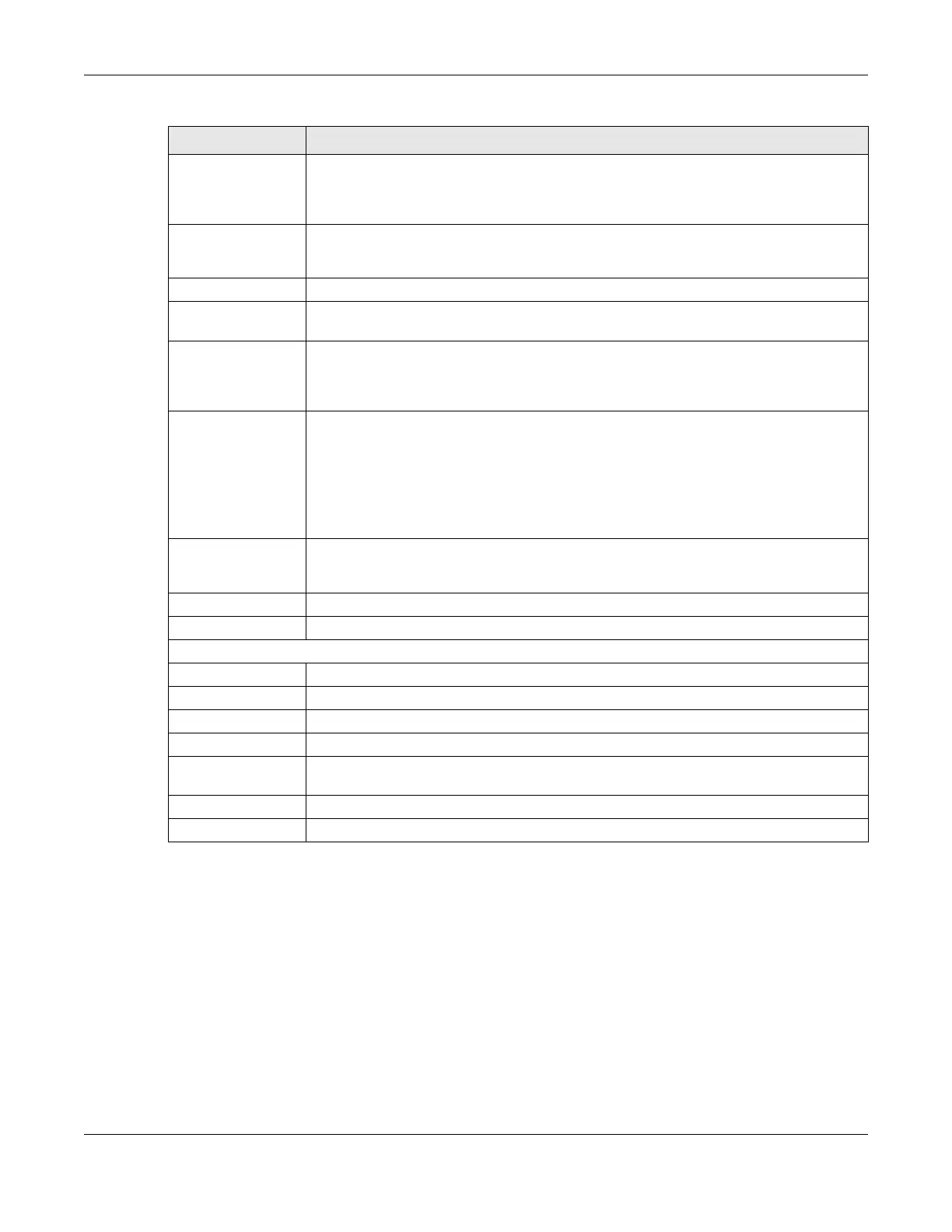Chapter 51 Cluster Management
GS2220 Series User’s Guide
436
51.4 Te c hnic a l Re fe re nc e
This section provides technical background information on the topics discussed in this chapter.
51.4.1 Cluste r Me m be r Switc h Ma na g e m e nt
Go to the Cluste ring Ma na g e me nt Sta tus screen of the cluster manager switch and then select an Inde x
hyperlink from the list of members to go to that cluster member switch's Web Configurator home page.
This cluster member Web Configurator home page and the home page that you would see if you
accessed it directly are different.
VID This is the VLAN ID and is only applicable if the Switch is set to 802.1Q VLAN. All switches must
be directly connected and in the same VLAN group to belong to the same cluster. Switches
that are not in the same VLAN group are not visible in the Cluste ring Ca ndida te s list. This field
is ignored if the Cluste ring Ma na g e r is using Port- b a se d VLAN.
Apply Click Apply to save your changes to the Switch’s run-time memory. The Switch loses these
changes if it is turned off or loses power, so use the Sa ve link on the top navigation panel to
save your changes to the non-volatile memory when you are done configuring.
Cancel Click C a nc e l to begin configuring this screen afresh.
Clustering
Candidate
The following fields relate to the switches that are potential cluster members.
List A list of suitable candidates found by auto-discovery is shown here. The switches must be
directly connected. Directly connected switches that are set to be cluster managers will not
be visible in the Cluste ring Ca ndida te list. Switches that are not in the same management
VLAN group will not be visible in the Cluste ring C a ndida te list.
Password Each cluster member’s password is its Web Configurator password. Select a member in the
Cluste ring C a ndid a te list and then enter its Web Configurator password. If that switch
administrator changes the Web Configurator password afterwards, then it cannot be
managed from the Cluste r Ma na g e r. Its Sta tus is displayed as Erro r in the Cluste r
Ma na g e me nt Sta tus screen.
If multiple devices have the same password then hold [SHIFT] and click those switches to
select them. Then enter their common Web Configurator password.
Add Click Add to save your changes to the Switch’s run-time memory. The Switch loses these
changes if it is turned off or loses power, so use the Sa ve link on the top navigation panel to
save your changes to the non-volatile memory when you are done configuring.
Cancel Click C a nc e l to begin configuring this screen afresh.
Refresh Click Re fre sh to perform auto-discovery again to list potential cluster members.
The next summary table shows the information for the clustering members configured.
Index This is the index number of a cluster member switch.
MacAddr This is the cluster member switch’s hardware MAC address.
Name This is the cluster member switch’s Syste m Na me .
Model This is the cluster member switch’s model name.
Select an entry’s check box to select a specific entry. Otherwise, select the check box in the
table heading row to select all entries.
Remove Click the Re move button to remove the selected cluster member switches from the cluster.
Cancel Click Ca nc e l to begin configuring this screen afresh.
Table 229 Management > Cluster Management > Configuration (continued)
LABEL DESC RIPTIO N
