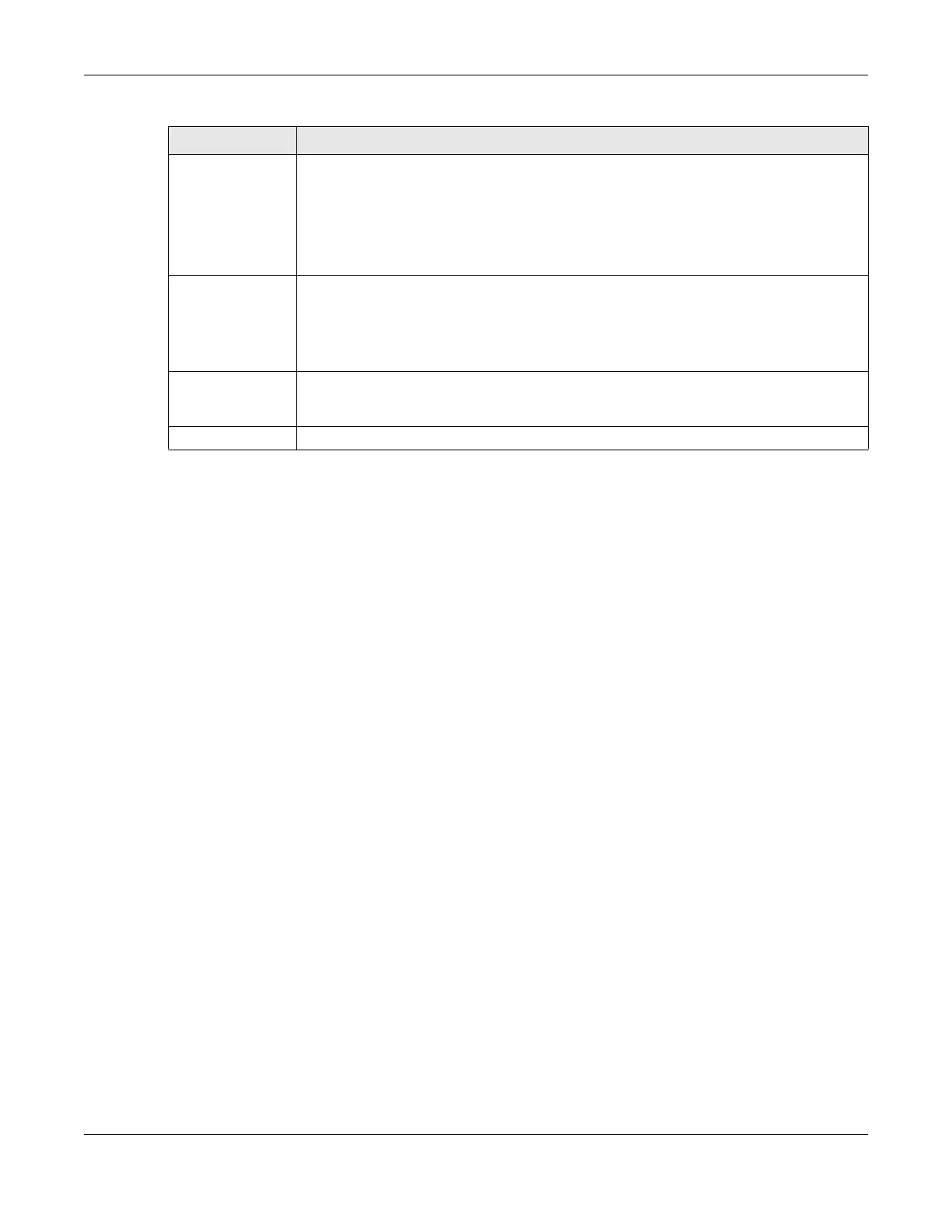Chapter 13 Spanning Tree Protocol
GS2220 Series User’s Guide
172
13.7 Multiple Spa nning Tre e Pro to c o l Sta tus
Click Adva nc e d Applic a tio n > Spa nning Tre e Pro to c o l in the navigation panel to display the status
screen as shown next.
Note: This screen is only available after you activate MSTP on the Switch.
Edge Select this check box to configure a port as an edge port when it is directly attached to a
computer. An edge port changes its initial STP port state from blocking state to forwarding
state immediately without going through listening and learning states right after the port is
configured as an edge port or when its link status changes.
Note: An edge port becomes a non-edge port as soon as it receives a Bridge
Protocol Data Unit (BPDU).
Root Guard Select this check box to enable root guard on this port in order to prevent the switches
attached to the port from becoming the root bridge.
With root guard enabled, a port is blocked when the Switch receives a superior BPDU on it.
The Switch allows traffic to pass through this port again when the switch connected to the
port stops to send superior BPDUs.
Apply Click Apply to save your changes to the Switch’s run-time memory. The Switch loses these
changes if it is turned off or loses power, so use the Sa ve link on the top navigation panel to
save your changes to the non-volatile memory when you are done configuring.
Cancel Click Ca nc e l to begin configuring this screen afresh.
Table 69 Advanced Application > Spanning Tree Protocol > MSTP > Port (continued)
LABEL DESCRIPTIO N
