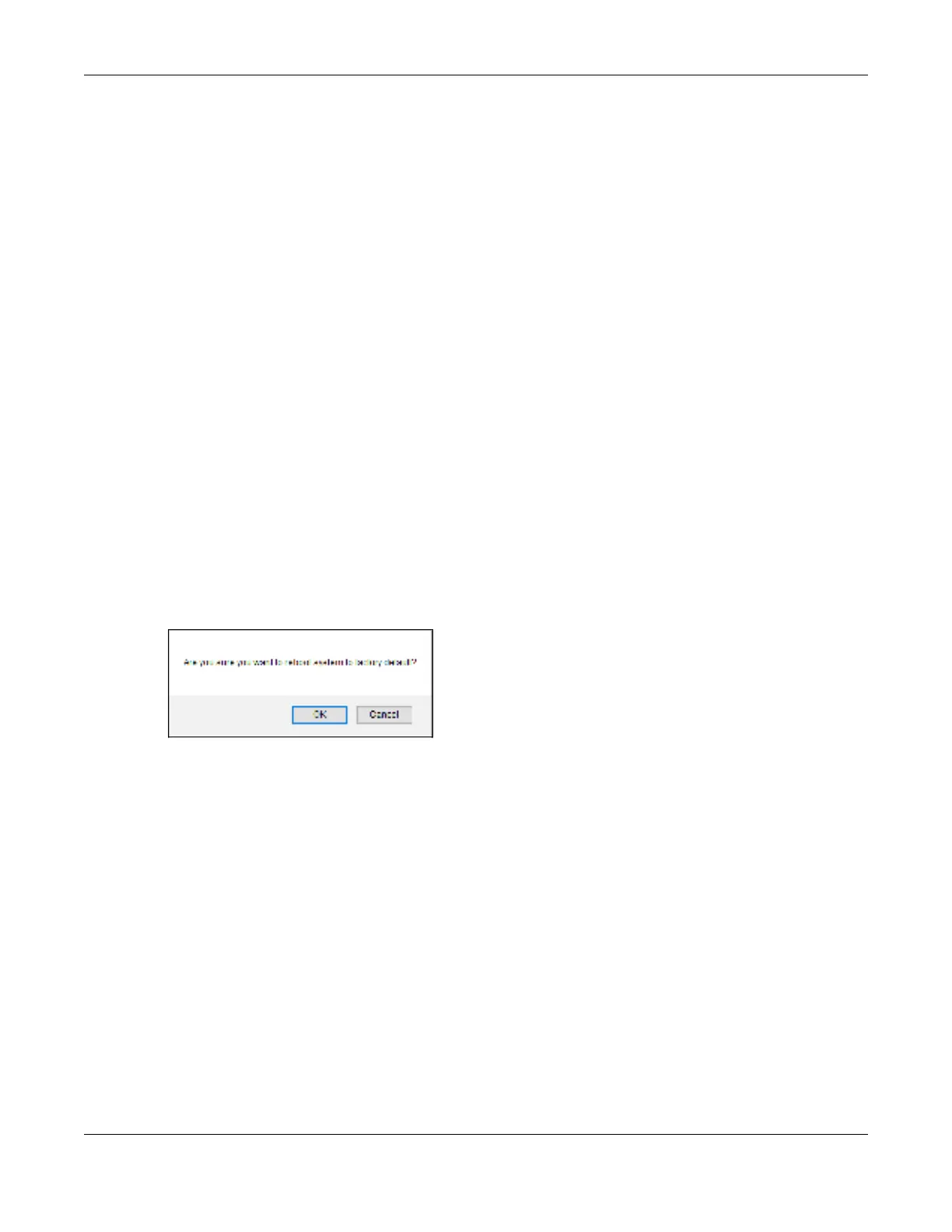Chapter 46 Maintenance
GS2220 Series User’s Guide
390
1 In the Ma inte na nc e screen, click a configuration button next to Re bo o t Syste m to reboot and load that
configuration file. The confirmation screen displays.
2 Click O K again and then wait for the Switch to restart. This takes up to 2 minutes. This does not affect the
Switch’s configuration.
Click Co nfig 1 and follow steps 1 to 2 to reboot and load configuration one on the Switch.
Click Co nfig 2 and follow steps 1 to 2 to reboot and load configuration two on the Switch.
Click Fa c to ry De fa ult and follow steps 1 to 2 to reboot and load Zyxel factory default configuration
settings on the Switch.
Click Custo m De fa ult and follow steps 1 to 2 to reboot and load a customized default file on the Switch.
This will save the custom default configuration settings to both Co nfig ura tio n 1 and Co nfig ura tio n 2.
Note: If a customized default file was not saved, clicking Custo m De fa ult loads the factory
default configuration on the Switch.
46.2.4 Fa c to ry De fa ult
Follow the steps below to reset the Switch back to the factory defaults.
1 Click the Fa c tory De fa ult button.
2 Click OK to continue or C a nc e l to abort.
Fig ure 298 Load Factory Default: Confirmation
If you want to access the Switch Web Configurator again, you may need to change the IP address of
your computer to be in the same subnet as that of the default Switch IP address (192.168.1.1 or DHCP-
assigned IP).
46.2.5 Custo m De fa ult
Follow the steps below to reset the Switch back to the Custo m De fa ult configuration file you created.
This will save the custom default configuration settings to both Co nfig ura tio n 1 and Co nfig ura tio n 2.
1 Click the Custo m De fa ult button.
2 Click OK to continue or C a nc e l to abort.
Note: If you did not save a custom default file in the Web Configurator, then the factory
default file is restored after you press click Custo m De fa ult (next to Re b o o t Syste m) on
the Switch. You will then have to make all your configurations again on the Switch.
