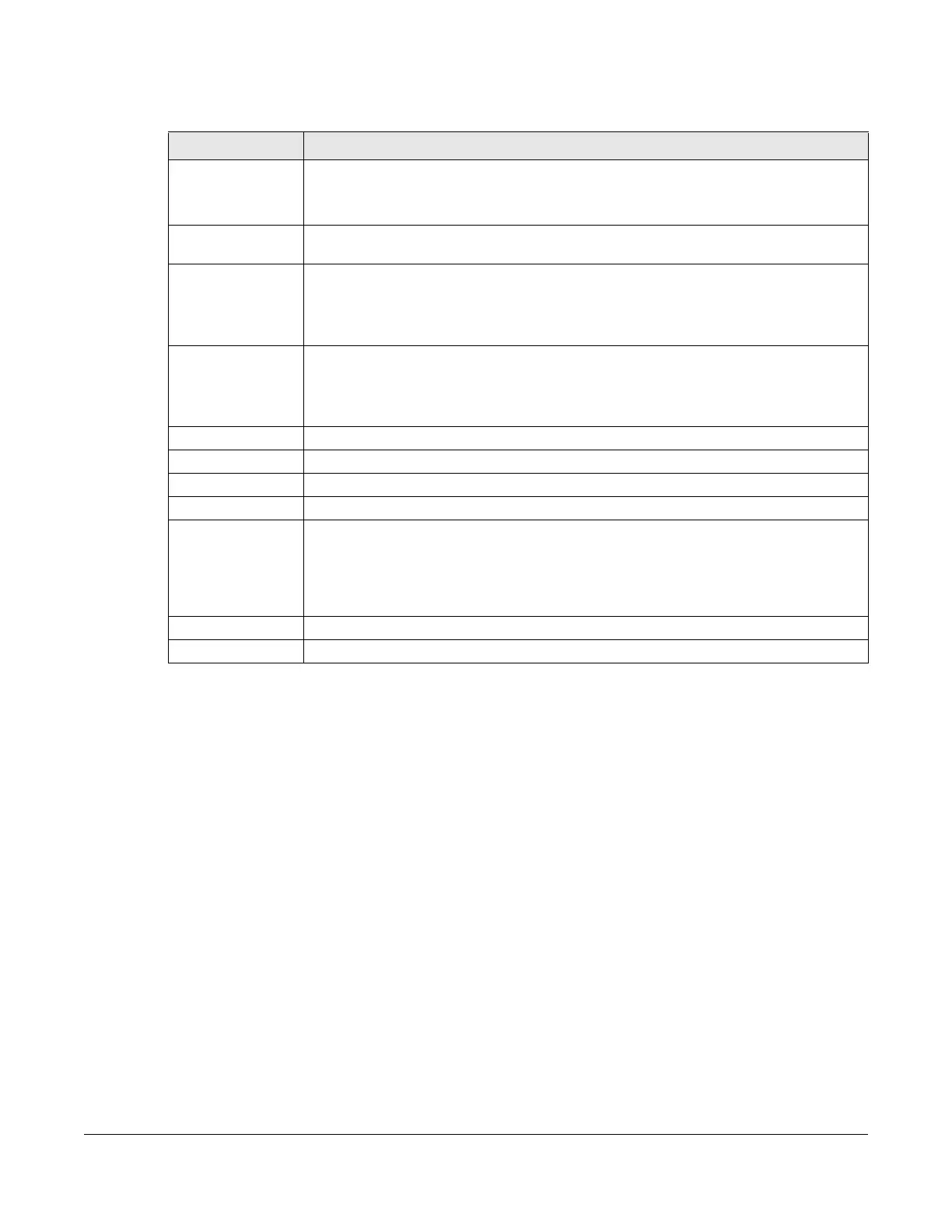GS2220 Series User’s Guide
240
The following table describes the fields in the above screen.
24.5 G e ne ra l MVR C o nfig ura tio n
Use the MVR screen to create multicast VLANs and select the receiver ports and a source port for each
multicast VLAN. Click Adva nc e d Applic a tio n > Multic a st > MVR to display the screen as shown next.
Note: You can create up to five multicast VLANs and up to 256 multicast rules on the Switch.
Note: Your Switch automatically creates a static VLAN (with the same VID) when you create
a multicast VLAN in this screen.
Table 106 Advanced Application > Multicast > IPv6 Multicast > MLD Snooping-proxy > Filtering > Filtering
Profile
LABEL DESCRIPTIO N
Profile Name Enter a descriptive name for the profile for identification purposes.
To configure additional rules for a profile that you have already added, enter the profile
name and specify a different IP multicast address range.
Start Address Type the starting multicast IPv6 address for a range of multicast IPv6 addresses that you want
to belong to the MLD filtering profile.
End Address Type the ending multicast IPv6 address for a range of IPv6 addresses that you want to
belong to the MLD filtering profile.
If you want to add a single multicast IPv6 address, enter it in both the Sta rt A ddre ss and End
Add re ss fields.
Add Click this to create a new entry.
This saves your changes to the Switch’s run-time memory. The Switch loses these changes if it
is turned off or loses power, so use the Sa ve link on the top navigation panel to save your
changes to the non-volatile memory when you are done configuring.
Clear Click Cle a r to reset the fields to the factory defaults.
Profile Name This field displays the descriptive name of the profile.
Start Address This field displays the start of the multicast IPv6 address range.
End Address This field displays the end of the multicast IPv6 address range.
To delete the profiles and all the accompanying rules, select the profiles that you want to
remove, then click the De le te button. You can select the check box in the table heading
row to select all profiles.
To delete a rules from a profile, select the rules that you want to remove, then click the
De le te button.
Delete Click De le te button to permanently delete the entries you selected.
Cancel Click Ca nc e l to clear the check boxes.
