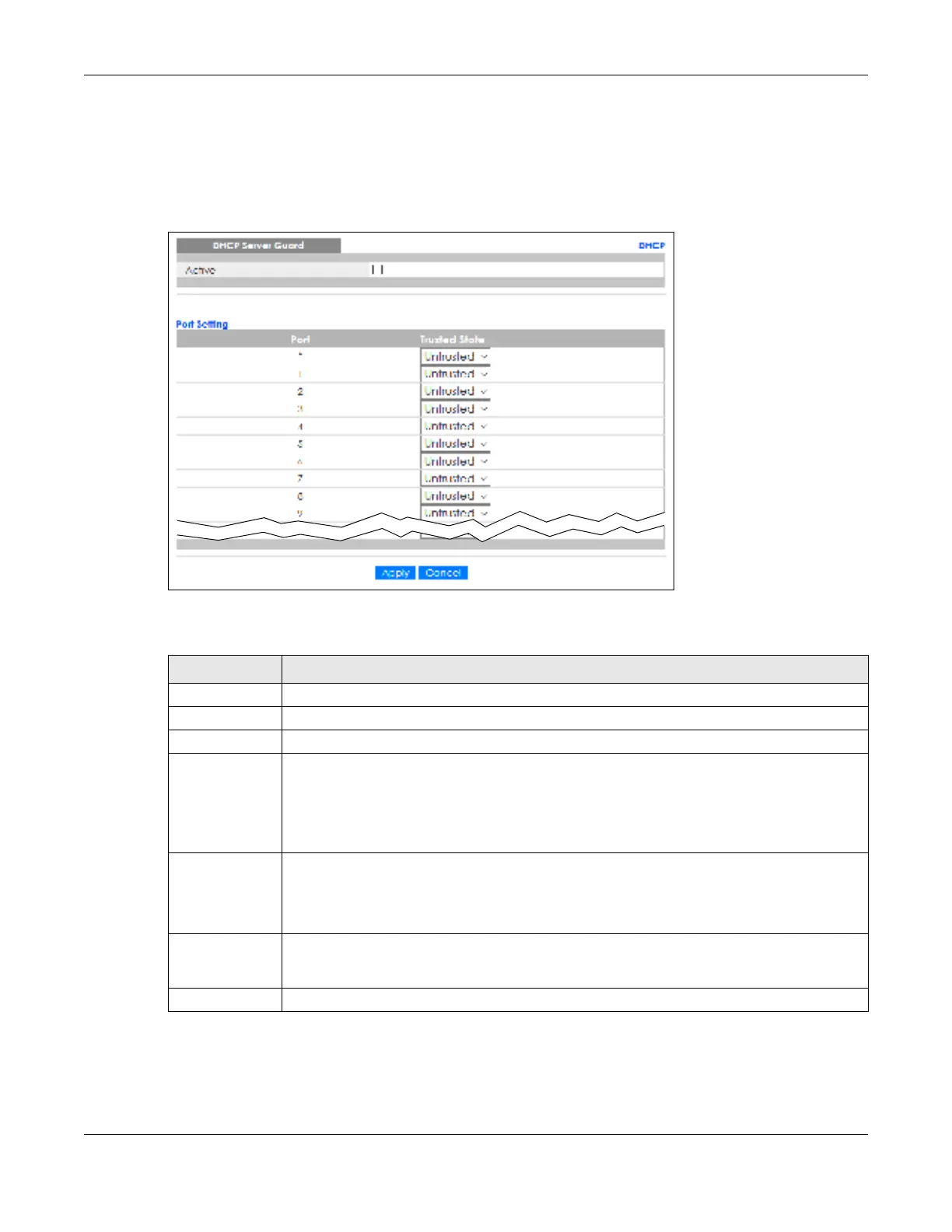Chapter 44 DHCP
GS2220 Series User’s Guide
382
44.6 DHC P Se rve r G ua rd
Use this screen to specify whether ports are trusted or untrusted ports for DHCP packets. Click IP
Applic a tio n > DHCP > DHC P Se rve r G ua rd in the navigation panel to display the screen as shown.
Fig ure 293 IP Application > DHCP > DHCP Server Guard
The following table describes the labels in this screen.
Table 200 IP Application > DHCP > DHCP Server Guard
LABEL DESCRIPTIO N
Active Select this option to enable DHCP Server Guard.
Port Setting
Port The port number identifies the port you are configuring.
* Settings in this row apply to all ports.
Use this row only if you want to make some settings the same for all ports. Use this row first to set
the common settings and then make adjustments on a port-by-port basis.
Note: Changes in this row are copied to all the ports as soon as you make them.
Trusted State Select whether this port is a trusted port (Truste d) or an untrusted port (Untruste d). The Switch
does not discard DHCP packets on trusted ports for any reason.
The Switch discards DHCP packets from untrusted ports when the packet is a DHCP server
packet (for example, OFFER, ACK, or NACK).
Apply Click App ly to save your changes to the Switch’s run-time memory. The Switch loses these
changes if it is turned off or loses power, so use the Sa ve link on the top navigation panel to save
your changes to the non-volatile memory when you are done configuring.
Cancel Click C a nc e l to reset the fields to their last saved values.
