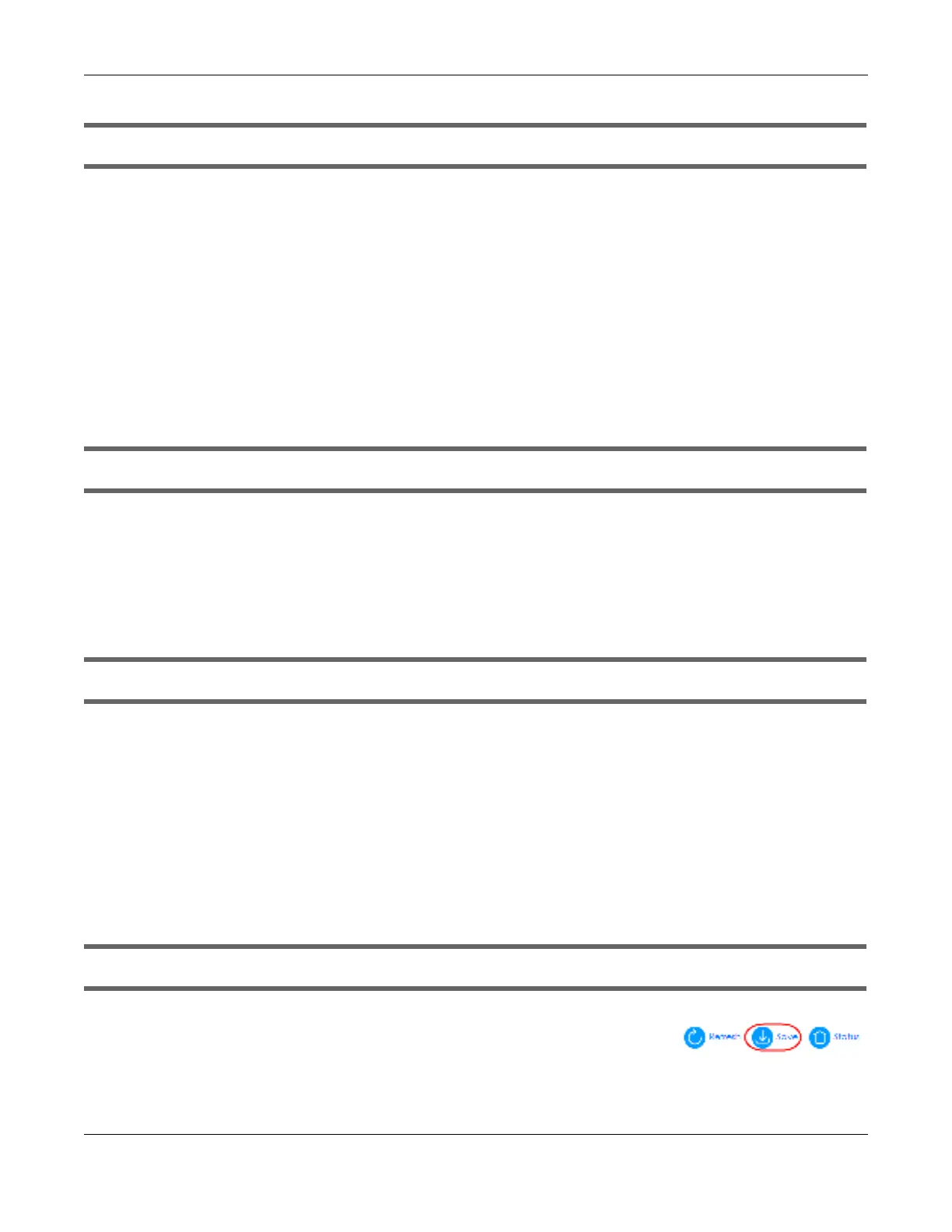Chapter 65 Troubleshooting
GS2220 Series User’s Guide
520
I can see the Lo g in screen, but I cannot log in to the Switch.
1 Make sure you have entered the user name and password correctly. The default user name is a dm in,
and the default password is 1234. These fields are case-sensitive, so make sure [Caps Lock] is not on.
2 You may have exceeded the maximum number of concurrent Telnet sessions. Close other Telnet
sessions or try connecting again later.
Check that you have enabled logins for HTTP or Telnet. If you have configured a secured client IP
address, your computer’s IP address must match it. Refer to the chapter on access control for details.
3 Disconnect and re-connect the cord to the Switch.
4 If this does not work, you have to reset the device to its factory defaults. See
Section 4.8 on page 77.
Pop-up Windows, JavaScripts and Java Permissions
In order to use the Web Configurator you need to allow:
• Web browser pop-up windows from your device.
• JavaScripts (enabled by default).
• Java permissions (enabled by default).
There is unauthorized access to my Switch through telnet, HTTP and SSH.
Click the Displa y button in the Syste m Lo g field in the Ma na g e m e nt > Dia g no stic screen to check for
unauthorized access to your Switch. To avoid unauthorized access, configure the secured client setting
in the Ma na g e m e nt > Ac c e ss Co ntro l > Re m o te Ma na g e m e nt screen for telnet, HTTP and SSH (see
Section 47.6 on page 410). Computers not belonging to the secured client set cannot get permission to
access the Switch.
65.3 Switc h C o nfig ura tio n
I lost my configuration settings after I restart the Switch.
Make sure you save your configuration into the Switch’s non-volatile
memory each time you make changes. Click Sa ve at the top right corner
of the Web Configurator to save the configuration permanently. See also
Section 46.2.2 on page 389 for more information about how to save your configuration.
