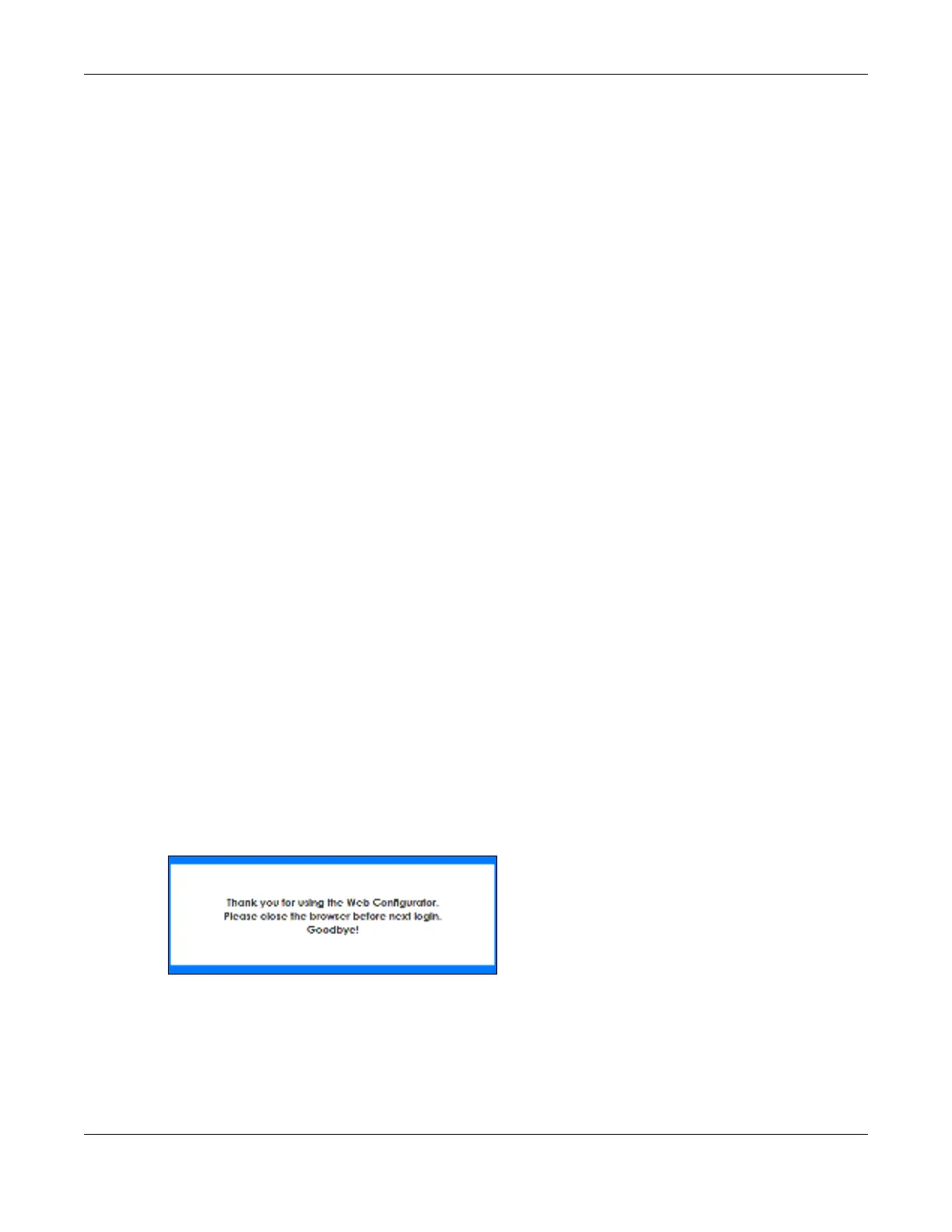Chapter 4 Web Configurator
GS2220 Series User’s Guide
77
8 Change a service port number but forget it.
9 You forgot to log out of the Switch from a computer before logging in again on another computer.
Note: Be careful not to lock yourself and others out of the Switch.
4.8 Re se t the Switc h
If you lock yourself (and others) from the Switch or forget the administrator password, you will need to
reload the factory-default configuration file or reset the Switch back to the factory defaults.
4.8.1 Re sto re Butto n
Press the RESTO RE button for more than 7 seconds to have the Switch automatically reboot and restore
the factory default file. See
Section 3.3 on page 47 for more information about the LED behavior. See
also
Table 3 on page 40 to see how to use the RESTO RE button to restore the factory default file.
4.8.2 Re sto re C usto m De fa ult
Press the RESTO RE button for 3 to 7 seconds to have the Switch automatically reboot and restore the last-
saved custom default file. See
Section 3.3 on page 47 for more information about the LED behavior.
4.8.3 Re boo t the Switc h
Press the RESET button to reboot the Switch without turning the power off. See
Section 3.3 on page 47 for
more information about the LED behavior.
4.9 Lo g O ut o f the We b C o nfig ura to r
Click Lo g o ut in a screen to exit the Web Configurator. You have to log in with your password again after
you log out. This is recommended after you finish a management session for security reasons.
Fig ure 56 Web Configurator: Logout Screen
4.10 He lp
The Web Configurator’s online help has descriptions of individual screens and some supplementary
information.
