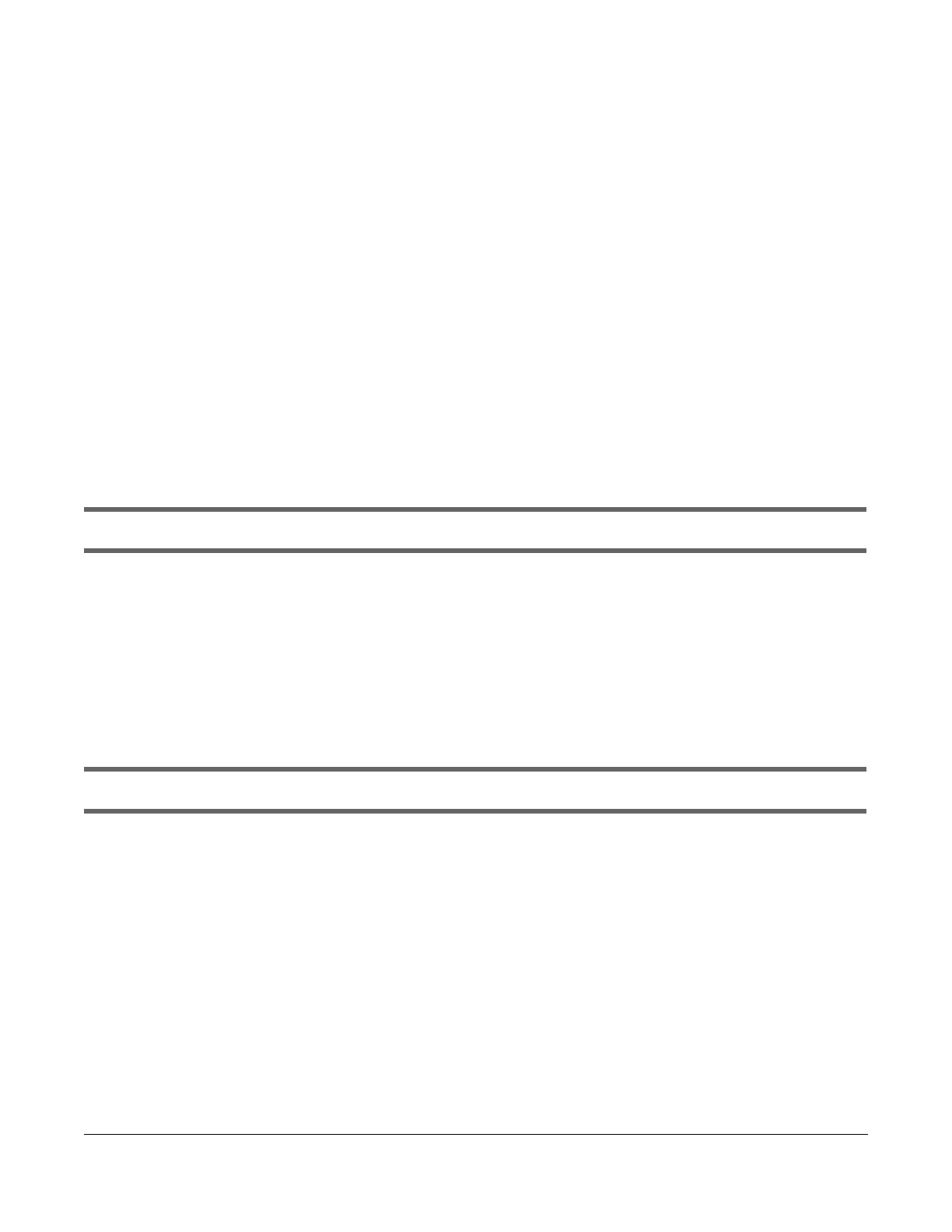GS2220 Series User’s Guide
518
C HAPTER 65
Trouble sho oting
This chapter offers some suggestions to solve problems you might encounter. The potential problems are
divided into the following categories.
•
Power, Hardware Connections, and LEDs
• Switch Access and Login
• Switch Configuration
65.1 Po we r, Ha rdwa re C o nne c tio ns, a nd LEDs
The Switch does not turn on. None of the LEDs turn on.
1 Make sure you are using the power adapter or cord included with the Switch.
2 Make sure the power adapter or cord is connected to the Switch and plugged in to an appropriate
power source. Make sure the power source is turned on.
3 Disconnect and re-connect the power adapter or cord to the Switch.
4 If the problem continues, contact the vendor.
One of the LEDs does not behave as expected.
1 Make sure you understand the normal behavior of the LED. See Section 3.3 on page 47.
2 Check the hardware connections. See
Section 3.1 on page 39.
3 Inspect your cables for damage. Contact the vendor to replace any damaged cables.
4 Disconnect and re-connect the power adapter or cord to the Switch.
5 If the problem continues, contact the vendor.
