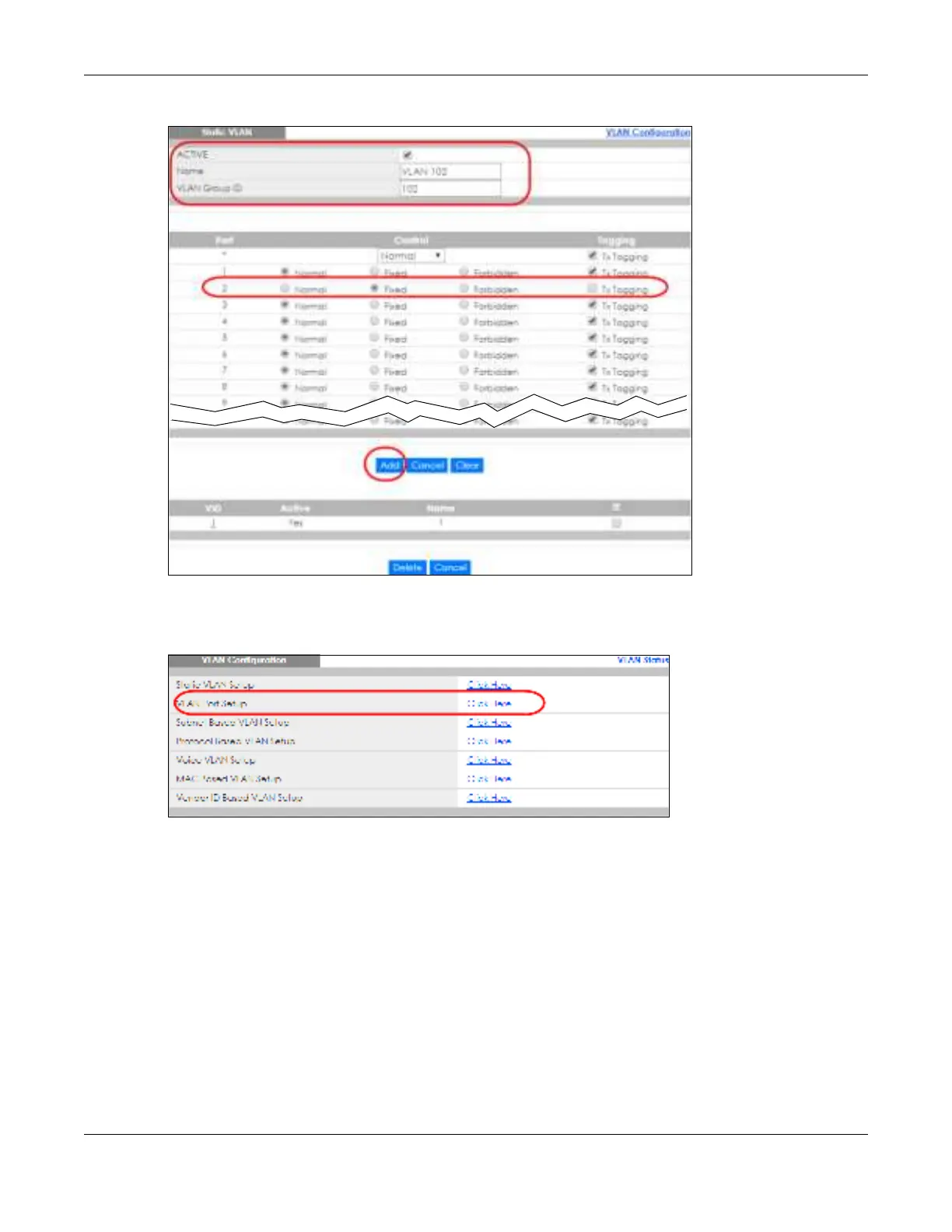Chapter 6 Tutorials
GS2220 Series User’s Guide
90
Fig ure 69 Tutorial: Create a Static VLAN
8 Click the VLAN C o nfig ura tio n link in the Sta tic VLAN Se tup screen and then the VLAN Po rt Se tup link in the
VLAN C o nfig ura tio n screen.
Fig ure 70 Tutorial: Click the VLAN Port Setting Link
9 Enter 102 in the PVID field for port 2 to add a tag to incoming untagged frames received on that port so
that the frames are forwarded to the VLAN group that the tag defines.
10 Click Apply to save your changes back to the run-time memory.
