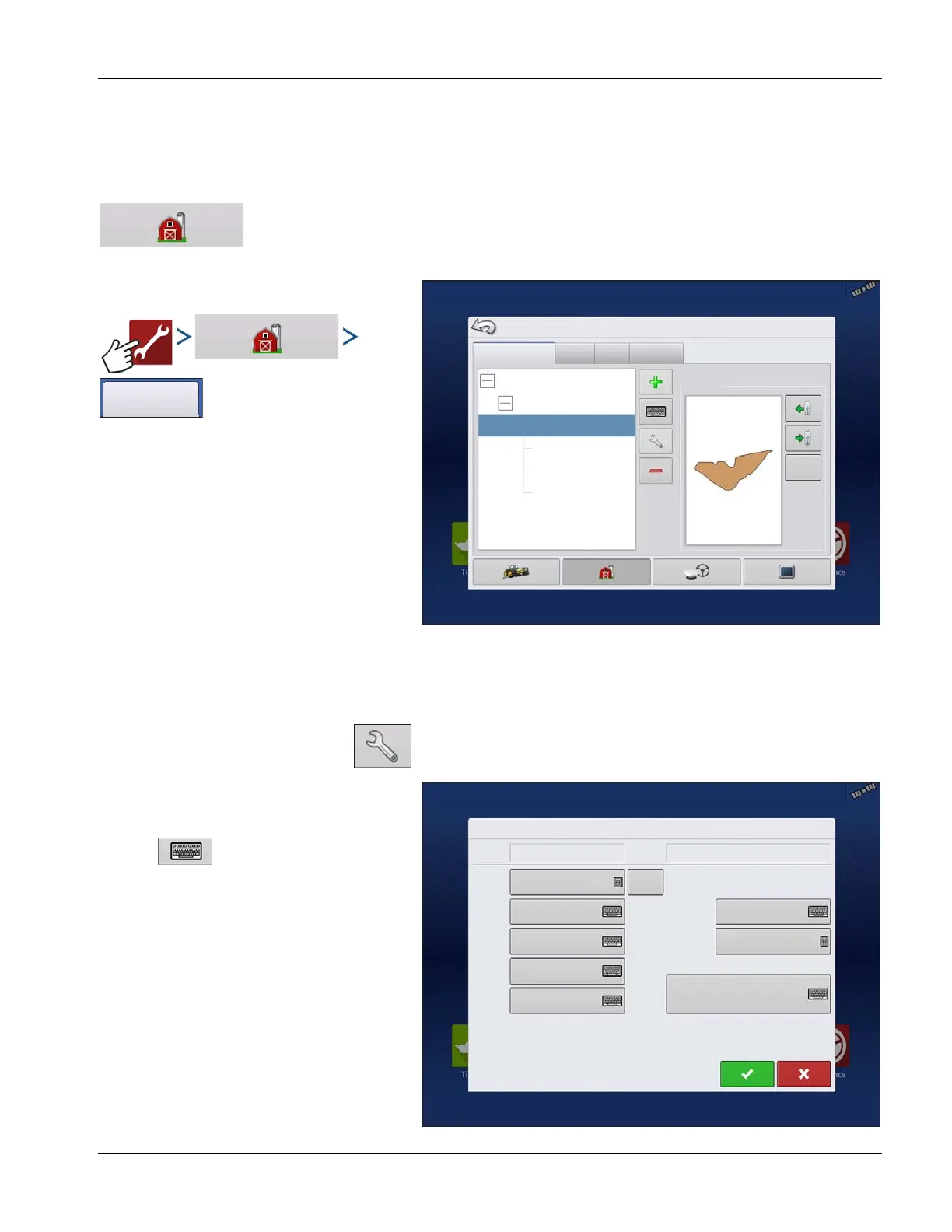Configurations
15
PN 4004700–ENG Rev. K
• Specific planting and application product information can be viewed in those respective user guides.
μ
ATTENTION!: When a product is removed, all regions using that product will also be removed.
Management Setup
Management button—from this screen the operator can access Grower/Farm/Field, Season,
User, and Businesses tabs.
Grower/Farm/Field tab
Grower
The Grower refers to the business or person that
the system is in operation for. Contact
information can also be entered for each Grower.
The Grower information will be passed into
mapping software for automatic Grower setup
within desktop software.
Personal Information entered at this screen can
be added or edited at any time.
Farm and Field
In the display, farms are subdivided into fields. Field names can be associated with a particular Farm or Grower. If the display
will be used for multiple Growers, enter each Grower business name and associate the Farm and Field names with the
correct Grower when the fields are set up within the system.
To edit Field specific information, press after highlighting the field name.
The Field Information screen opens, showing the
name of that field in the Title Bar. Field name
information that can be added or edited by
pressing including Farm, County,
Township, Range, Section Number, Area, FSA
Number, FSA Area and Legal Description.
Area—shown in the total acres (hectares) of the
field. Used to calculate area remaining in field.
Clear Bounds button—press to center the
map on the current GPS position.
÷
The Clear Bounds feature is particularly
useful with flyer points or a logged point
outside the mappable range of current
location.
Management Setup
Grower: Ag Leader
Grower/Farm/Field
Season
Users
Businesses
Farm: Rented
Field: East 80
Field: Neighbor’s House
Field: North 40
Field: Creek Bottom 30
True Area: 28
Boundary
Creek Bottom 30
Field Information
Field
Farm
Area
County
Tow ns hi p
Range
Section
Rented
Clear
Bounds
FSA Number
FSA Area
Legal Description
0
0
0