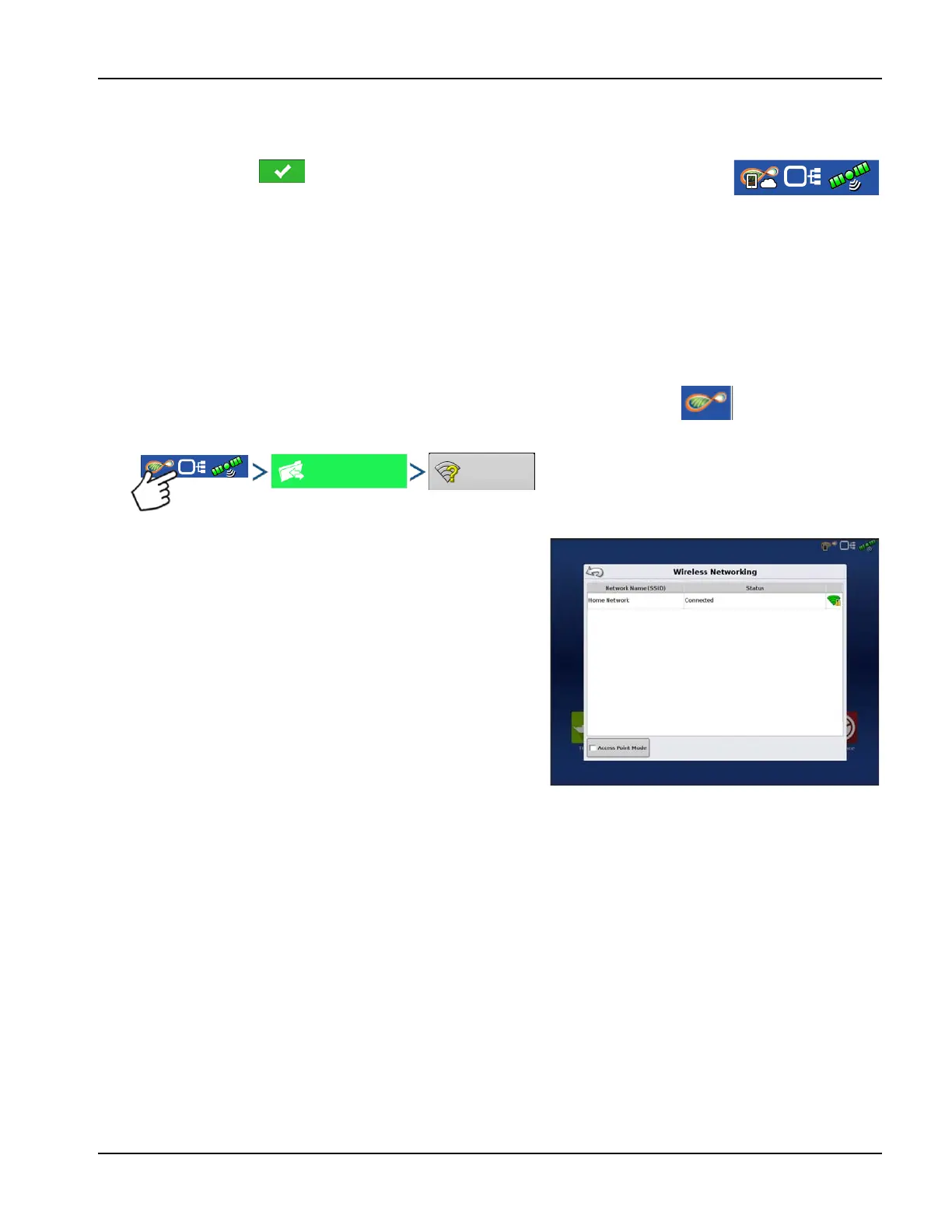AgFiniti
53
PN 4004700–ENG Rev. K
InCommand display and iPad are connected and ready for data transfer. If there are any closed or suspended events
present on the InCommand display, they will be transferred.
Shared Wi-Fi Network Connection
InCommand Display
8. Once the InCommand display has been found the display will prompt user to allow connection to happen.
÷
NOTE!: This should only happen once per device.
9. After pressing the mobile device will begin accepting data from the display as
it becomes available. The AgFiniti Status Indicator will show a device symbol within it
on the top right corner of the screen.
÷
NOTE!: If display is logged in to AgFiniti Cloud a cloud symbol will also appear in the AgFiniti Status Indicator.
InCommand Display
1. With the Wi-Fi adaptor installed in the InCommand display, the AgFiniti symbol will show in the top
right corner of the display.
InCommand Display
2. On the Wireless Networking page, press to select the
desired network. This will prompt for a password, if
needed, to connect to the network.
