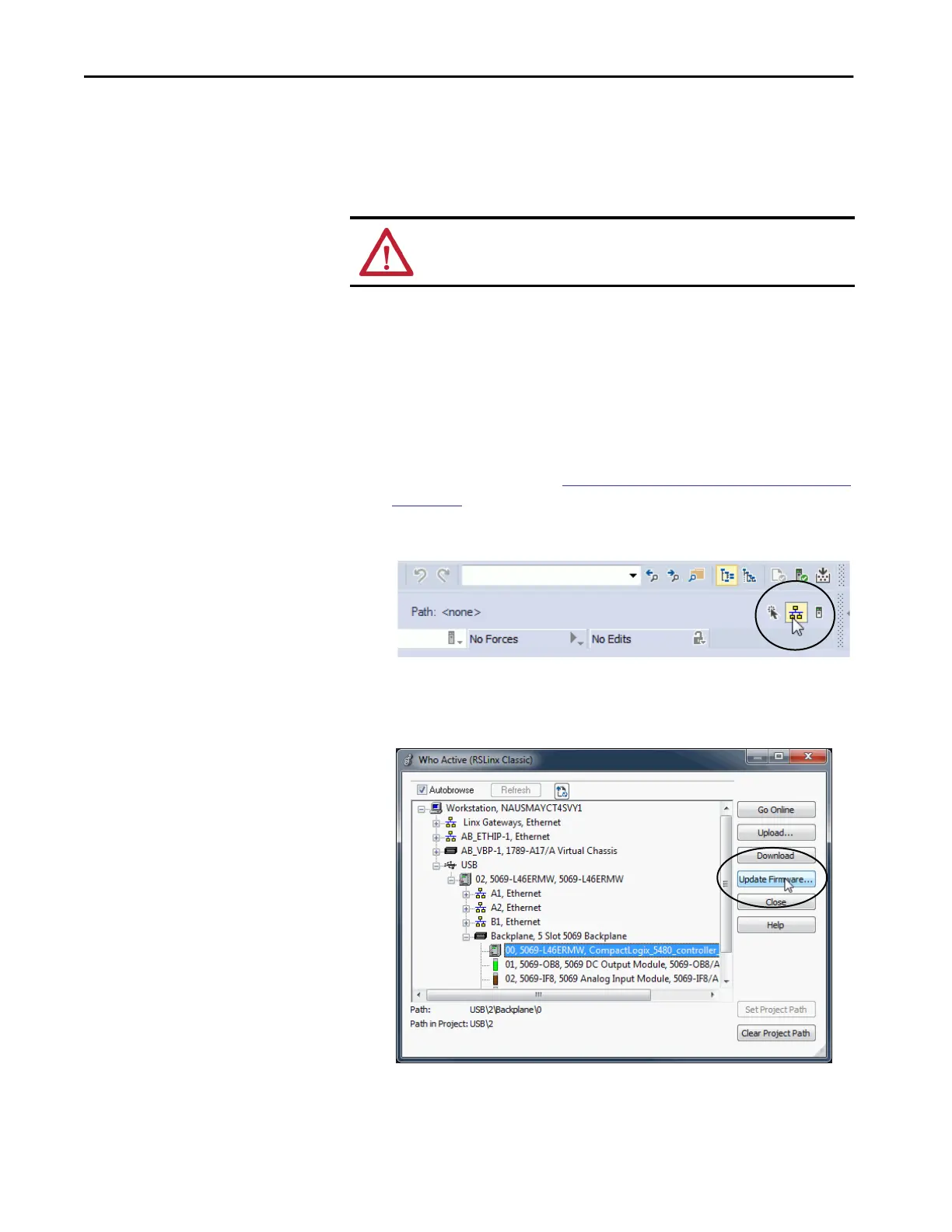76 Rockwell Automation Publication 5069-UM002A-EN-P - January 2019
Chapter 2 Connect to the Controller
Use AutoFlash to Update Firmware
To update the controller firmware with the AutoFlash feature, complete the
following steps.
1. Verify the following:
• The network connection is made.
• The network driver has been configured in RSLinx Classic software.
• The controller is in Remote Program or Program mode and all major
recoverable faults are cleared.
2. Use the Logix Designer application to create a controller project.
For more information, see
Create a Logix Designer Application Project
on page 79.
3. On the Logix Designer Path bar, click Who Active.
4. On the Who Active dialog box, select the controller under the
communication driver you want to use, and click Update Firmware.
.
ATTENTION: If the Secure Digital Card is locked and set to load on power-up,
this update can be overwritten by firmware on the SD card.
