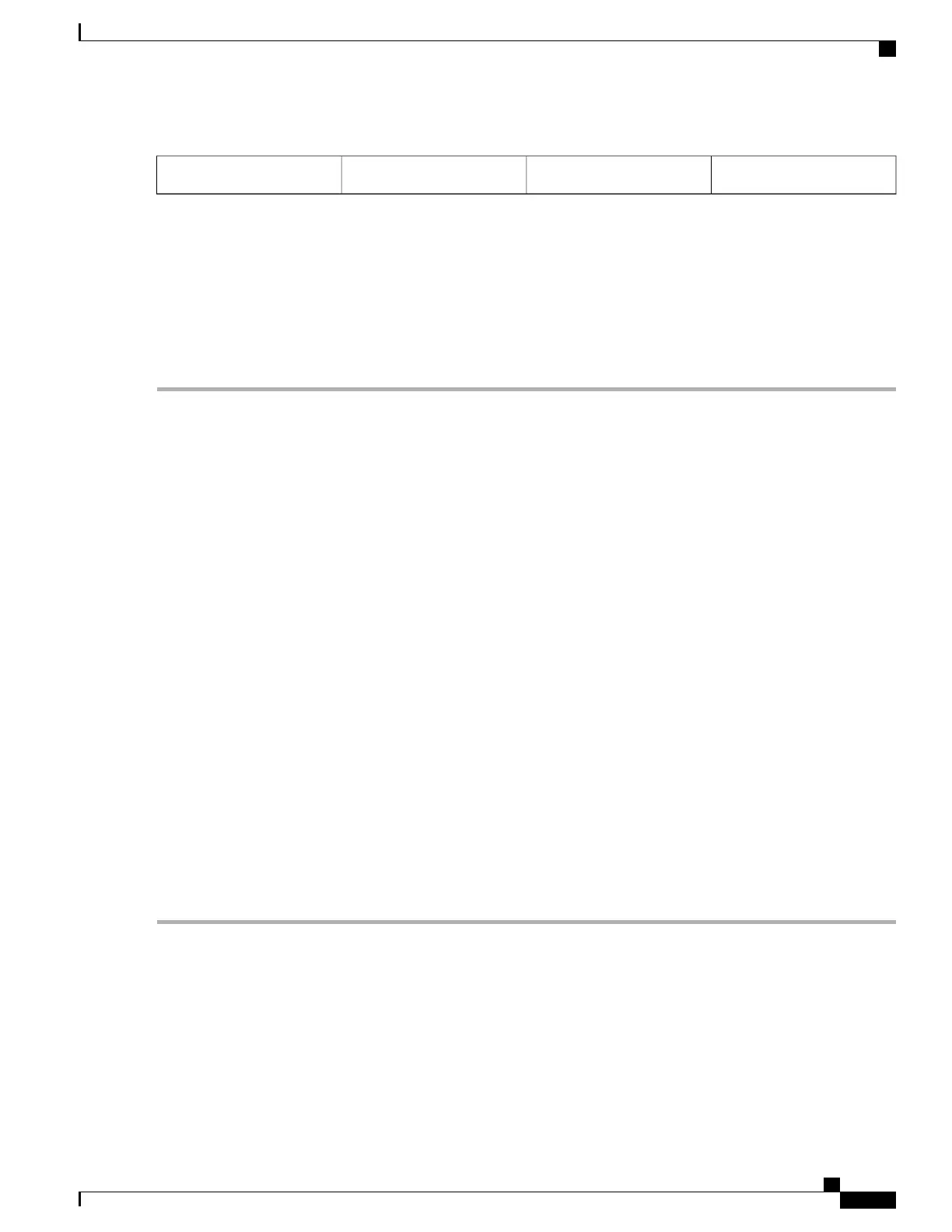Chassis side vent location4Front rack-mount bracket2
Step 2
Position the front rack-mount bracket top hole with the chassis first top hole behind the side vent holes (see Figure 41:
Attaching the Front Rack-Mount Brackets to the Cisco ASR 1006 Router, on page 150).
Step 3
Insert and tighten the black screws on one side.
Step 4
Repeat Step 1 through Step 3 on the other side of the chassis. Use black screws to secure the rack-mount brackets to the
chassis.
Step 5
Install the chassis in the rack. To install the Cisco ASR 1006 Router in a rack, go to the Installing the Cisco ASR 1006
Router in a Rack, on page 153.
What to Do Next
This completes the steps for attaching the front rack-mount brackets to the Cisco ASR 1006 Router.
Chassis Rear Rack-Mount Brackets
If you are rack-mounting the chassis using the rear rack-mount brackets, then this type of installation provides
for the chassis being recessed in the rack.
To install the front rack-mount brackets on the Cisco ASR 1006 Router, perform the following steps:
SUMMARY STEPS
1.
Locate the threaded holes on the rear side of the chassis. Make certain that you hold the rear t rack-mount
bracket with the ear and holes facing outward and towards the rear of the chassis.
2.
Position the rear rack-mount bracket top hole with the chassis second top hole from the back (See Figure
42: Attaching the Rear Rack-Mount Brackets to the Cisco ASR 1006 Router, on page 152).
3.
Insert and tighten the screws on one side.
4.
After the bracket is secured to the side of the chassis, slide the two remaining components into the side
rack-mount bracket.
5.
Repeat Step 1 through Step 3 on the other side of the chassis. Use all the screws to secure the rear
rack-mount brackets to the chassis.
DETAILED STEPS
Step 1
Locate the threaded holes on the rear side of the chassis. Make certain that you hold the rear t rack-mount bracket with
the ear and holes facing outward and towards the rear of the chassis.
Cisco ASR 1000 Series Router Hardware Installation Guide
151
Cisco ASR 1006 Router Overview and Installation
Chassis Rear Rack-Mount Brackets
