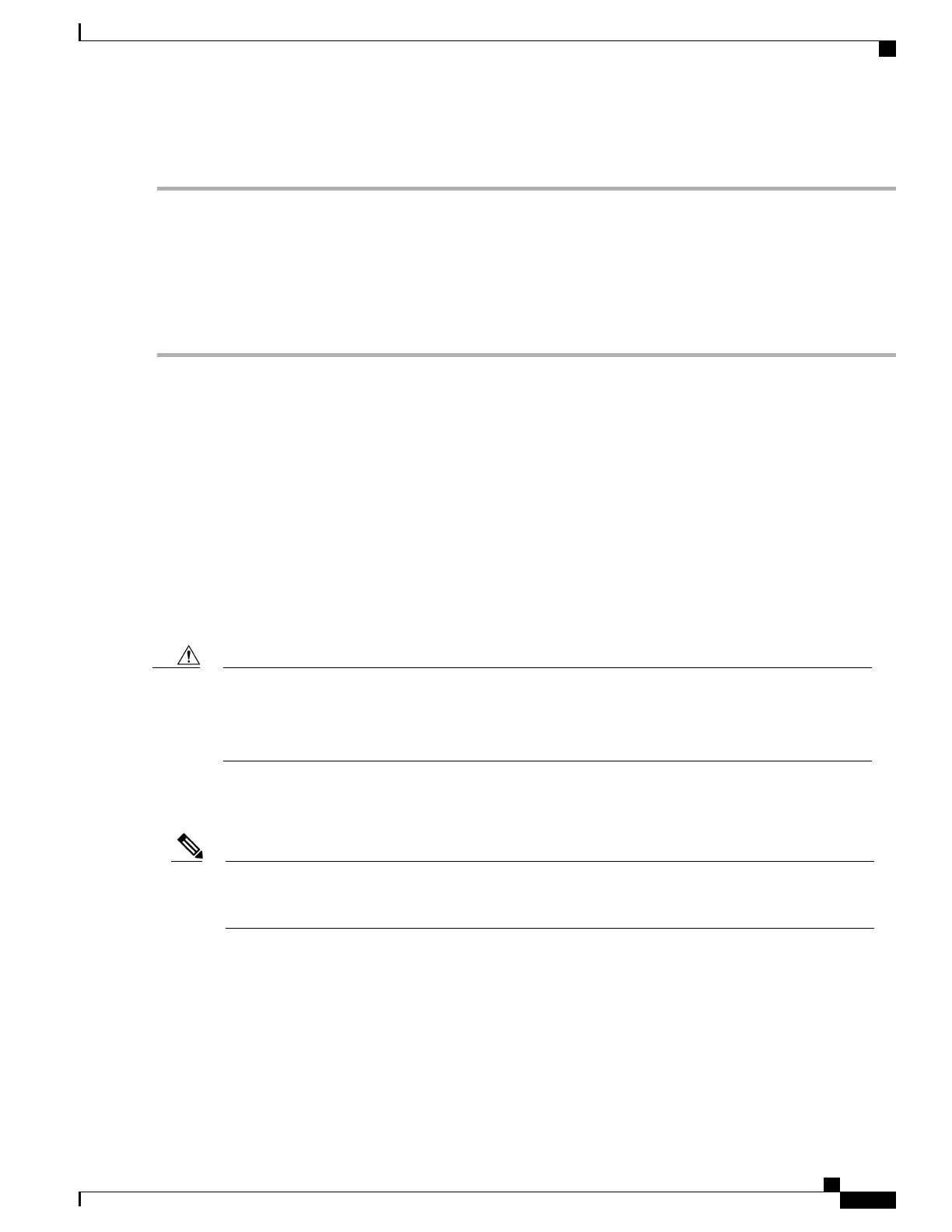DETAILED STEPS
Step 1
Mark and measure the distance between two holes on the left and right mounting rails.
The distance should measure 18.31 inches ± 0.06 inches (46.5 cm ± 0.15 cm).
Measure for pairs of holes near the bottom, middle and top of the equipment rack to ensure that the rack posts
are parallel.
Note
Step 2
Measure the space between the inner edges of the left front and right front mounting flanges on the equipment rack.
The space must be at least 17.7 inches (45 cm) to accommodate the chassis which is 17.25 inches (43.8 cm) wide and
fits between the mounting posts on the rack.
Installing the Cisco ASR 1013 Router in a Rack
To mount the chassis in an equipment rack, you must secure the rack-mount brackets to two posts or mounting
strips in the rack using the screws provided. Because the rack-mount brackets support the weight of the entire
chassis, be sure to use all screws to fasten the two rack-mount brackets to the rack posts. You can install the
Cisco ASR 1013 chassis in an equipment rack using the forward rack-mount brackets or rear rack-mount
brackets.
You can perform one of the following procedures to install the chassis in a rack:
Installing the Chassis Using the Forward Rack-Mount Brackets
Before you mount the ASR 1013 Router in a rack, make certain you read which rack-mount bracket ear
holes to use when positioning the chassis in the rack. As a result of using the designated ear holes on the
rack-mount bracket, the cable-management bracket installation will be made easier. For cable-management
installation instructions, see theAttaching the Cable-Management Bracket, on page 386 .
Caution
Determine where in the rack you want the chassis to be mounted. If you are mounting more than one chassis
in the rack, then start from the bottom up or the center of the rack. The following image shows the brackets
attached to the chassis. Depending on the bracket holes you use, the chassis may protrude in the rack.
The forward rack-mount brackets on the Cisco ASR 1013 Router arrive installed on the chassis and a
spare set is included in the accessory kit. However, if you want to install a forward rack-mount bracket
on the chassis, then see the instructions in this section.
Note
Cisco ASR 1000 Series Router Hardware Installation Guide
377
Cisco ASR 1013 Router Overview and Installation
Installing the Cisco ASR 1013 Router in a Rack
