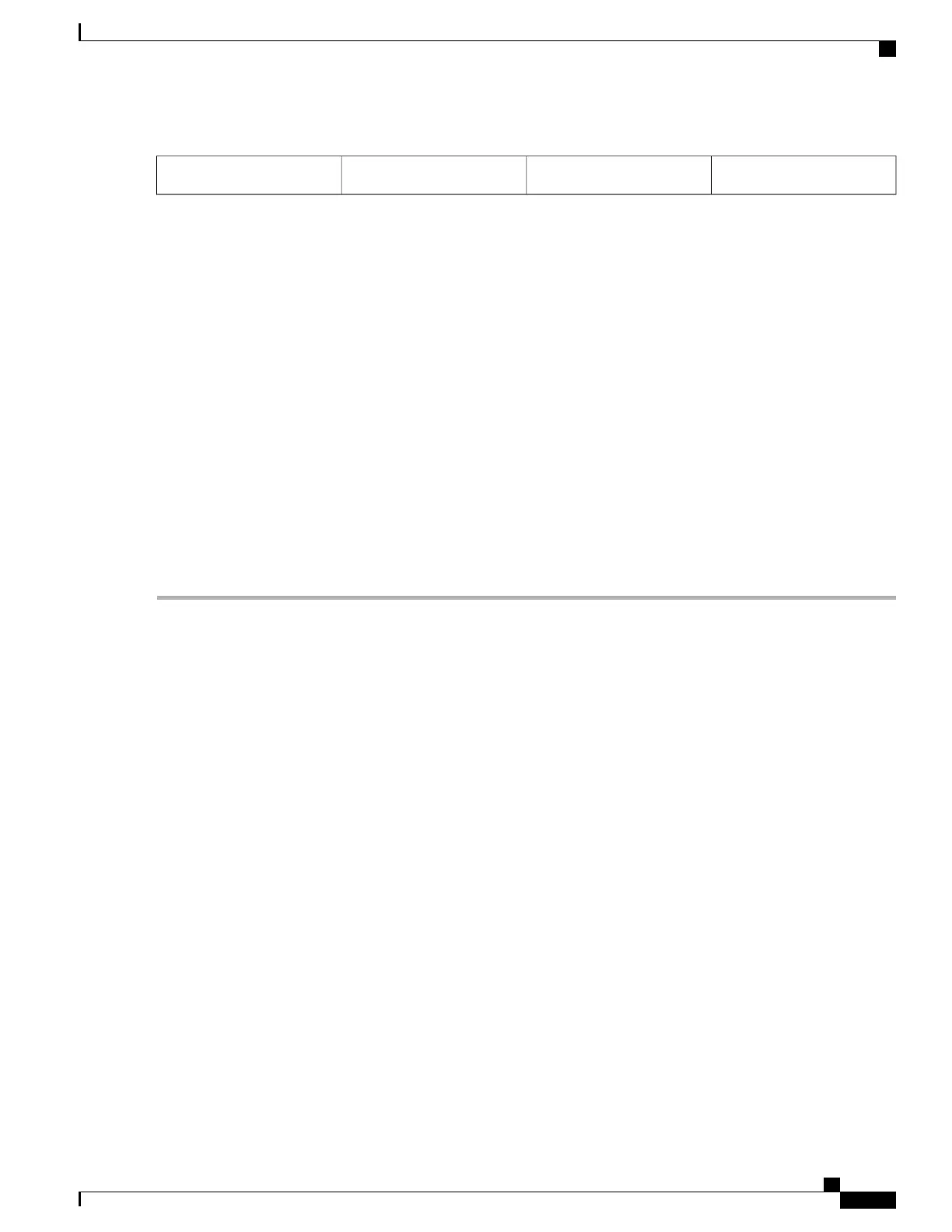——
eUSB connector2
Step 3
Replace the Cisco ADR1000-RP into chassis and remove any external USB sticks.
Once the new eUSB is installed and BinOS has successfully booted, this verifies that the new eUSB is functioning
properly.
Note
Step 4
Restore the backup copy of the startup-config and boot image to the eUSB device.
Example:
Router# copy nvram:startup-config stby-nvram:startup-config
Router# copy bootflash:asr1000rp1-adventerprisek9.02.01.00.122-33.XNA.bin stby-bootflash:
Step 5
Verify that the Cisco ASR1000-RP1 is operating properly. Check that the internal hard drive LED (labeled as DISK
HD) is flashing green. To check if the LED flashes green, from the ROMMON or IOS prompt, perform a:
Example:
dir harddisk
Step 6
To restore data after the internal hard drive replacement, type:
Example:
archive tar/xtrac tftp:usb0:asr1000.tar harddisk:
What to Do Next
You have completed the replacement procedure for the eUSB device on a Cisco ASR1000-RP module.
Remove and Replace the eUSB Device on the Cisco ASR 1001 Router
To remove the Cisco ASR 1001 Router eUSB device, follow these steps:
SUMMARY STEPS
1.
Before you physically replace the eUSB device, create a backup of the startup-config and the boot image.
For example, to backup to an external USB flash drive, enter:
2.
Remove the power supplies from the chassis before you remove the chassis cover. For instructions about
how to remove the AC and DC power supplies from the Cisco ASR 1001 Router, see: xref sections.
3.
After the power supplies are removed, remove the chassis top cover and follow theses steps:
4.
Position the chassis so that you are facing the front.
5.
Locate the eUSB device on the ASR 1001 chassis. See xref figure, callout number 2.
6.
Remove the small Phillips screw holding the eUSB board in place. See the following figure.
7.
Gently pull the eUSB device up from its connector, and remove it.
8.
Place the eUSB device in an antistatic bag for return.
Cisco ASR 1000 Series Router Hardware Installation Guide
523
Removing and Replacing FRUs from the Cisco ASR 1000 Series Routers
Remove and Replace the eUSB Device on the Cisco ASR 1001 Router
