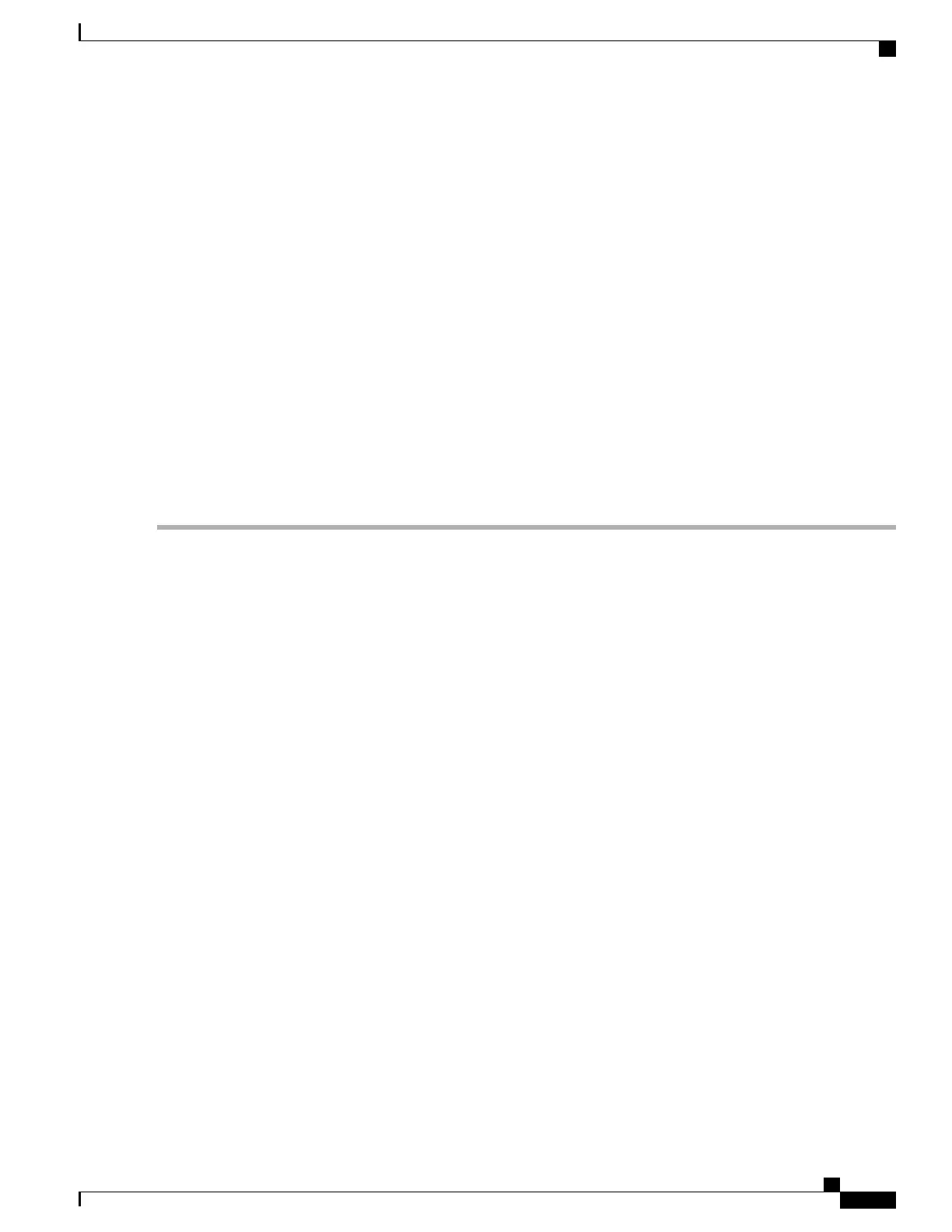SUMMARY STEPS
1.
Attach the front rack-mount brackets. Locate the threaded holes in the front sides of the chassis (first holes
beyond the vent holes) and use the package of black screws that shipped with the chassis.
2.
Align the front rack-mount bracket to one side of the chassis.
3.
Insert and tighten the screws on one side.
4.
Repeat Step 2 through Step 3 on the other side of the chassis. Use all screws to secure the rack-mount
brackets to the chassis.
5.
Gather the two cable-management brackets and screws shipped with your chassis.
t_Equipment_Shelf_or_Tabletop_Installation_9100430.xml shows cable-management brackets attached
on the front of the Cisco ASR 1002 Router.
6.
Screw the cable-management bracket to each side of the rack-mount brackets already attached to the
chassis. Use two screws for each cable-management bracket. Use the package of four screws.
7.
Check that all screws are securely tightened.
8.
Go to Attaching a Chassis Ground Connection, on page 249the to continue the installation.
DETAILED STEPS
Step 1
Attach the front rack-mount brackets. Locate the threaded holes in the front sides of the chassis (first holes beyond the
vent holes) and use the package of black screws that shipped with the chassis.
Step 2
Align the front rack-mount bracket to one side of the chassis.
Step 3
Insert and tighten the screws on one side.
Step 4
Repeat Step 2 through Step 3 on the other side of the chassis. Use all screws to secure the rack-mount brackets to the
chassis.
Note:The chassis rack-mount brackets must be installed first so that you can attach the cable-management brackets to
the chassis rack-mount brackets after the chassis is installed in the rack.
Step 5
Gather the two cable-management brackets and screws shipped with your chassis.
t_Equipment_Shelf_or_Tabletop_Installation_9100430.xml shows cable-management brackets attached on the front of
the Cisco ASR 1002 Router.
Cisco ASR 1000 Series Router Hardware Installation Guide
237
Cisco ASR 1002 Router Overview and Installation
Equipment Shelf or Tabletop Installation
