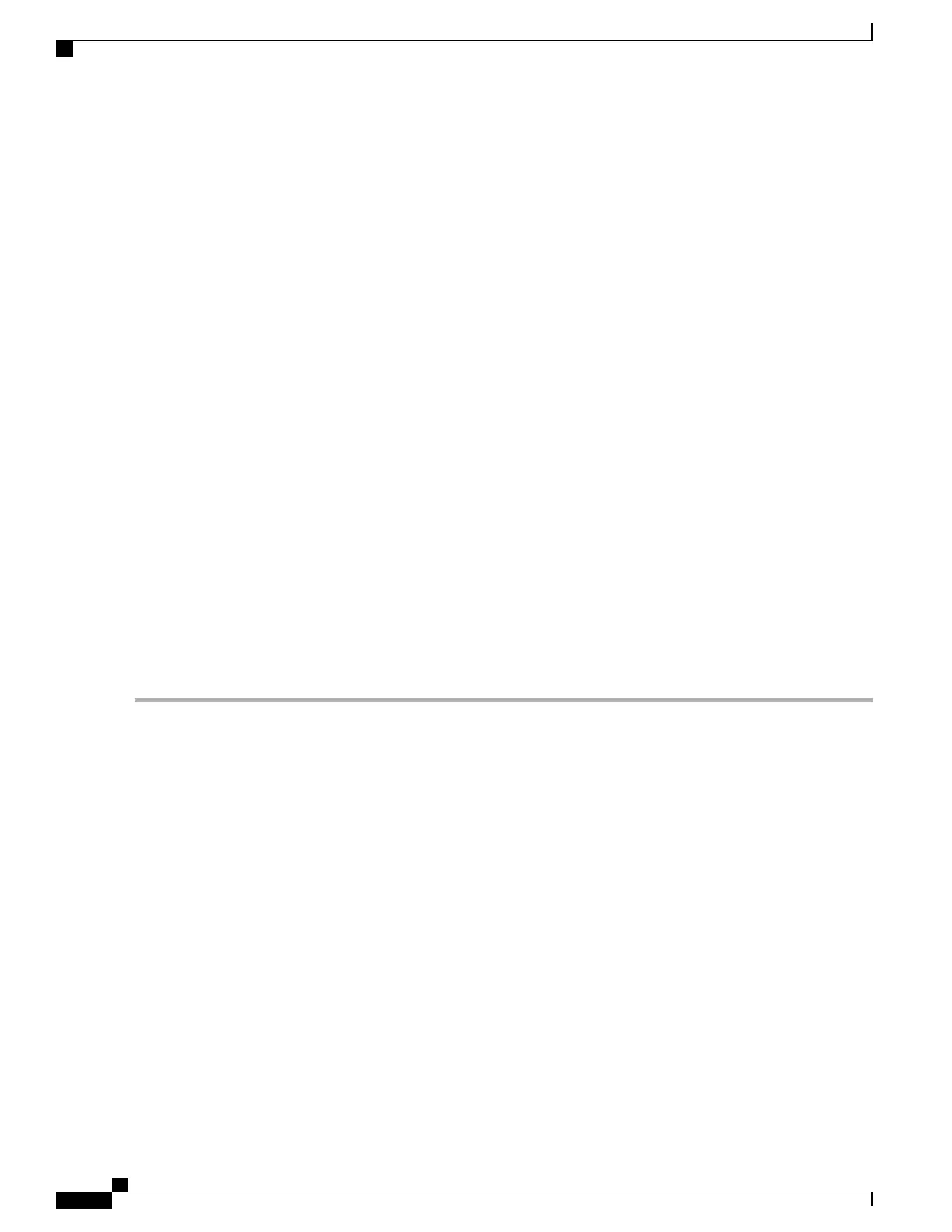SUMMARY STEPS
1.
Make certain that the chassis ground is connected before you begin installing the DC power supply.
2.
Grasp the DC power supply by the two handles and carefully slide it into the chassis. Make sure you align
the rear connector to the backplane until it is fully seated.
3.
Tighten the captive screws on the power supply.
4.
Locate the power supply terminal block and remove the plastic cover from the terminal block:
5.
You must wrap the positive and negative cables with sleeving. Take each ground wire and cover the area
from the lug to the wire with heavy shrink sleeving (see xref fig).
6.
Attach the GND wire first and follow this order:
7.
Tighten the KEP-style hex nut screws (use the screwdriver to tighten the ground screw in the terminal
block to a torque of 18-22 in-lbs) on the power supply studs
8.
Insert the positive ground cable. Replace the ground lug with cable in the following order:
9.
Tighten the KEP-style hex nut screws (use the screwdriver to tighten the positive ground screw in the
terminal block to a torque of 18-22 in-lbs) on the power supply ground studs and repeat the same steps
for the negative ground stud and wire (see xref fig).
10.
Use tie wraps to secure the wires, so that the wires are not pulled from the terminal block by casual contact.
Tie-wrap studs are located below the power supply terminal block.
11.
Replace the terminal block plastic cover and tighten the screws. The plastic cover slides in easily over the
terminal block.
12.
If you taped the circuit breaker, then remove the tape from the circuit-breaker switch handle and move
the circuit-breaker handle to the on position.
13.
Switch the power supply circuit breaker switch to the On (|) position.
DETAILED STEPS
Step 1
Make certain that the chassis ground is connected before you begin installing the DC power supply.
Step 2
Grasp the DC power supply by the two handles and carefully slide it into the chassis. Make sure you align the rear
connector to the backplane until it is fully seated.
Step 3
Tighten the captive screws on the power supply.
Step 4
Locate the power supply terminal block and remove the plastic cover from the terminal block:
a) Unscrew and remove the two #10 screws.
b) Slide the cover off the terminal block towards the right.
Before you continue to install the terminal block ground wires, stop and perform Step 5 to prevent any
contact with metal lead on the ground wire and the plastic cover.
Caution
Step 5
You must wrap the positive and negative cables with sleeving. Take each ground wire and cover the area from the lug
to the wire with heavy shrink sleeving (see xref fig).
Step 6
Attach the GND wire first and follow this order:
a) Flat Washer
b) Ground lug with grounding wire
Cisco ASR 1000 Series Router Hardware Installation Guide
564
Removing and Replacing FRUs from the Cisco ASR 1000 Series Routers
Removing and Replacing a DC Power Supply in Cisco ASR 1004 Router
