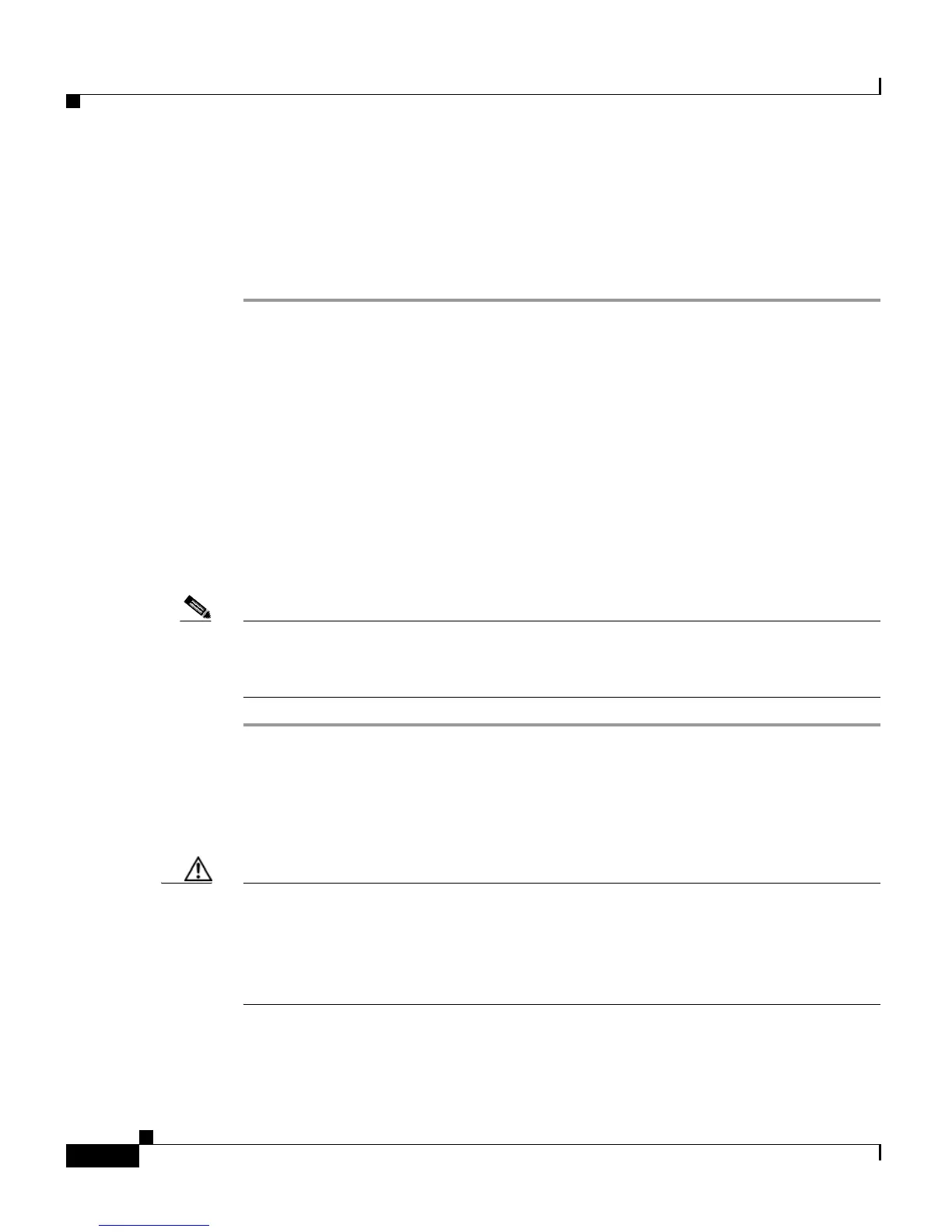Chapter 7 Managing Prompts, Grammars, Documents, and Custom Files
Managing AAR Files
7-18
Cisco Customer Response Solutions Administration Guide, Release 4.1(1)
Specify the Custom Subsystems Start Up Order
Use these Custom Subsystems Start Up Order pages to define the order in which
custom subsystems will be accessed.
Step 1 From the CRS Administration menu bar, select System > Custom File
Configuration.
The Custom File Configuration web page opens.
Step 2 On the navigation bar, click the List of Custom Subsystems hyperlink to access
the Custom Steps Subsystems Order area.
Step 3 Optionally, click the Enter a Subsystem hyperlink and use the dialog box to
specify a pallette name.
Step 4 Use the arrow keys to move items up and down on the Select the Order of startup
list.
Step 5 Click Update when your selections are complete.
Note Several processes need to be restarted on all nodes in the cluster after you make
changes to this configuration page (see Custom Classes/Steps/Subsystems
Configuration, page 13-6).
Managing AAR Files
Caution It is the user’s responsibility to ensure that the contents of the AAR file are correct
and conform to the specifications detailed in this section. If you upload AAR files
that do not conform to these specifications the CRS Engine may not function as
designed. Consequently, you need to manually reconfigure some of the
applications uploaded through AAR.
AAR files are archives of prompt, grammar, document, scripts, applications, and
custom classes that you use as building blocks for applications and extensions.
