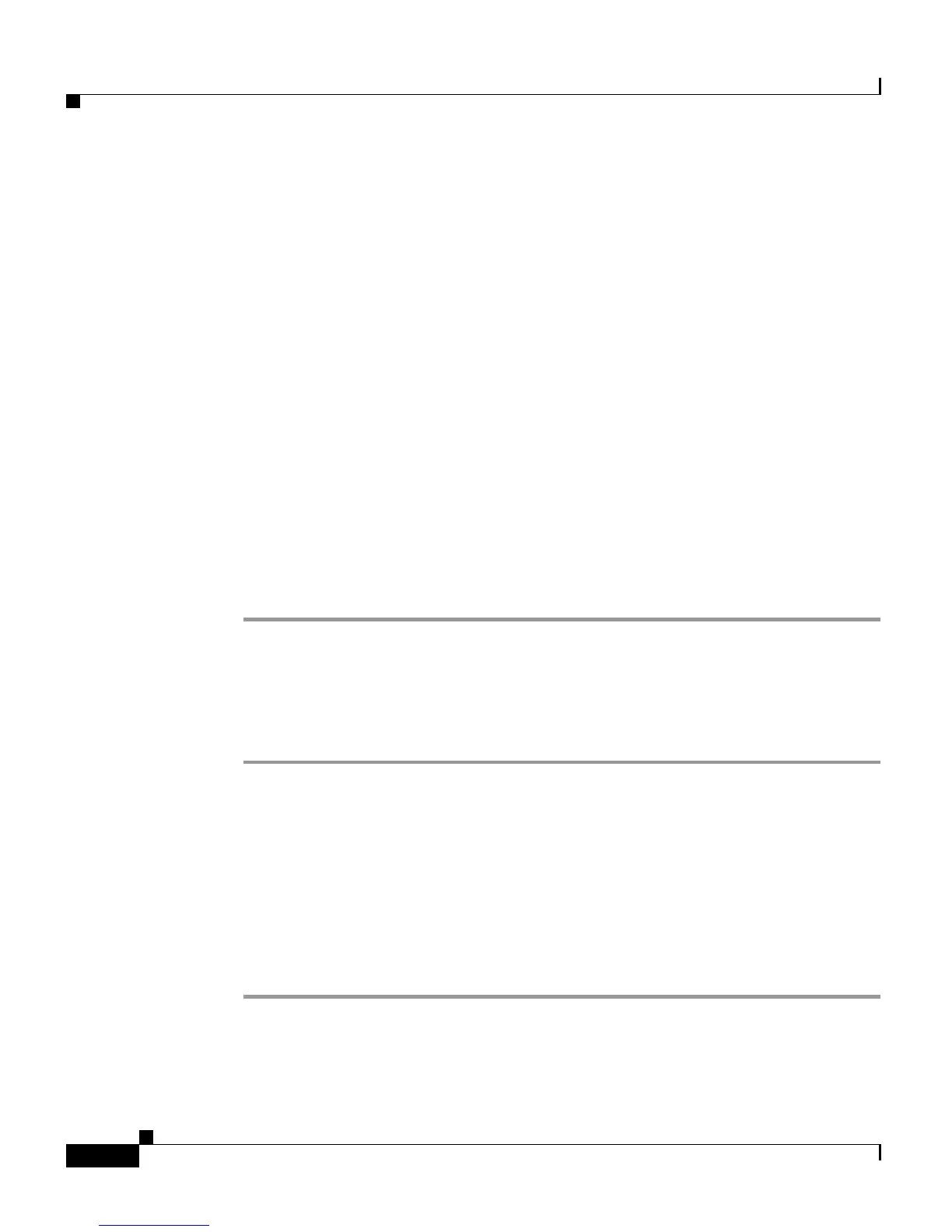Chapter 12 Using the Cisco CRS Supervisor and Cisco CRS User Options Plug-Ins
Using the CRS Supervisor Web Interface
12-2
Cisco Customer Response Solutions Administration Guide, Release 4.1(1)
Using the CRS Supervisor Web Interface
Use the CRS Supervisor web page to:
• View and monitor permitted agents (see Monitoring Agents, page 12-2).
• View and monitor permitted CSQs (see Monitoring CSQs, page 12-3).
• Install client-side Historical Reporting (see Installing Client-Side Historical
Reporting, page 12-4)
• Access real-time reports, tools, and settings (see Chapter 11, “Reporting on
Real-Time CRS Data”).
Accessing the Cisco CRS Supervision Web page
To access the Cisco CRS Supervision web page, perform the following steps:
Procedure
Step 1 From the CRS Administration enter http://<CRS IP Address>/AppSupervisor.
Step 2 If prompted, enter your User ID and Password.
The CRS Supervision web page appears.
Step 3 When finished, click Return to main page.
Monitoring Agents
To monitor agents from the Cisco CRS Supervision web page, perform the
following steps:
Procedure
Step 1 From the CRS Supervision web page, click the View Agents hyperlink to view
allowed Agents and CSQs.
