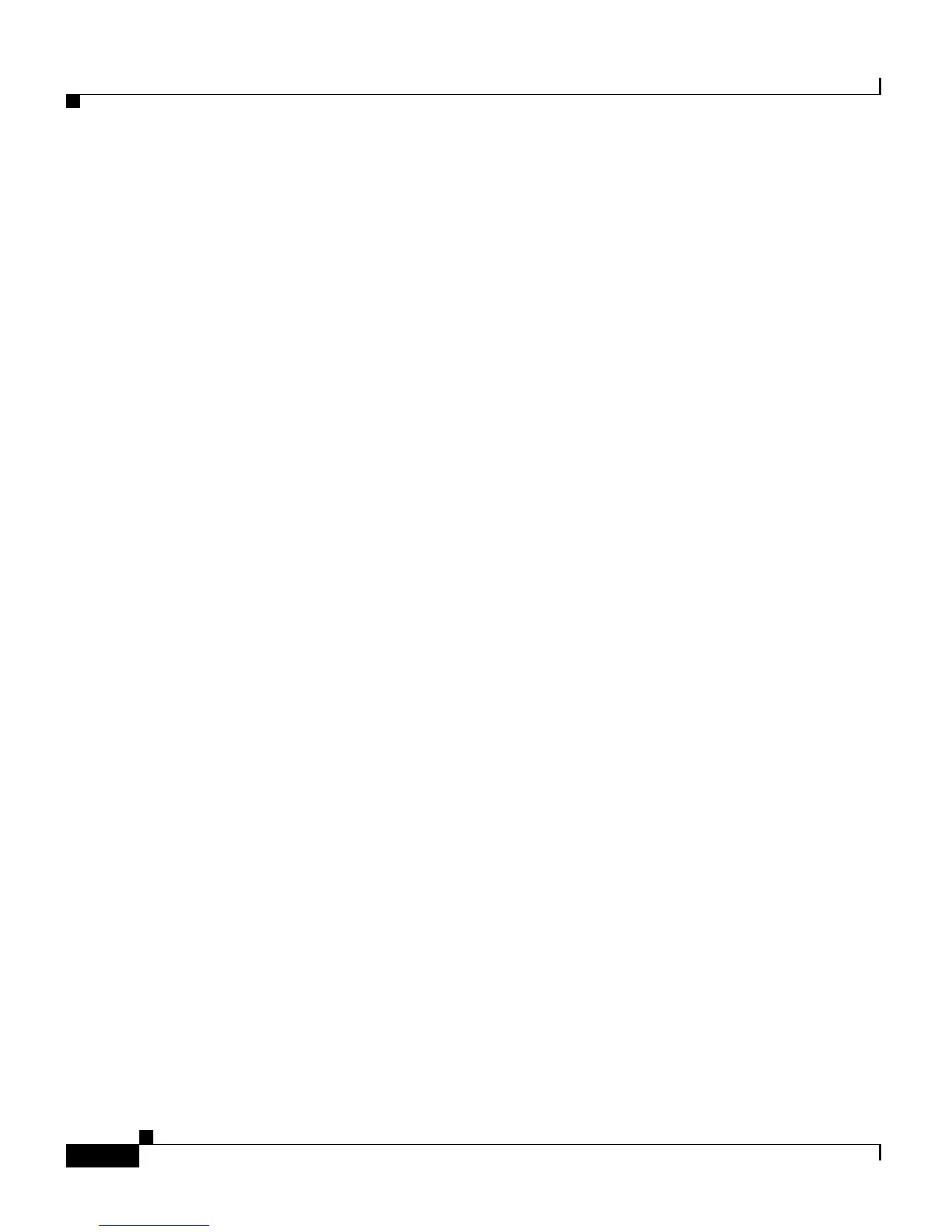Chapter 14 The Applications Menu
Prompt Management
14-4
Cisco Customer Response Solutions Administration Guide, Release 4.1(1)
Related Topics
• About CRS Applications, page 6-2
• Uploading New Scripts, page 6-25
• Viewing or Downloading a Script File, page 6-27
• Refreshing Scripts, page 6-29
• Renaming a Script or Folder, page 6-32
• Deleting a Script or Folder, page 6-33
• Sample Scripts, page 6-34
Prompt Management
Several system-level prompt files are loaded during Cisco CRS installation.
However, any file you create needs to be made available to the CRS Engine before
a CRS application can use them. This is done through the CRS cluster’s
Repository datastore, where the prompt, grammar, and document files are created,
stored, and updated.
To access the Prompt Management page, select Application > Prompt
Management.
The Prompt Management web page also contains the following hyperlinks:
• Create Language—Click this hyperlink to create a new language folder (see
Creating a New Language, page 7-8).
• Rename Language—Click this hyperlink to rename an existing language
folder (see Renaming a Language, page 7-9).
• Delete Language—Click this hyperlink to delete an existing language folder
(see Deleting a Language, page 7-9).
• Upload New Prompts—Click this hyperlink to upload a new prompt or zip
file (see Upload Zip files to a Language Folder, page 7-10).
