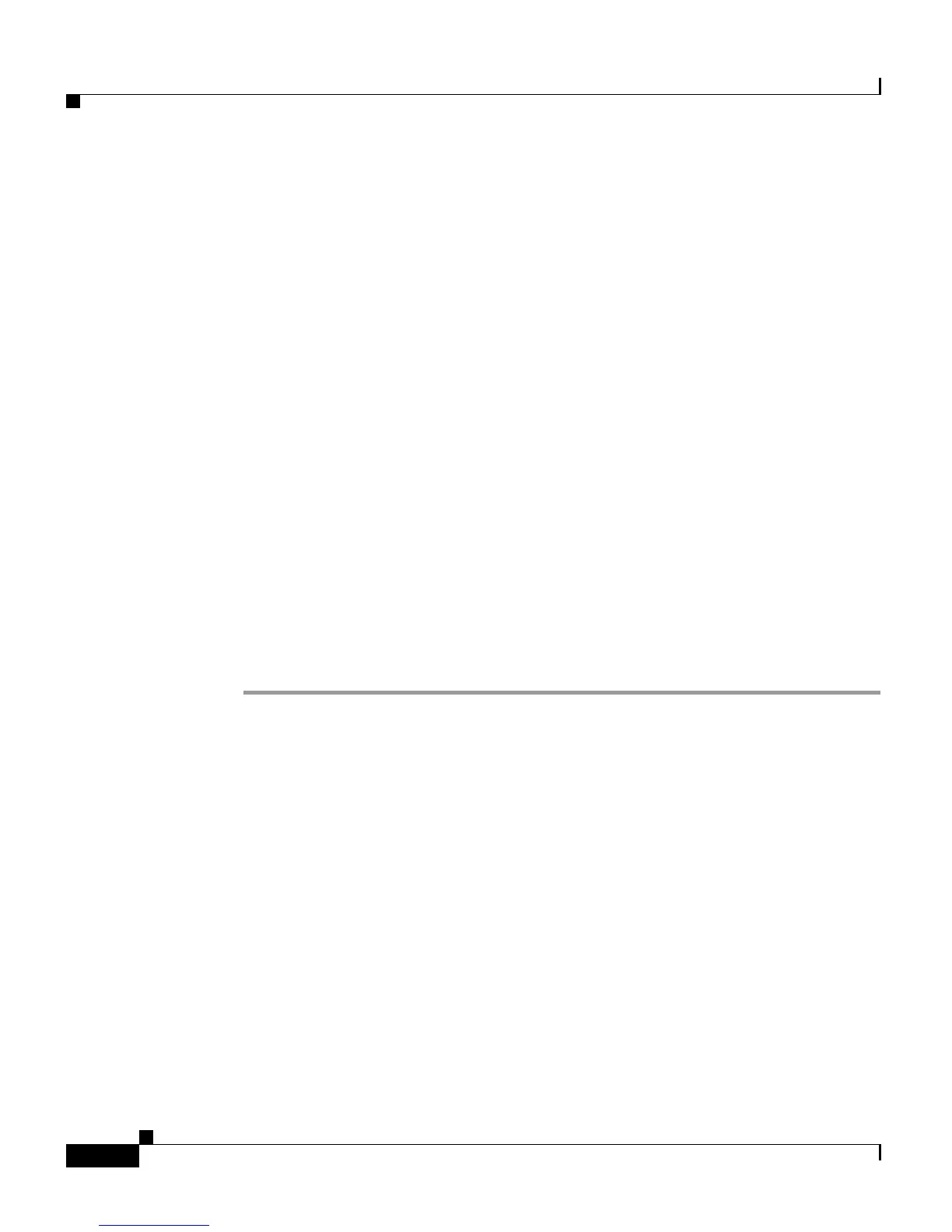Chapter 7 Managing Prompts, Grammars, Documents, and Custom Files
Managing Custom Files
7-16
Cisco Customer Response Solutions Administration Guide, Release 4.1(1)
• Display the order of custom steps.
Making custom subsystems or steps available to applications involves several
steps:
1. Creating a class that implements the WFSubsystem interface.
2. Uploading the class/jars to default/classpath folder using the Document
Management web page.
3. Use the Custom File Configuration web pages to select the jars/folders which
contain the classes, specify a subsystem and start-up order.
4. Restart the Cisco CRS Engine.
Subsystems will be visible under Subsystem Managers in the Control Center and
the custom steps will be visible in CRS Editor.
Specify Custom Classpath Entries
Use these Custom Classes/Steps/Subsystems Configuration web pages to specify
the available classpath entries.
Procedure
Step 1 From the CRS Administration menu bar, select System > Custom File
Configuration.
The Custom File Configuration web page opens.
Step 2 On the navigation bar, click one of the following:
• Classpath for Custom Classes hyperlink to access the Custom Classes
Configuration area.
• Classpath for Custom Steps hyperlink to access the Custom Steps
Configuration area.
• Classpath for Custom Subsystems hyperlink to access the Custom
Subsystems Configuration area.
Step 3 Use the arrow keys to move items between the Available Classpath Entries and
Selected Classpath Entries lists.
Step 4 Click Update when your selections are complete.
