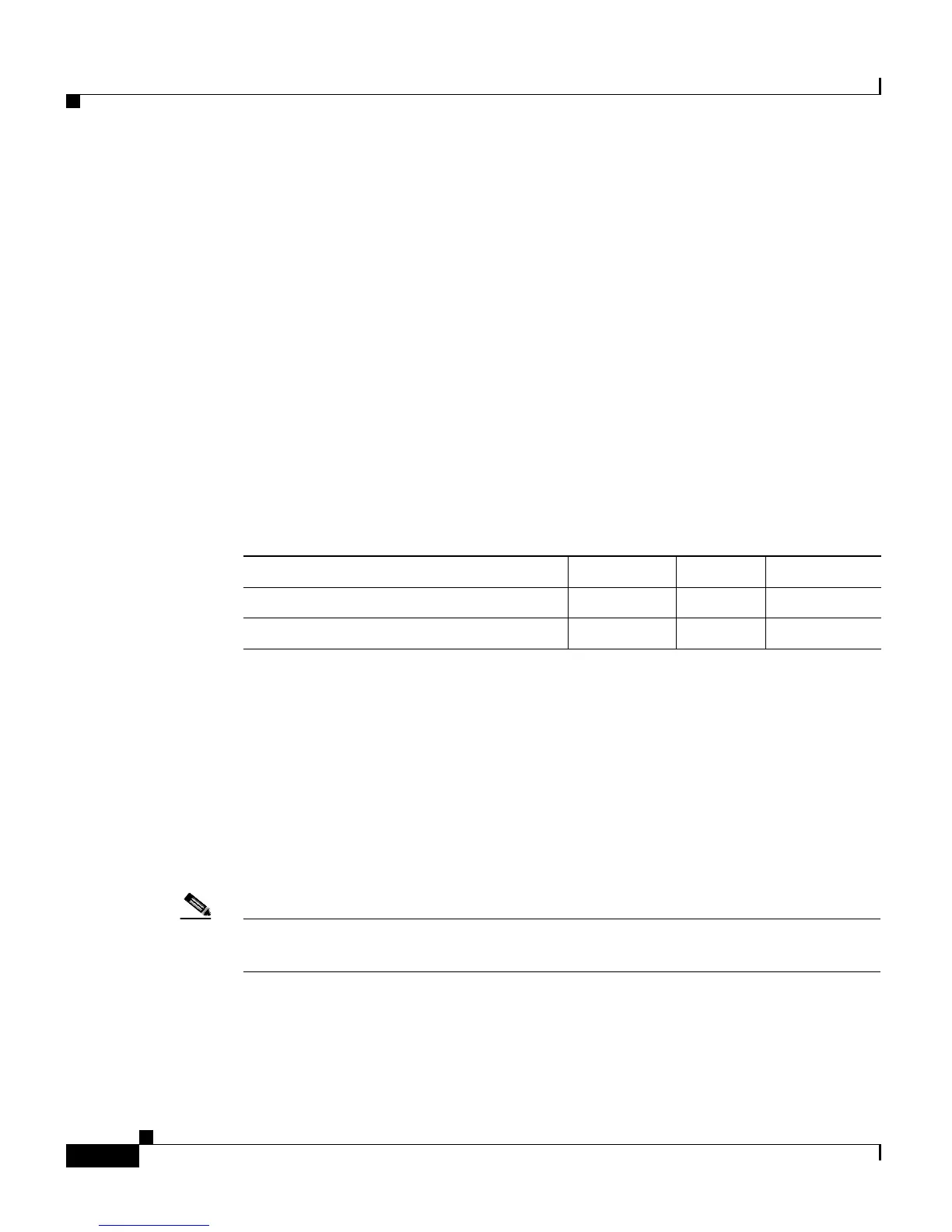Chapter 13 The System Menu
The Alarm Configuration Menu Option
13-8
Cisco Customer Response Solutions Administration Guide, Release 4.1(1)
“Enter a new Step”. User can arrange the steps within or across the Palette’s using
right hand side arrow icons. User can remove a step or whole Palette by clicking
remove button.
Users must enter the fully qualified class name of the subsystem class file of each
custom subsystem, in the correct startup order, that they wish to bring up using
the custom subsystem startup order page. User can enter the fully qualified
subsystem name by clicking the hyperlink “Enter a new Subsystem” and can
rearrange them by using the right hand side arrow icons. User can remove a
subsystem entry by selecting one from list box and click Remove.
Uses the arrow keys to move items up and down on the Select the Order of startup
list.
When finished, click Update.
The table below describes the processes that need to be restarted after you make
changes to these configuration pages.
Related Topics
• Managing Custom Files, page 7-15
The Alarm Configuration Menu Option
Use the Alarm Configuration web pages to define system-wide Alarm Server
settings and options.
Note Alarm Server Configuration is available for the following CRS components:
CRS Administration, CRS Engine, and CRS Cluster View Daemon.
Select System > Alarm Configuration from the CRS Administration menu bar
to access the Alarm Server Configuration web page.
Order Engine Editor AppAdmin
Custom subsystem startup order X
Custom step display order X
