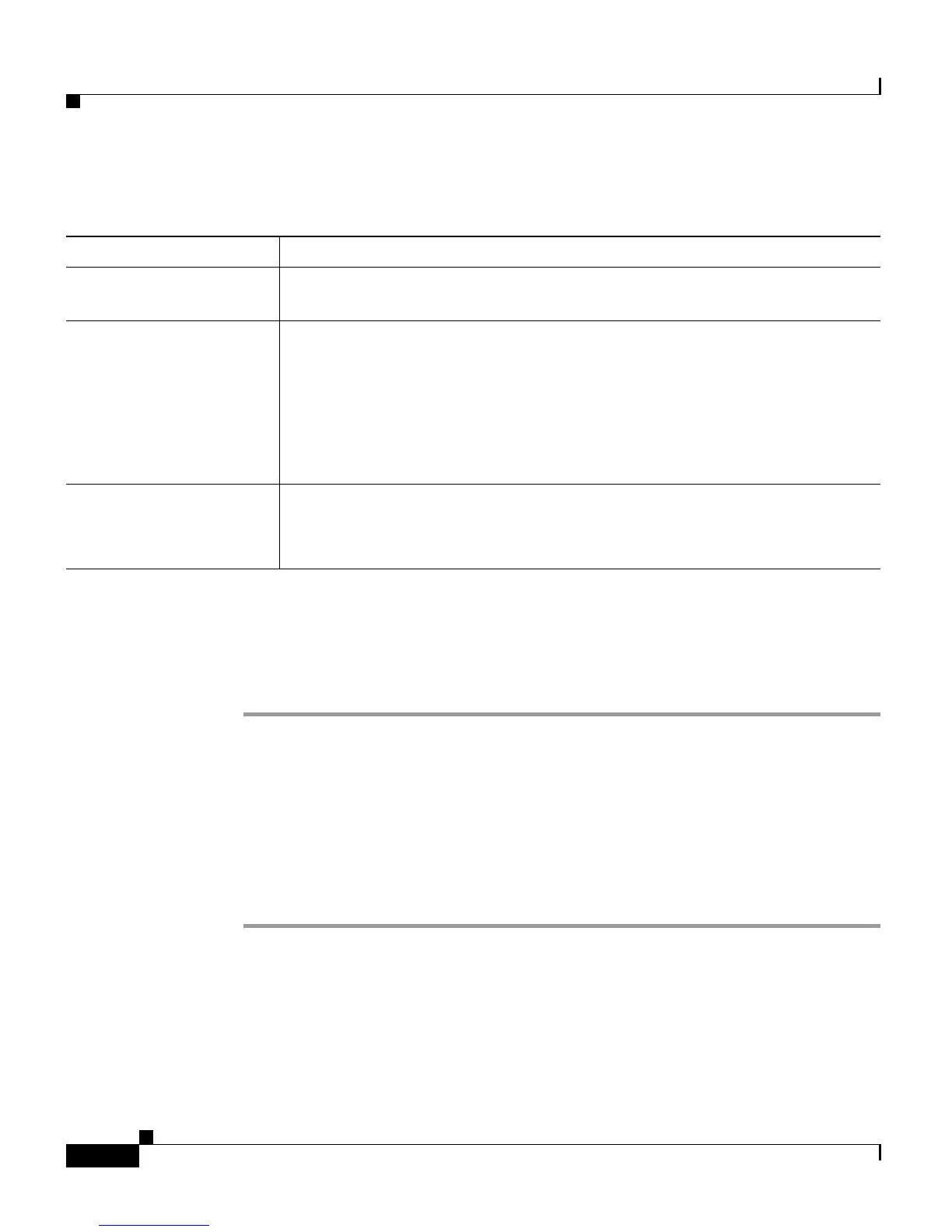Chapter 4 Provisioning Cisco Unified CCX
Configuring Agents
4-22
Cisco Customer Response Solutions Administration Guide, Release 4.1(1)
Step 5 Use this web page to specify the following:
Step 6 Click Update to apply the changes.
The Assign Skills area of the Unified CCX Configuration web page opens, and
the agents are now assigned to the resource group and skills (if skills were
assigned).
Removing Skills from Individual Agents
To remove skills from individual agents, complete the following steps.
Procedure
Step 1 From the CRS Administration menu bar, choose Subsystems > RmCm.
The Unified CCX Enhanced and Premium Configuration web page opens,
displaying the RM JTAPI Provider area.
Step 2 On the Unified CCX Configuration navigation bar, click the Assign Skills
hyperlink.
Field Name Description
Resource Group (Optional). To assign all selected agents to the same resource group, choose
a resource group from the Resource Group drop-down menu.
Assigned Skills Applies to Unified CCX Enhanced and Premium packages, only.
Selecting one or more skills from the Skills list and clicking < to add the
skills to the Skills to Add List.
Note The Skills to Add list contains all skills, not skills that the agents
already have. Your Unified CCX license package determines the
number of skills you can assign to agents.
Competence Level Applies to Unified CCX Enhanced and Premium packages, only.
Select a skill from the Assigned Skills list and choosing a number from the
Competence Level drop-down menu
