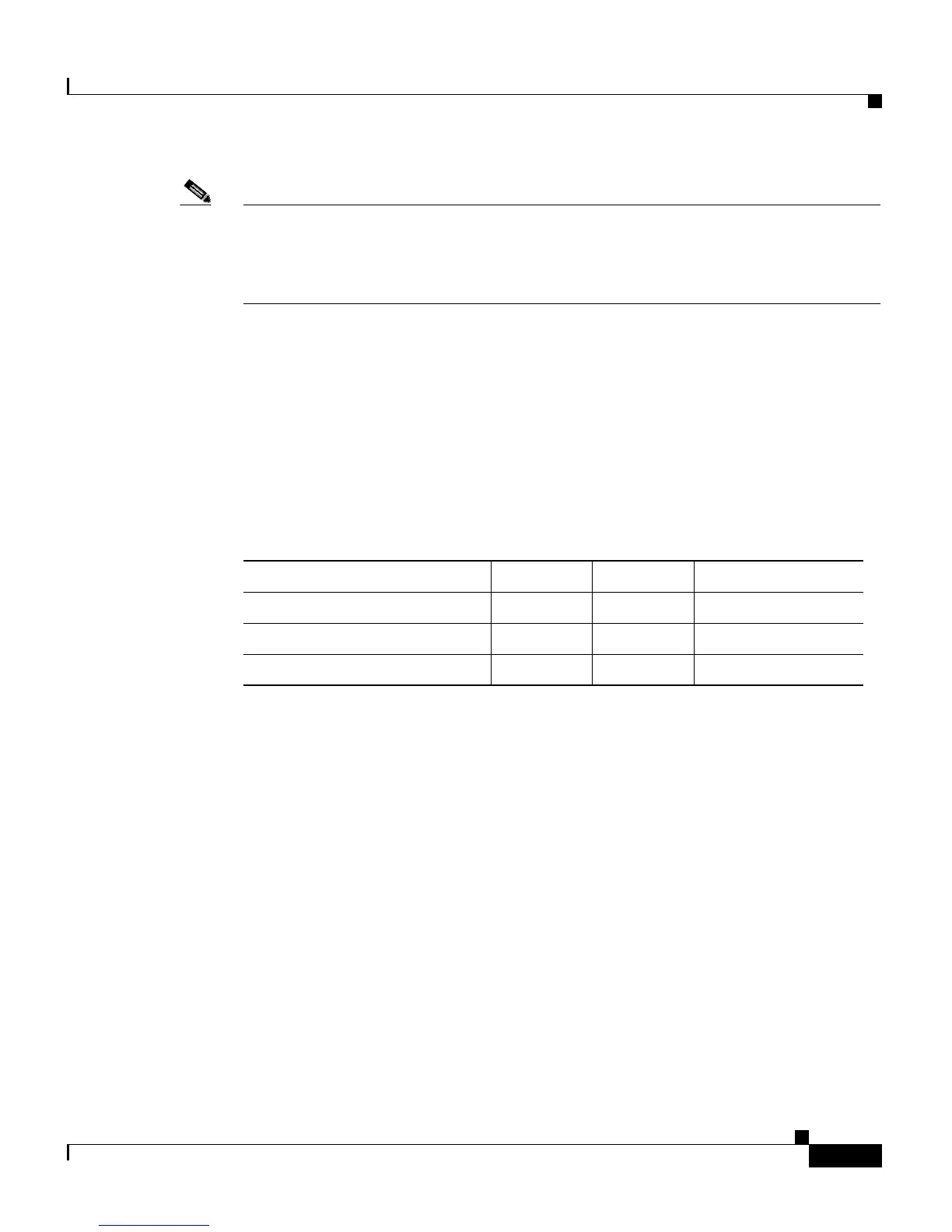13-7
Cisco Customer Response Solutions Administration Guide, Release 4.1(1)
Chapter 13 The System Menu
The Custom File Configuration Menu Option
Note You must upload custom jars and custom class files that are used in custom
subsystems and steps to “default [default]/classpath”; do so using Document
Management. (For more information, see Chapter 7, “Managing Prompts,
Grammars, Documents, and Custom Files.”
You can select required entries from the Available Classpath Entries list and
arrange them in the order you want. (Later, if a certain entry is no longer required
in the classpath, you can remove it from the list.)
Use the arrow icons to move items between the Available Classpath Entries and
Selected Classpath Entries lists.
When finished, click Update.
The table below describes the processes that need to be restarted after you make
changes to these configuration pages.
List of Custom Steps/Subsystems Start Up Order
Use the Custom File Configuration Start Up Order pages to specify the order CRS
should execute custom steps or subsystems.
Choose System > Custom File Configuration from the CRS Administration
menu bar to access the Custom File Configuration web page and then:
• Click the List of Custom Steps hyperlink to access the Custom Steps Startup
Order area.
• Click the List of Custom Subsystems hyperlink to access the Custom
Subsystem Startup Order area.
Users must enter the fully qualified class name classpath of the BeanInfo class and
palette of each custom step, in the correct display order, that they wish to add to
the CRS Editor. User has to first create a palette using “Enter a new Palette” in
order to add a step to it. After creating a Palette, user can add a step by clicking
Classpath Type Engine Editor CRS Administration
Custom class classpath X X X
Custom subsystem classpath X
Custom step classpath X X X
