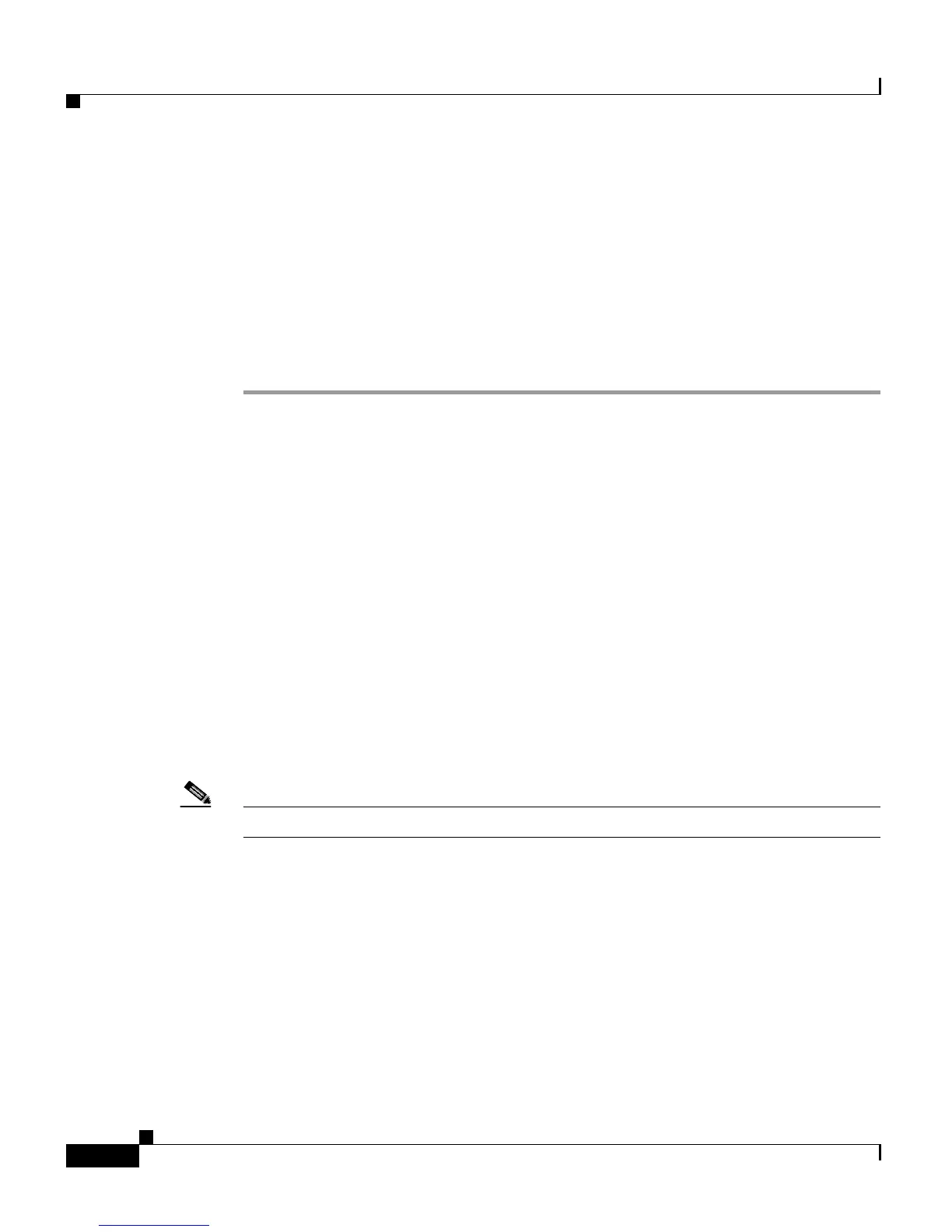Chapter 6 Configuring Cisco Applications
About CRS Applications
6-6
Cisco Customer Response Solutions Administration Guide, Release 4.1(1)
The Cisco Script Application page refreshes, the Add New Trigger hyperlink
appears on the navigation bar, and a dialog box opens with the following message
The following message appears:
The operation has been executed successfully.
Step 6 Click OK to close the dialog box.
Your next step is to add a trigger for the application (see Adding Application
Triggers, page 6-17).
Related Topics
• About CRS Applications, page 6-2
• Configuring the Busy Application, page 6-6
• Configuring the Ring-No-Answer Application, page 6-8
• Configuring the Remote Monitoring Application, page 6-15
• Configuring the Unified ICME Post-Routing Application, page 6-10
• Configuring the Unified ICME Translation-Routing Application, page 6-13
Configuring the Busy Application
This application, which comes with every CRS system, plays a busy signal.
Note The Cisco Busy application comes with each CRS system.
The Cisco Busy application returns a busy signal when a call reaches a Computer
Telephony Interface (CTI) route point and the extension is busy.
To configure the Busy application, you will need to perform the following tasks:
1. Add the Busy application.
2. Add a Java Telephony Applications Programming Interface (JTAPI) trigger to
the Busy application. The Busy application is activated when it is triggered
by a JTAPI trigger. The Busy application does not support HTTP triggers.
