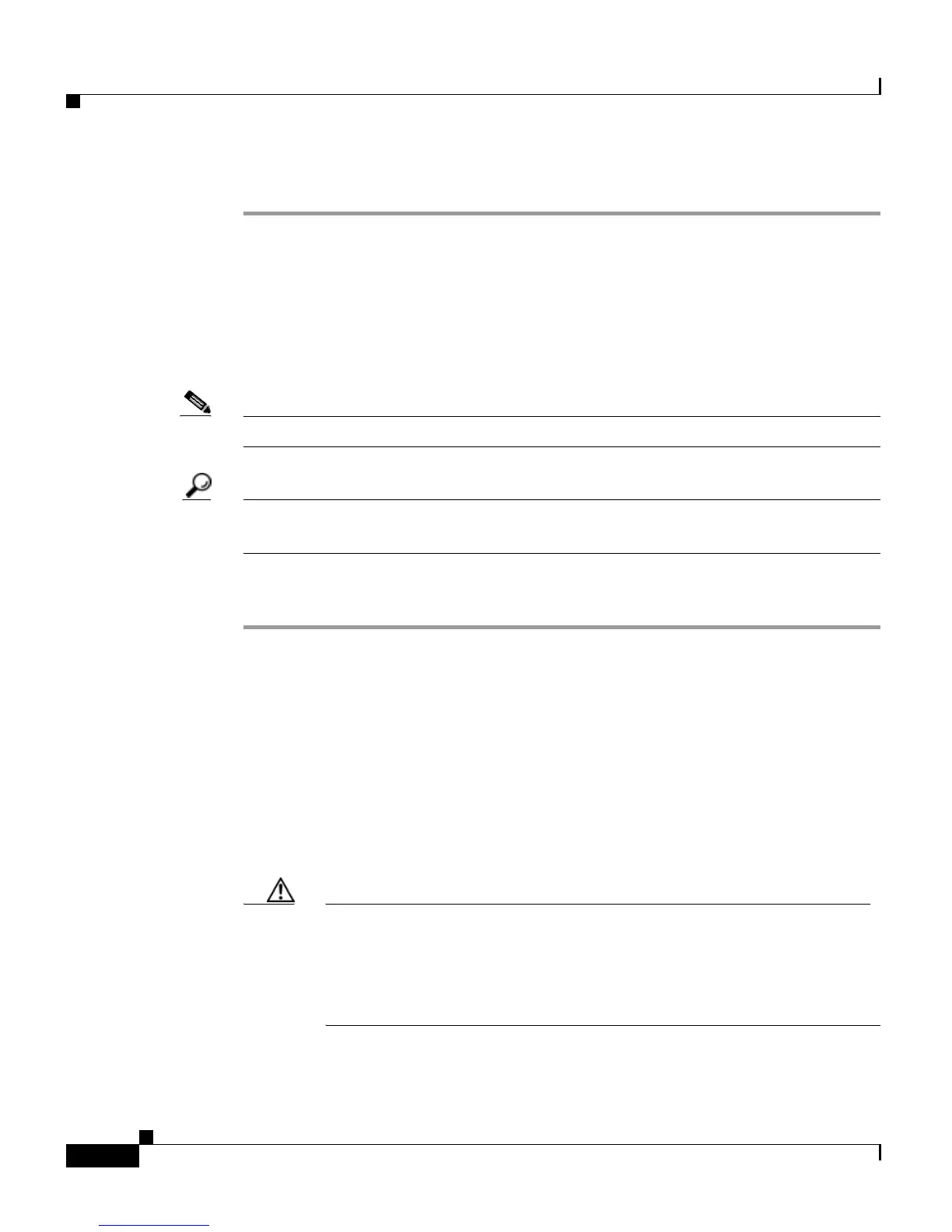Chapter 7 Managing Prompts, Grammars, Documents, and Custom Files
Managing Languages
7-10
Cisco Customer Response Solutions Administration Guide, Release 4.1(1)
Step 3 Click OK to confirm the deletion.
Upload Zip files to a Language Folder
In addition to adding Prompt or Document files individually, you can upload
multiple files from a Zip file.
Note The maximum upload file size is 20MB, whether it is a single file or a Zip file.
Tip Be sure to upload (or download) large zip files in Prompt, Grammar and
Document Management pages during off-peak hours.
Procedure
Step 1 From the CRS Administration menu bar, choose Applications > Prompt
Management or Grammar Management or Document Management.
The corresponding management summary web page opens.
Step 2 Click the Upload Zip Files hyperlink.
A dialog box opens.
Step 3 Enter a file name or click Browse to locate a file.
Step 4 Verify if you want to retain the default action of unzipping the file before
uploading. If you want to change this option, uncheck the box.
Caution In the Documents Management summary web page (unlike the Prompts
Management and Grammar Management pages), you have the option to
zip or to unzip the file before uploading. By default, this check box is
checked to unzip the file before uploading. Ensure to uncheck the check
box if you want to upload it as a zipped file.
Step 5 Click OK.
