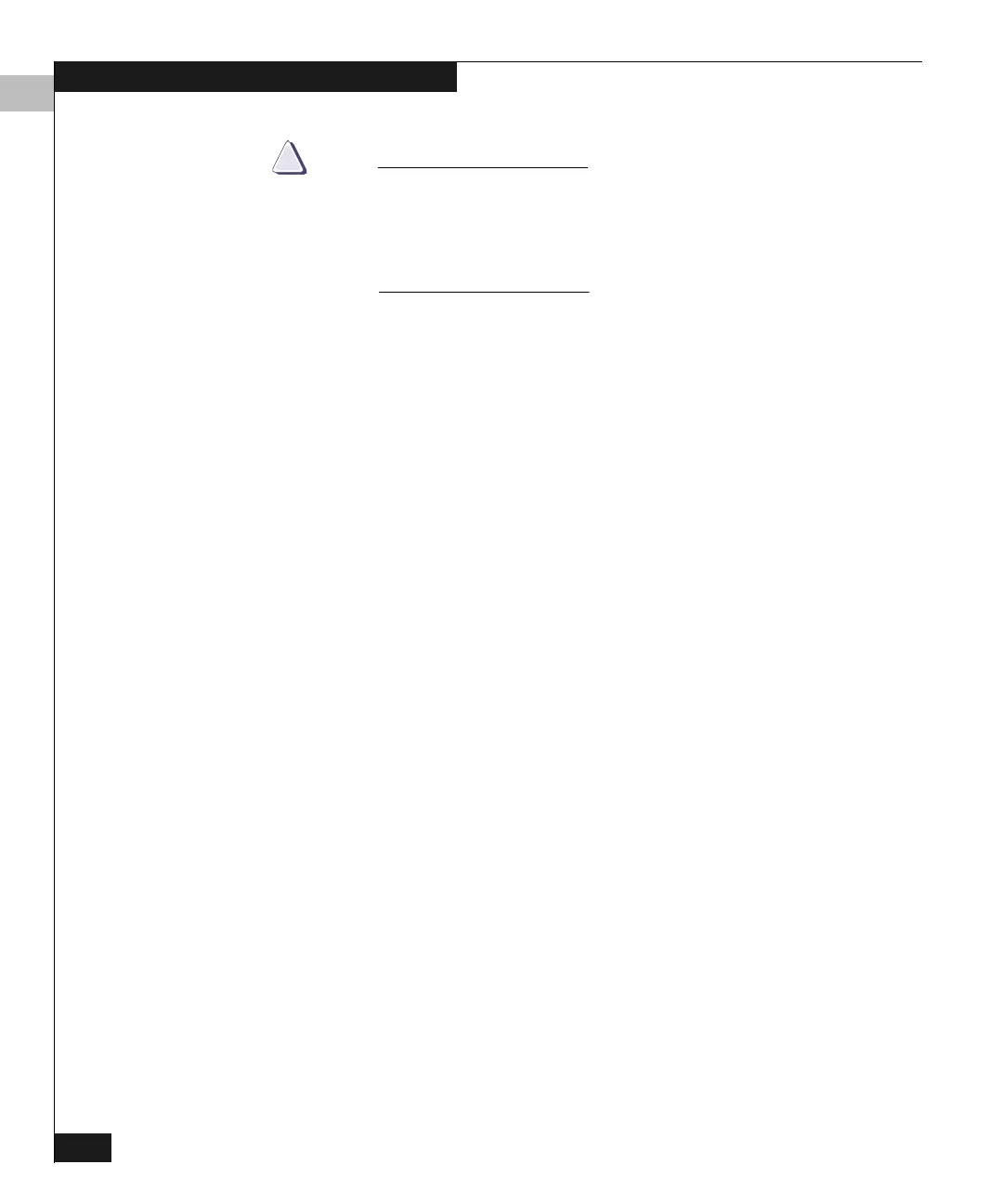4
4-14
Connectrix DS-32M2 User Guide
Monitoring and Managing the Switch
CAUTION
!
Before setting the switch off line, warn administrators and
users currently operating attached devices that the switch is
going off line and that there will be a disruption of port
operation. Also, request that the devices affected by an
interruption of data flow be set off line.
Port Menu While in the Hardware view, right-click on any port to display the
following menu options:
◆ Port Properties — Displays a Port Properties window, described
under Displaying Port Properties on page 4-9.
◆ Node Properties — Displays the Node Properties window,
described under Displaying Node Properties on page 4-19. Note
that if a node is not logged into the port, a message appears
indicating that node information is not available.
◆ Port Technology — Displays a Port Technology window, which
contains displays the following information:
• Port number
• Connector type: Always LC Connector
• Transceiver: Longwave Laser or Shortwave Laser.
• Distance: General distance range for port transmission. This
can be either short to long distances for the longwave laser LC
transceiver or short distances for the shortwave laser LC
transceivers.
• Media: The Fibre Channel mode and optic size. For the
longwave laser LC transceiver, this would be singlemode 9
micron. For the shortwave laser LC transceiver, this would be
multimode 50-micron or 62.5-micron.
• Speed: 2 GBit/1 GBit.
◆ Block Port — Click to display a checkmark and block port
transmission If the port is blocked, a node attached to the port is
prevented from logging into the switch or communicating with
other devices attached to switch ports. A blocked port
continuously transmits offline sequences (OLS). Click to remove
the checkmark and unblock the port. If unblocked, a node
attached to the port can communicate with the switch and
communicate with other nodes attached to the switch.
