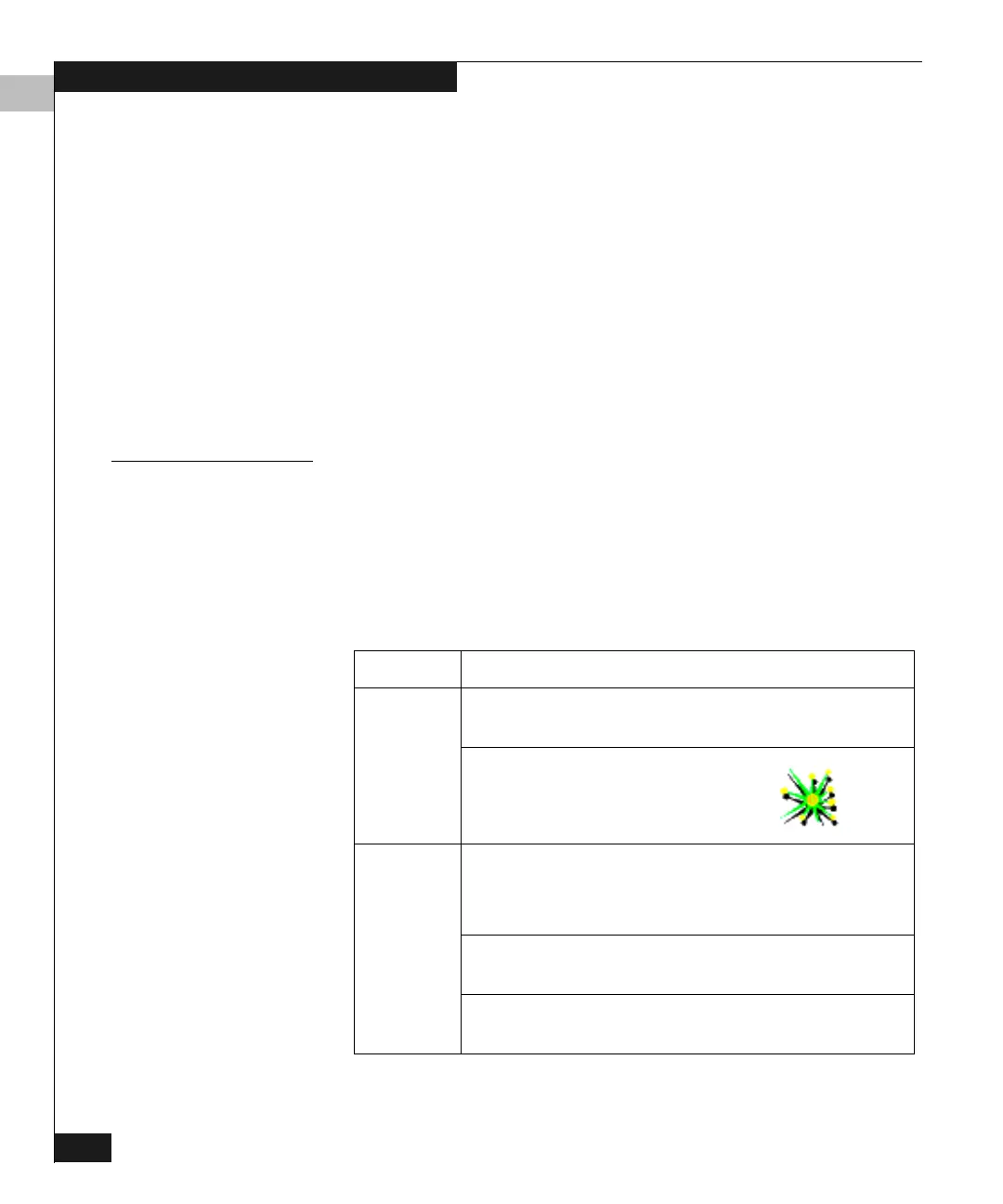3
3-6
Connectrix DS-32M2 User Guide
Product Manager Overview
Clicking one of these buttons in a dialog box initiates the described
function (not all buttons appear in all dialog boxes):
◆ OK — Saves the data you entered and closes the dialog box.
◆ Activate — Saves the data you entered and closes the dialog box,
unless there is a Close button, in which case Activate saves the
information without closing the box.
◆ Close — Closes the dialog box and saves the data you entered.
◆ Cancel — Cancels the operation and closes the dialog box
without saving the information you entered.
Keyboard Navigation Keyboard navigation is an alternative to mouse navigation. Use the
methods described in this section to navigate using your keyboard.
Logging Into the
Connectrix
Manager
To open the Product Manager, you must first log into the Connectrix
Manager:
1. The Connectrix Manager starts automatically when the
Connectrix service processor is powered on or rebooted.
If you need to start the Client application on a remote
workstation, follow the appropriate steps:
OS Steps
Windows
a
a. If necessary, switch the Connectrix service
processor on.
b. On the Windows desktop,
double-click the
Connectrix Manager icon:
Solaris or
Linux
a. In the Terminal window, type the following and
press
ENTER:
b
[root@evtcom2 /root]# cd /home
b. Type [root@evtcom2 /root]# cd EFCM and
press
ENTER.
c. Type
[root@evtcom2 /root]# ./EFC_Manager
and press
ENTER.
