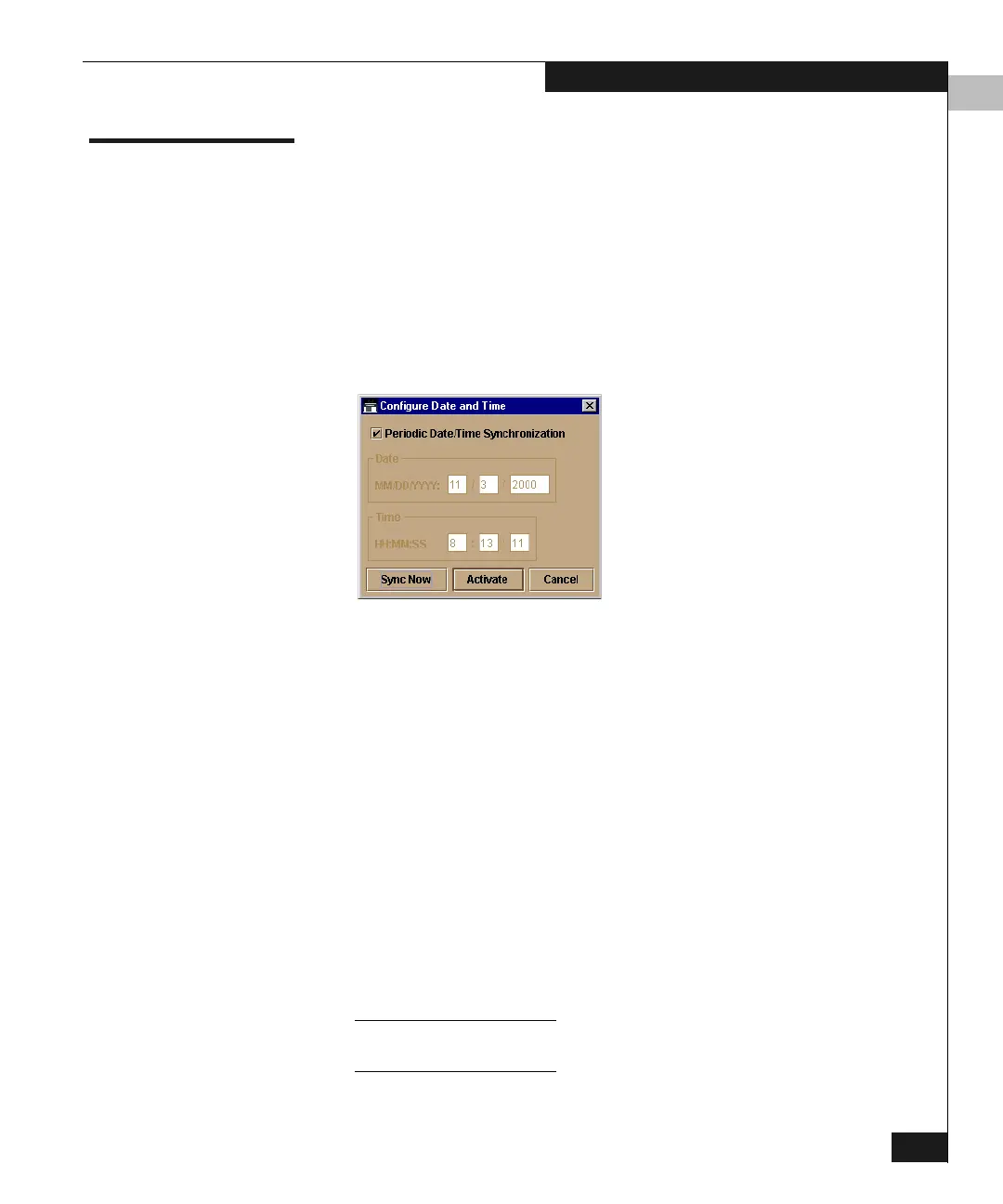5
Configuring the Date and Time
5-31
Configuring the Switch
Configuring the Date and Time
Use the procedures in this section to display and change the date and
time set on the switch. You must set the current date and time on the
switch so the various logs display the correct time stamps.
1. Click Configure on the Product Manager menu bar and select
Date/Time on the drop-down menu.
This displays the Configure Date and Time dialog box
(Figure 5-19).
Figure 5-19 Configure Date and Time Dialog Box
If the Periodic Date/Time Synchronization check box is checked,
the Connectrix service processor periodically synchronizes the
switch time to the service processor time, and the time is
automatically corrected for daylight savings time..
If the Periodic Date/Time Synchronization check box is not
checked, you can set the Connectrix service processor date and
time manually.
If the switch’s operating mode is S/390, an error will result if both
Periodic Synchronization and Switch Clock Alert Mode are
enabled.
To disable periodic date/time synchronization, click the check
box to remove the check mark, then click Activate. To reenable
periodic date/time synchronization, click the check box to
display the check box, then click Activate.
Click Activate to synchronize the date and time at the next update
period. Click Sync Now to synchronize the date and time immediately.
