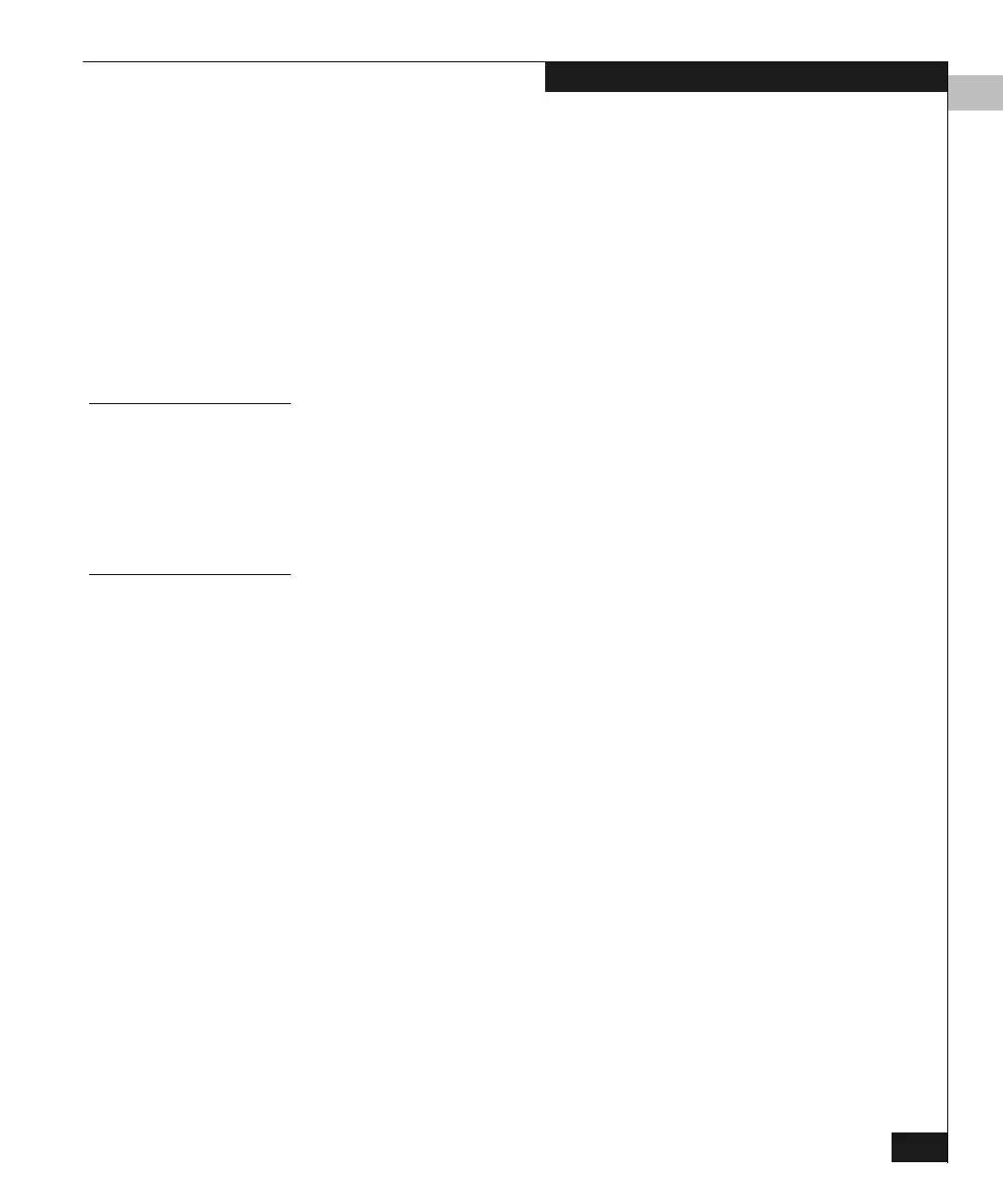6
Using Logs
6-3
Using Logs
To save a log file in ASCII format to a location on your system’s
hard drive or to a diskette, use the following steps. You can open
this file in any desktop publisher for viewing or printing.
a. Click Export on the log window.
b. In the Save dialog box, select the folder where you want to
save the file.
c. Type in a file name and extension into the File name field.
d. Click Save. The file is saved to the specified folder as an ASCII
text file.
Expanding Columns
You can expand columns in logs as follows:
1. Move over the line separating two column headings until a
double arrow appears.
2. Hold down the left mouse button and widen the column as
necessary.
Sorting Entries
Sort log entries in columns by clicking a column heading. A Down
arrow in the header indicates sorting in descending order. An Up
arrow indicates sorting in ascending order. Click once to sort. Click
again to reverse the sort.
