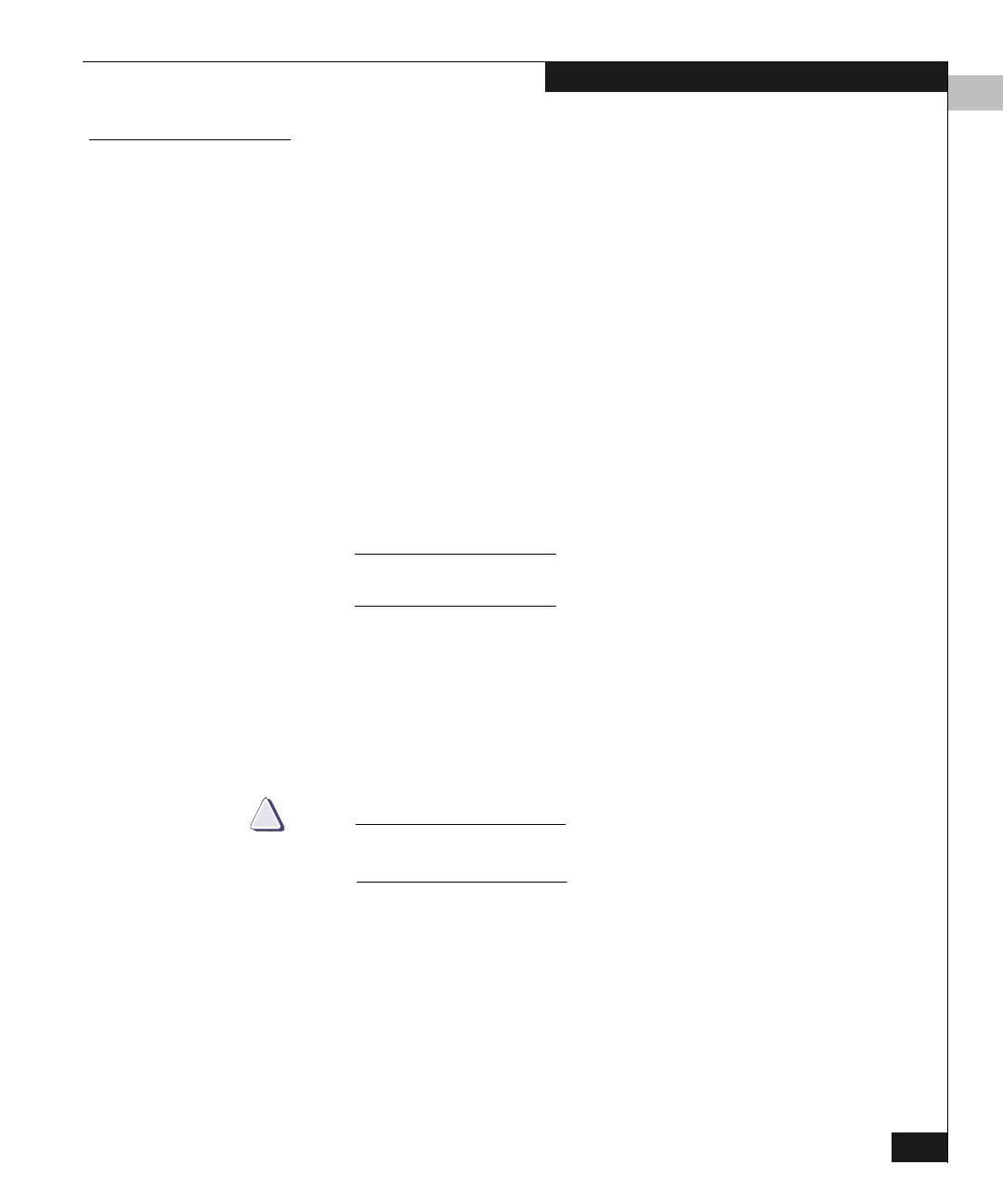4
Using the Hardware View
4-13
Monitoring and Managing the Switch
Using Menu Options
Right click on various parts of the Hardware view to display pop-up
menu options for displaying status and information and for
controlling the switch and various hardware components.
Switch Menu Right-click on any area of the switch illustration where a hardware
component is not installed to display the following menu options:
◆ Switch Properties — Displays switch parameters. Refer to
Displaying Switch Properties on page 4-12.
◆ Enable Unit Beaconing — Click the check box to toggle unit
beaconing on or off. When the check box is checked, unit
beaconing is on, and the system error light on the actual switch
blinks to help users locate the unit in an equipment room. (The
amber indicator on the Hardware view also blinks when
beaconing is enabled. )
When you click the check box to remove the checkmark, unit
beaconing is off and the amber LED goes out.
You can enable beaconing only if the system error light is off, meaning
there are no system errors.
◆ Clear System Error Light — Turns off the amber system error
light, located below the green power LED on the switch. (This
also turns off the amber system error light indicator in the
Hardware view.)
◆ IPL Switch — Initiates an IPL on the switch.
Refer to Executing an IPL on page 7-6.
CAUTION
!
An IPL is not intended for ordinary or casual use and should be
performed only when directed by your support personnel.
◆ Set Switch Date and Time — Sets the date/time. You can also
configure the switch to synchronize its date and time to the
Connectrix service processor. Refer to Configuring the Date and
Time on page 5-31 for the procedure.
◆ Set Switch Online State —Displays the current state (off line or
on line) and provides a button for changing the state. Refer to
Setting the Online State on page 7-8 for more information.
